Difference between revisions of "Tutorial M10 004 Check Files QGIS GPKG"
Jump to navigation
Jump to search
(→Method) |
|||
| Line 1: | Line 1: | ||
| − | |||
| − | |||
| − | |||
= Introduction = | = Introduction = | ||
QGIS is used to import check files and review the dambreak hydrograph.<br> | QGIS is used to import check files and review the dambreak hydrograph.<br> | ||
Revision as of 11:01, 14 August 2023
Introduction
QGIS is used to import check files and review the dambreak hydrograph.
Method
This tutorial introduces:
Review the check files:
- Open the file, either:
- Within the QGIS Browser Panel, navigate to Module_10\TUFLOW\check\M10_5m_004_Check.gpkg and double click the following layer, or
- M10_5m_004_sac_check_R
- In File Explorer, navigate to the Module_10\TUFLOW\check folder, drag and drop the M10_5m_004_Check.gpkg into the QGIS workspace and select the layer above.
- Use the 'Apply TUFLOW Styles to Open Layers'.
- Use the 'Apply GPKG Layer Names'.
- The sac_check is related to the 2d_sa boundary layer and, by default, shows the lowest cell selected by the 2d_sa polygon and is where the dambreak hydrograph is applied.
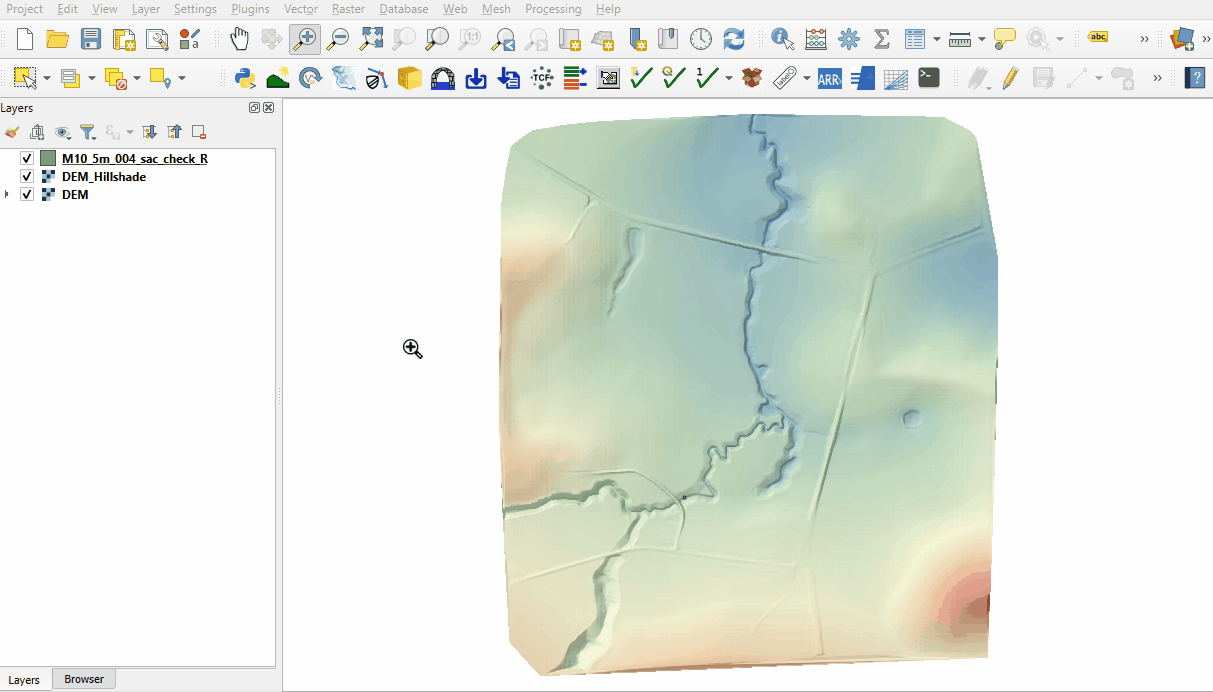
Conclusion
- The sac_check revealed the location of the applied hydrograph.
| Up |
|---|