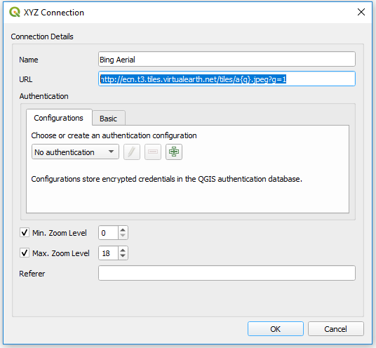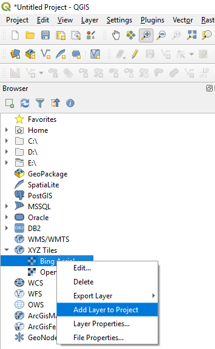Difference between revisions of "QGIS OpenLayers"
Jump to navigation
Jump to search
(Created page with "=OpenLayers= OpenLayers is a plugin that can be added to QGIS, this plugin allows Google, Bing and Yahoo layers to be added. To install the plugin, select ''Plugins >> Fetch Py...") |
Chris Huxley (talk | contribs) |
||
| (3 intermediate revisions by the same user not shown) | |||
| Line 1: | Line 1: | ||
| − | + | Aerial imagery can be added using core XYZ Tile Server functionality (implemented in 2018): | |
| − | + | * Locate the Tile Server entry in the browser and right click it to add a new service. | |
| + | [[File:QGIS_Aerial_001.png]] <br> | ||
| + | * Enter the URL of the service which you would like to use. Example URLs are listed at he bottom of this page. | ||
| + | OpenStreetMap: http://tile.openstreetmap.org/{z}/{x}/{y}.png | ||
| + | Bing Aerial: http://ecn.t3.tiles.virtualearth.net/tiles/a{q}.jpeg?g=1 | ||
| + | Google Hybrid: https://mt1.google.com/vt/lyrs=y&x={x}&y={y}&z={z} | ||
| + | Google Satellite: https://mt1.google.com/vt/lyrs=s&x={x}&y={y}&z={z} | ||
| + | Google Road: https://mt1.google.com/vt/lyrs=m&x={x}&y={y}&z={z} | ||
| − | + | [[File:QGIS_Aerial_002.png]] <br> | |
| − | + | * Open aerial imagery by right clicking the relevant service link and selecting Add Layer to Project. | |
| − | + | [[File:QGIS_Aerial_003.png]] <br> | |
| − | + | <br> | |
| − | [[File: | + | <br> |
| − | + | {{Tips Navigation | |
| − | + | |uplink=[[QGIS_Tips | Back to QGIS Tips And Tricks]] | |
| − | + | }} | |
| − | [[ | ||
Latest revision as of 14:43, 22 June 2021
Aerial imagery can be added using core XYZ Tile Server functionality (implemented in 2018):
- Locate the Tile Server entry in the browser and right click it to add a new service.
- Enter the URL of the service which you would like to use. Example URLs are listed at he bottom of this page.
OpenStreetMap: http://tile.openstreetmap.org/{z}/{x}/{y}.png Bing Aerial: http://ecn.t3.tiles.virtualearth.net/tiles/a{q}.jpeg?g=1 Google Hybrid: https://mt1.google.com/vt/lyrs=y&x={x}&y={y}&z={z} Google Satellite: https://mt1.google.com/vt/lyrs=s&x={x}&y={y}&z={z} Google Road: https://mt1.google.com/vt/lyrs=m&x={x}&y={y}&z={z}
- Open aerial imagery by right clicking the relevant service link and selecting Add Layer to Project.
| Up |
|---|