QGIS TUFLOW Create Project
This tool can be found in the TUFLOW >> Editing >> Configure / Create TUFLOW Project.
The tool serves two main purposes, it saves the location of your TUFLOW preferences, it can also be used to create the TUFLOW folder structure and run a model to create the template (empty) GIS files. The dialogue for the utility looks like the below:
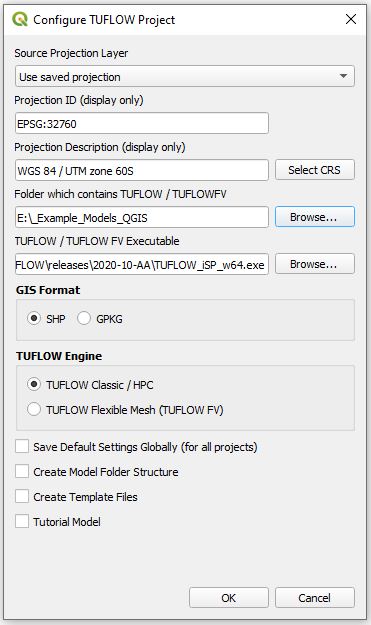
Saving Settings
This utility can be used to save the location of the following for a TUFLOW project:
- TUFLOW Model Projection
- The parent folder that contains the TUFLOW model
- The location of the TUFLOW executable
This information can be saved in two locations to the current project and global settings. Each time the utility is run the project settings will be updated. If the Save Default Settings Globally (for all projects) is checked, the default settings will be saved globally. When subsequent tools are run, the settings are checked and if project specific settings are set these will be used, if no project specific data is set then the utilities will default to the global defaults.
Setting CRS
When setting the CRS (Coordinate Reference System) there are two options:
- Load these from an existing vector dataset in the layer control. To do this, in the Source Projection Layer select the desired source layer. When selected the CRS description and ID will update in the dialogue fields.
- By using the Coordinate Reference System Selector. To open this hit the Select CRS, the CRS selector will open as per the image below (click to enlarge):
Setting TUFLOW folder
Select a TUFLOW folder for your model. This should be the folder that contains the entire TUFLOW model folder structure. For example, if your TUFLOW folder is "D:\projects\Example\TUFLOW", the folder set here should be “D:\projects\Example\”. All of the following tools will use this location.
Set the TUFLOW executable
Select the Browse... option next to the TUFLOW executable display to bring up a dialogue and select the desired TUFLOW executable. This needs to be downloaded from the TUFLOW website.
Save Global Settings
When saving the configured settings, these can be saved in two locations:
- Current project
- Global settings
If the Save Settings Globally (for all projects) check box is selected as well as saving the settings to the current QGIS project file, this is also save as a global setting. When a tool is used, if no project based setting has been saved the global settings will be used. To change the global settings, this tool can be run again with the Save Settings Globally (for all projects) check box selected, this will overwrite the global settings.
Creating TUFLOW Folder Structure
If the Create TUFLOW Folder Structure check-box is enabled when the utility is run, a standard TUFLOW folder structure is created. A shapefile is also saved to the TUFLOW\model\gis\ folder and a simple TUFLOW control file (.tcf) is created. This .tcf file is in the TUFLOW\runs\ folder and is named Create_Empties.tcf.
Run TUFLOW to create template files
If the Run TUFLOW to create template files check-box is enabled a TUFLOW simulation is started with the Create_Empties.tcf as in the input file. This simulation only has three commands:
GIS FORMAT == SHP SHP Projection == ..\model\gis\projection.prj Write Empty GIS Files == ..\model\gis\empty
When started this simulation will create a series of template files in the TUFLOW\model\gis\empty folder. All of these template files have projection (CRS) as defined and have the correct GIS attributes for use in TUFLOW modelling. This can be brought into QGIS using the QGIS TUFLOW import empty plugin.