Difference between revisions of "QGIS TUFLOW Increment Layer"
Jump to navigation
Jump to search
| Line 1: | Line 1: | ||
This tool can be found in the '''TUFLOW >> Editing >> Increment Selected Layer''' menu item.<br> | This tool can be found in the '''TUFLOW >> Editing >> Increment Selected Layer''' menu item.<br> | ||
As the name implies, this tool takes the active layer (as selected in the layer control) and saves a copy of this with a new filename. The currently open file will be closed and the new version opened, this avoids accidentally modifying the superseded version!<br> | As the name implies, this tool takes the active layer (as selected in the layer control) and saves a copy of this with a new filename. The currently open file will be closed and the new version opened, this avoids accidentally modifying the superseded version!<br> | ||
| − | + | The dialogue looks like the below.<br> | |
| − | |||
<br> | <br> | ||
| − | [[File: | + | [[File:QGIS TUFLOW Increment 03.png]] |
<br> | <br> | ||
| − | The tool | + | The components are described below. |
| + | <ol> | ||
| + | <li>Drop box for selecting the layer to be incremented. This defaults to the current layer in the layer control.</li> | ||
| + | <li>Keep source formatting. By enabling this checkbox a style .qml will be created from the existing layer and this will be applied to the new layer, so any custom styling will be preserved.</li> | ||
| + | <li>Output Folder. The location for the folder to be saved into. This defaults to the location of the current file and is updated if the '''Source Layer''' dropbox is changed.</li> | ||
| + | <li>Output Filename. The output file, the tool will attempt to guess a filename by incrementing the current filename by 1. For example the source layer with name '''2d_code_M01_001_R''' will guess '''2d_code_M01_002_R'''. This will be updated if the '''Source Layer''' dropbox is changed.</li> | ||
| + | <li>Browse. Use the a file dialogue to set the output folder (item 3 above) and output filename (item 4 above).</li> | ||
| + | <li>Standard buttons. OK to proceed and Cancel to quit the tool</li> | ||
| + | </ol> | ||
| + | The tool also checks if an existing file with the name and location specified already exists, if so, an error is displayed and the tool will close. | ||
Revision as of 09:26, 30 March 2016
This tool can be found in the TUFLOW >> Editing >> Increment Selected Layer menu item.
As the name implies, this tool takes the active layer (as selected in the layer control) and saves a copy of this with a new filename. The currently open file will be closed and the new version opened, this avoids accidentally modifying the superseded version!
The dialogue looks like the below.
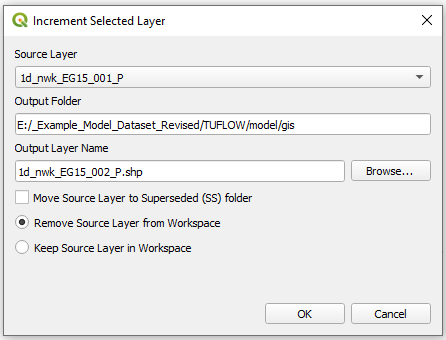
The components are described below.
- Drop box for selecting the layer to be incremented. This defaults to the current layer in the layer control.
- Keep source formatting. By enabling this checkbox a style .qml will be created from the existing layer and this will be applied to the new layer, so any custom styling will be preserved.
- Output Folder. The location for the folder to be saved into. This defaults to the location of the current file and is updated if the Source Layer dropbox is changed.
- Output Filename. The output file, the tool will attempt to guess a filename by incrementing the current filename by 1. For example the source layer with name 2d_code_M01_001_R will guess 2d_code_M01_002_R. This will be updated if the Source Layer dropbox is changed.
- Browse. Use the a file dialogue to set the output folder (item 3 above) and output filename (item 4 above).
- Standard buttons. OK to proceed and Cancel to quit the tool
The tool also checks if an existing file with the name and location specified already exists, if so, an error is displayed and the tool will close.