Difference between revisions of "Running linked Flood Modeller - TUFLOW Models"
| Line 13: | Line 13: | ||
==Methods to Run Linked Flood Modeller-TUFLOW models== | ==Methods to Run Linked Flood Modeller-TUFLOW models== | ||
The three main methods for installing Flood Modeller and TUFLOW to run linked models are detailed below. | The three main methods for installing Flood Modeller and TUFLOW to run linked models are detailed below. | ||
| + | It is assumed for all methods that Flood Modeller has already been installed and TUFLOW has been downloaded. | ||
| − | ===Set Environment | + | ===Set an Environment Variable=== |
Setting TUFLOW as an environment variable allows for simple installation and minimised duplication of files.<br> | Setting TUFLOW as an environment variable allows for simple installation and minimised duplication of files.<br> | ||
This method is suitable if you expect to be running the same versions of Flood Modeller and TUFLOW consistently.<br> | This method is suitable if you expect to be running the same versions of Flood Modeller and TUFLOW consistently.<br> | ||
| − | 1) | + | After setting up through this method, the model is run by double clicking on the .ied file and clicking Run or opening the .ied file in the Flood Modeller Interface and clicking Run |
| + | <br> | ||
| + | 1) Click on the start button in windows and open the Control Panel. In the Control Panel, navigate to System.<br> | ||
| + | [[file:control_panel.png|400px]]<br> | ||
| + | 2)Click on Advanced Systems Settings. In the Advanced tab, click Environment Variables.<br> | ||
| + | [[file:Adv_Sys_Set.png|400px]]<br> | ||
| + | 3) Under System Variables, click on the Path Variable and select Edit...<br> | ||
| + | In the dialog box, under Variable value, add a semi-colon after what is currently in the line and then the path to the Tuflow executable. <br> | ||
| + | [[file:env_var.png|500px]] | ||
| + | |||
===Direct Batch File=== | ===Direct Batch File=== | ||
| + | This method allows the user to easily select different Flood Modeller and TUFLOW versions to run. | ||
| + | After setting up through this method the model is run through a batch file. | ||
| + | |||
| + | |||
| + | |||
===ISIS Batch File (IPF)=== | ===ISIS Batch File (IPF)=== | ||
==Using TUFLOW Events and Scenarios== | ==Using TUFLOW Events and Scenarios== | ||
==Getting the Correct Version (Single vs Double Precision, 32 vs 64 Bit)== | ==Getting the Correct Version (Single vs Double Precision, 32 vs 64 Bit)== | ||
Revision as of 01:21, 20 July 2016
Introduction
There are several different ways to run a linked Flood Modeller-TUFLOW or ISIS-TUFLOW model.
This wiki page is intended to guide the user through the main methods of installing the link correctly and provide information on troubleshooting.
Other resources for installation help include:
- Installing a TUFLOW dongle
- Running a TUFLOW Model
- Installing Flood Modeller
- Installing ISIS (for backwards compatibility)
Flood Modeller Free and TUFLOW Free permit the running of linked models. Both Flood Modeller and TUFLOW Free versions have limitations on model size and simulation run time.
Licensing considerations for running linked models have not been considered in this section. It was been assumed that the User has purchased the Flood Modeller-TUFLOW link module or is making use of the free versions.
Methods to Run Linked Flood Modeller-TUFLOW models
The three main methods for installing Flood Modeller and TUFLOW to run linked models are detailed below. It is assumed for all methods that Flood Modeller has already been installed and TUFLOW has been downloaded.
Set an Environment Variable
Setting TUFLOW as an environment variable allows for simple installation and minimised duplication of files.
This method is suitable if you expect to be running the same versions of Flood Modeller and TUFLOW consistently.
After setting up through this method, the model is run by double clicking on the .ied file and clicking Run or opening the .ied file in the Flood Modeller Interface and clicking Run
1) Click on the start button in windows and open the Control Panel. In the Control Panel, navigate to System.
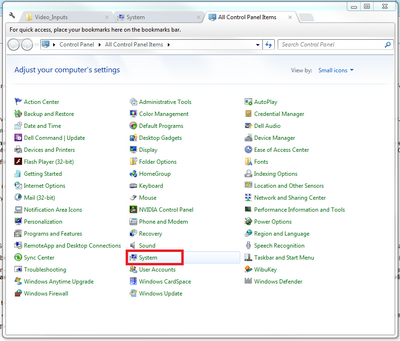
2)Click on Advanced Systems Settings. In the Advanced tab, click Environment Variables.
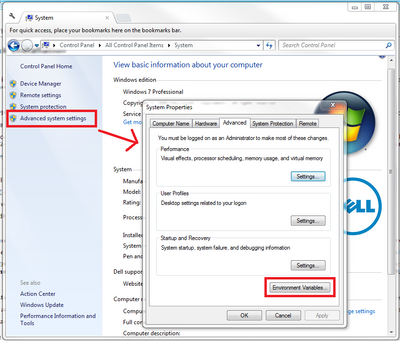
3) Under System Variables, click on the Path Variable and select Edit...
In the dialog box, under Variable value, add a semi-colon after what is currently in the line and then the path to the Tuflow executable.
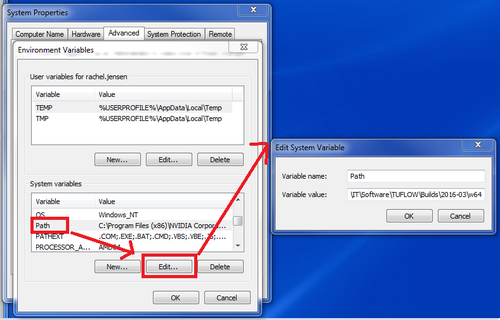
Direct Batch File
This method allows the user to easily select different Flood Modeller and TUFLOW versions to run. After setting up through this method the model is run through a batch file.