TUFLOW Training UK
Welcome
Thanks for attending our TUFLOW training days. This Wiki page will help you get setup with the software you need. Both days are computer based training that require the use of the following freely available software:
QGIS Install
QGIS 3.0 has recently been released, however, for the TUFLOW training we will use the Long Term Release version 2.18 of QGIS. QGIS 2.18 can be downloaded from QGIS website, however, for the TUFLOW training we recommend installing QGIS through the OSGeo4W installer package that will also install the Python libraries we will need for viewing results during our training session.
Please download the installer from the Open Source Geospatial Foundation (OSGeo) website http://download.osgeo.org/osgeo4w/osgeo4w-setup-x86_64.exe and save to your preferred download location.
Once downloaded, locate and run the installer package osgeo4w-setup-x86_64.exe which will open the install wizard.
Select 'Advanced Desktop Install' as per the below image and click next:
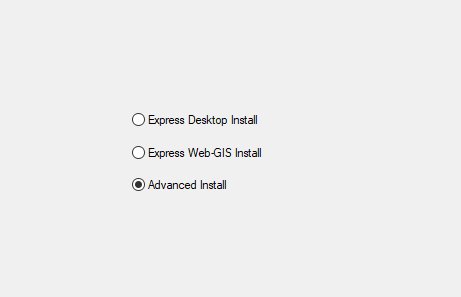
At the next stage Choose a download source select 'Install from Internet' as per the below image and click next:
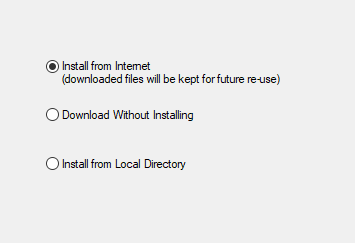
Set a root install directory (suggest leaving as default).
Hit 'Next' when prompted to set the local package directory.
Choose 'Direct Connection' when prompted to 'Set Your Internet Directory'
Choose a download site (it shouldn't matter which is selected)
The installer will then briefly download a list of all packages that can be installed. This may take 30 seconds or so.
When prompted to 'Select Packages', in the search bar type "qgis-ltr" (without the quotes). Find the package 'QGIS Desktop (Long Term Release)' and select on the 'skip' icon. This will then mark the package for install, as per the image below:
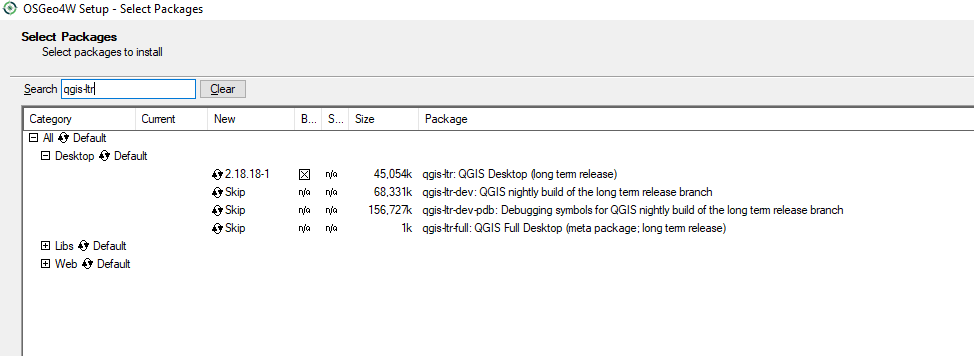
Change the search term to "matplotlib" and choose 'matplotlib: Python plotting package', as per the image below:
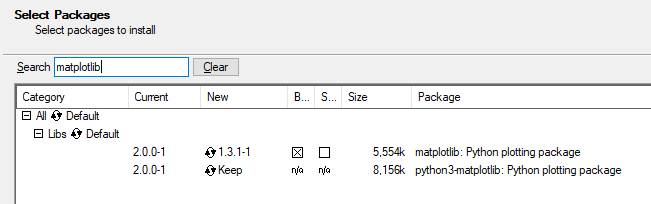
Select Next and the installer will then download and install the required packages. Once the installer has completed, you should then get a new Start menu item 'OSGeo4w' with QGIS Desktop 2.18 as one of the installed programs as per the below. We only need the QGIS Desktop so don't worry if all programs as per the picture are not installed.
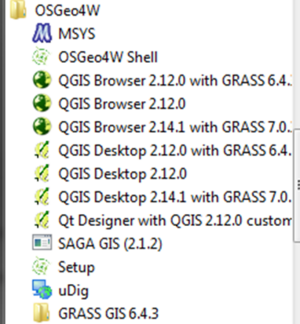
Adding QGIS Plugins
We are going to make use of two QGIS plugins for the training session, Crayfish (developed by Lutra Consulting) and the TUFLOW QGIS Plugin.
Both Plugins can be installed via the QGIS Plugin repository.
Open QGIS and navigate to the plugins dropdown menu and click on 'Manage and Install Plugins' as per the below:

The QGIS Plugin Manager will now fetch all plugins that are available for QGIS.
To install the Crayfish and TUFLOW Plugins type 'TUFLOW' into the search box of the plugin manager. This should return both the TUFLOW and Crayfish Plugins. Click TUFLOW and click Install Plugin as per the below:
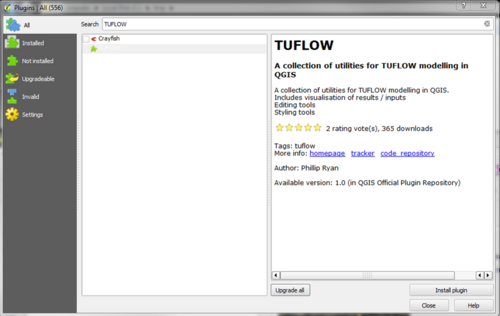
Repeat this process for Crayfish.
Once both Plugins have been successfully added they should be ticked within the Plugin Manager as per the below:
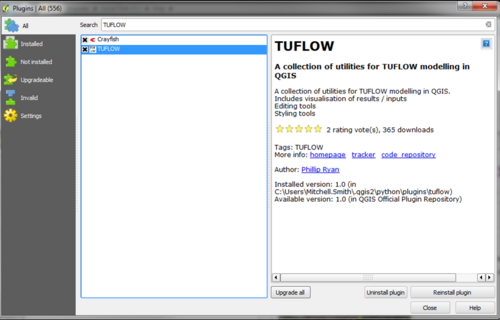
There is more information on useful QGIS plugins here. You should now have a successful install of QGIS, the required Python Libraries and Plugins for your training.
Notepad++ Setup
If you already have a text editor available on your computer such as Ultra Edit, TextPad or your preferred text editor than this step is optional. If you don't have a text editor then please download and setup Notepad++ via the following link. Please note that the default notepad provided with Windows is not ideal for developing TUFLOW models and you will gain a much better experience by using one of the aforementioned text editors.
If you could please configure Notepad++ for Syntax Highlighting and File Navigation as outlined in the linked wiki pages.
Python
For the advanced training day 2, we will be using python for some automating plotting of TUFLOW results. You will need to have installed either Python 2.7 or Python 3.6, if you already have on of these versions of python installed, this should be sufficient (it is recommended that you use 'pip install' to install the matplotlib and numpy packages.
If you do not have a python installed, this can be downloaded and installed directly from or via the Anaconda package manager, which we also install matplotlib and numpy which will be required.
Download and installed Python 3.6 (recommended) or Python 2.7 from the link below:
https://www.anaconda.com/download/#windows
It is also recommended that you have a python Integrated Development Environment (IDE), if you have a preferred IDE please use this, if not for the training we will be using pyscripter so it is recommended to download and install via the link below https://sourceforge.net/projects/pyscripter/files/PyScripter-v3.3/PyScripter-v3.3.2-x64-Setup.exe/download.
TUFLOW
The latest version of TUFLOW will be provided as part of the training materials, no installation is required.
Further Questions
Should you have any further questions regarding the training please send us an email at training@tuflow.com and we will be in touch as soon as possible. We look forward to seeing you at the training.