Difference between revisions of "TUFLOW Training USA"
Chris Huxley (talk | contribs) |
Chris Huxley (talk | contribs) |
||
| Line 34: | Line 34: | ||
[[File:pluginMenu.png | 350px]]<br> | [[File:pluginMenu.png | 350px]]<br> | ||
| − | ==Notepad++ | + | ==Notepad++== |
Please download and setup Notepad++ via the following [[NotepadPlusPlus_Tips | link]]. Please note that the default notepad provided with Windows is not ideal for developing TUFLOW models and you will gain a much better experience by using one of the aforementioned text editors. Please also configure Notepad++ for [[NotepadPlusPlus_Highlighting | Syntax Highlighting]] and [[NotepadPlusPlus_File_Navigation | File Navigation]] as outlined in the linked wiki pages. | Please download and setup Notepad++ via the following [[NotepadPlusPlus_Tips | link]]. Please note that the default notepad provided with Windows is not ideal for developing TUFLOW models and you will gain a much better experience by using one of the aforementioned text editors. Please also configure Notepad++ for [[NotepadPlusPlus_Highlighting | Syntax Highlighting]] and [[NotepadPlusPlus_File_Navigation | File Navigation]] as outlined in the linked wiki pages. | ||
Revision as of 14:13, 22 August 2016
Welcome
Thanks for registering for either our East or West Coast USA training days. Both workshops are computer based training that require the use of the following software:
This page provides instructions on how to install the software and prepare your computer for the training day.
ArcGIS
Please download and install a free trial version of ArcGIS: http://www.esri.com/software/arcgis/arcgis-for-desktop/free-trial
Please also download install the ArcGIS TUFLOW plugin: http://wiki.tuflow.com/index.php?title=TUFLOW_ArcGIS_Toolbox
QGIS is also a free alternative to ArcGIS. Although the workshop will be run using ArcGIS, attendees wishing to use QGIS as the development platform instead of ArcGIS should compete the following steps.
QGIS Install
Install QGIS through the OSGeo4W installer package. Please click here to download the installer and save to your preferred download location.
Once downloaded, locate and run the installer package osgeo4w-setup-x86_64.exe which will open the install wizard.
Select 'Express Desktop Install' as per the below image and click next:
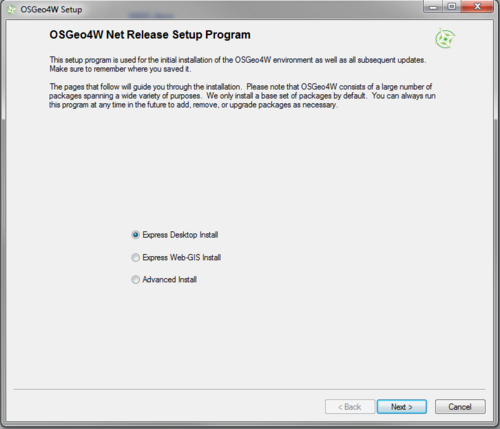
Keep the default packages selected as follows and click next. Don't worry if uDig isn't present.
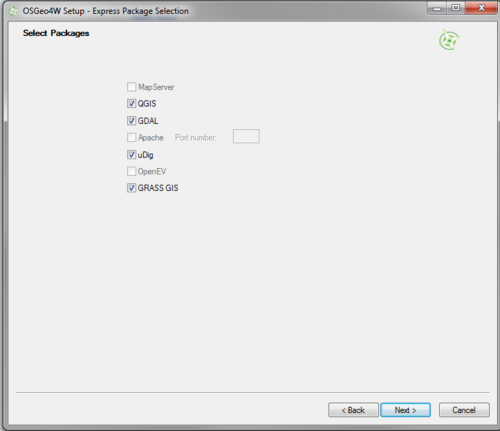
QGIS will then start to download all the required packages off the web. Depending on your computer and internet connection this may take several minutes.
Once the installer has completed, you should then get a new Start menu item 'OSGeo4w' with QGIS Desktop 2.12 or 2.14 as one of the installed programs as per the below. We only need the QGIS Desktop so don't worry if all programs as per the picture are not installed.
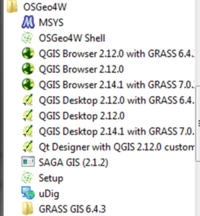
Adding QGIS Plugins
Some additional QGIS plugins are available to help with TUFLOW modeling, Crayfish (developed by Lutra Consulting) and the TUFLOW QGIS Plugin.
Both Plugins can be installed via the QGIS Plugin repository.
Open QGIS and navigate to the plugins dropdown menu and click on 'Manage and Install Plugins' as per the below:

Notepad++
Please download and setup Notepad++ via the following link. Please note that the default notepad provided with Windows is not ideal for developing TUFLOW models and you will gain a much better experience by using one of the aforementioned text editors. Please also configure Notepad++ for Syntax Highlighting and File Navigation as outlined in the linked wiki pages.
SMS
Please download and install a free trial version of SMS: http://www.aquaveo.com/downloads?tab=2#TabbedPanels
Download TUFLOW
Could please download the latest TUFLOW Executables from here and save locally to your laptop.
Further Questions
Should you have any further questions regarding the training please send us an email at training@tuflow.com and we will be in touch as soon as possible. We look forward to seeing you at the training.