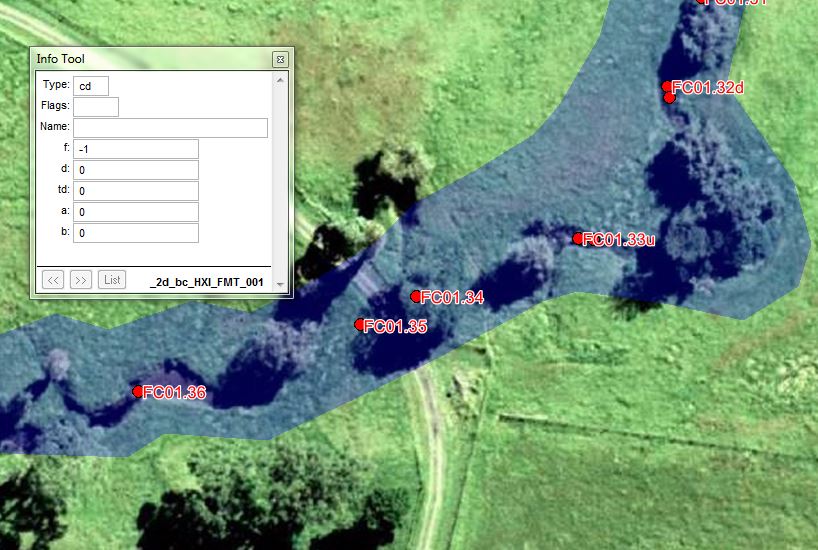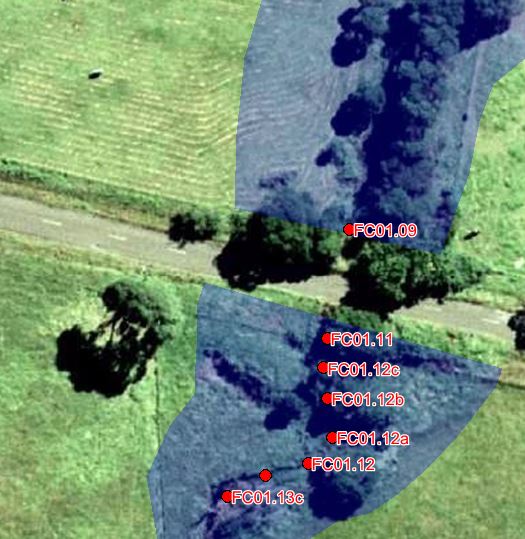Difference between revisions of "FM Tute M01 MI 1D2D Code"
Jump to navigation
Jump to search
(→Method) |
(→Method) |
||
| Line 5: | Line 5: | ||
=Method= | =Method= | ||
| − | <li> | + | <li>Open the <b>2d_bc_FMT_HX_001.TAB</b> layer that you previously created. |
| − | + | <li>Open the <b>Inactive_area.TAB</b> GIS layer from Module_Data\Module_01\mi folder. Select all objects from within this layer, copy and paste into <b>2d_bc_FMT_HX_001_R.TAB</b>. </li> | |
| − | <li>Open the <b>Inactive_area.TAB</b> GIS layer from Module_Data\Module_01\mi folder. Select all objects from within this layer, copy and paste into <b> | ||
<li> For all polygons assign a 'type' attribute of 'CD'. A 2D BC type of 'CD' designates the digitised polygon as a code polygon. The code polygon defines if the 2D cells are active or inactive </li> | <li> For all polygons assign a 'type' attribute of 'CD'. A 2D BC type of 'CD' designates the digitised polygon as a code polygon. The code polygon defines if the 2D cells are active or inactive </li> | ||
<li> For all polygons assign a 'f' attribute of '-1'. A cell code of '-1' deactivates all cells within the digitised code polygons. </li> | <li> For all polygons assign a 'f' attribute of '-1'. A cell code of '-1' deactivates all cells within the digitised code polygons. </li> | ||
Revision as of 04:50, 15 November 2016
- Open the 2d_bc_FMT_HX_001.TAB layer that you previously created.
- Open the Inactive_area.TAB GIS layer from Module_Data\Module_01\mi folder. Select all objects from within this layer, copy and paste into 2d_bc_FMT_HX_001_R.TAB.
- For all polygons assign a 'type' attribute of 'CD'. A 2D BC type of 'CD' designates the digitised polygon as a code polygon. The code polygon defines if the 2D cells are active or inactive
- For all polygons assign a 'f' attribute of '-1'. A cell code of '-1' deactivates all cells within the digitised code polygons.
- Observe how the code polygon has been digitised between FC01.35 and FC01.34. The polygon covers the area between these two Flood Modeller nodes. This is because overtopping of the embankmentat this location has been represented in the 1D Flood Modeller component of the model.
- Observe how the code polygon has been digitised downstream of FC01.11. In this case, no code polygon has been defined over the embankment. This is because overtopping of the embankment will be modelled in the 2D TUFLOW component of the model. This is why there are additional HX boundary polylines at the upstream and downstream faces of the embankment.
- Save the file Please return to the Flood Modeller Tutorial Model.
Introduction
In this section we will deactivate the 2D cells where the 1D Flood Modeller component is replacing the 2D solution.
The deactivated 2D area should be the same as the area modelled in 1D. This is to ensure that the storage removed from the 2D component of the model is equal to the storage modelled in the 1D component of the model.
Method