Difference between revisions of "WIBU Configure Network Client 2016"
Jump to navigation
Jump to search
Rohan.king (talk | contribs) (→Method) |
Rohan.king (talk | contribs) (→Method) |
||
| Line 24: | Line 24: | ||
<br> | <br> | ||
[[File:Codemeter_v6.40d_WebAdmin.JPG|800px|]] | [[File:Codemeter_v6.40d_WebAdmin.JPG|800px|]] | ||
| − | <li>Navigate to the '''Configuration >> | + | <li>Navigate to the '''Configuration >> Basic >> Sever Search List''' tab and enter the server name or IP address in the '''Server Search''' list. Click Add to make the changes.</li> |
<br> | <br> | ||
| − | [[File:CM | + | [[File:CM Codemeter_v6.40d_Network_Client_add.JPG|600px]] |
<li>The client machine should now be configured to access the network TUFLOW dongle. This can be checked by double clicking on a TUFLOW executable on the client machine.</li> | <li>The client machine should now be configured to access the network TUFLOW dongle. This can be checked by double clicking on a TUFLOW executable on the client machine.</li> | ||
</ol> | </ol> | ||
Revision as of 21:18, 12 April 2017
Page Under Construction
Introduction
This page contains instructions for configuring a client computer to access a network TUFLOW licence. This requires that you have:
- CodeMeter Runtime kit installed on the client machine, see installing CodeMeter Runtime Kit 2016.
- Configured the network server, see configure network server 2016.
Method
- Open the CodeMeter Control Centre. This can be done via the icon on the taskbar:

Or via the start menu:

- Open the WebAdmin via the button in the lower right.
- Navigate to the Configuration >> Basic >> Sever Search List tab and enter the server name or IP address in the Server Search list. Click Add to make the changes.
- The client machine should now be configured to access the network TUFLOW dongle. This can be checked by double clicking on a TUFLOW executable on the client machine.
This can also be access by pointing an internet browser to: [http://localhost:22350/]
The following CodeMeter webpage will appear.
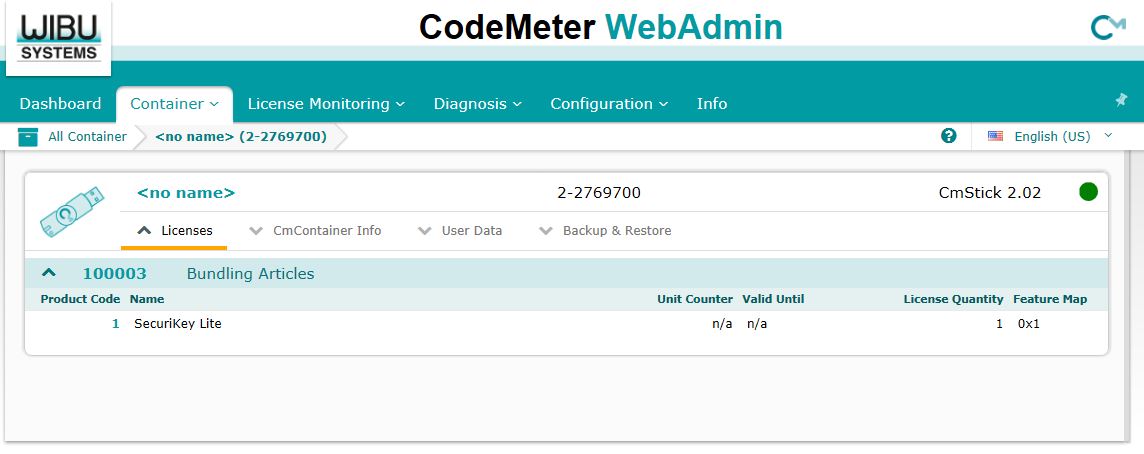
600px