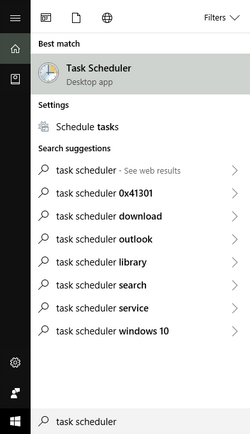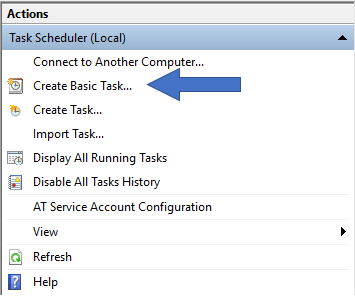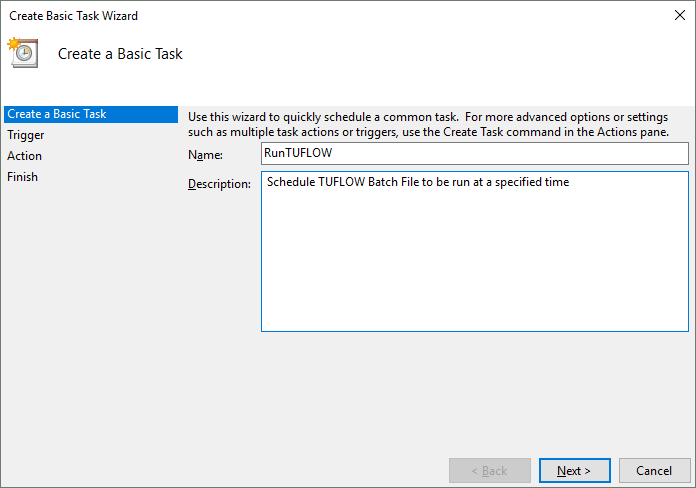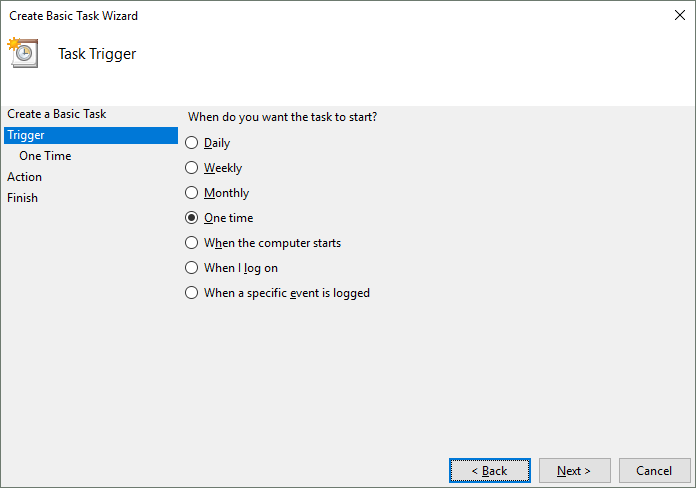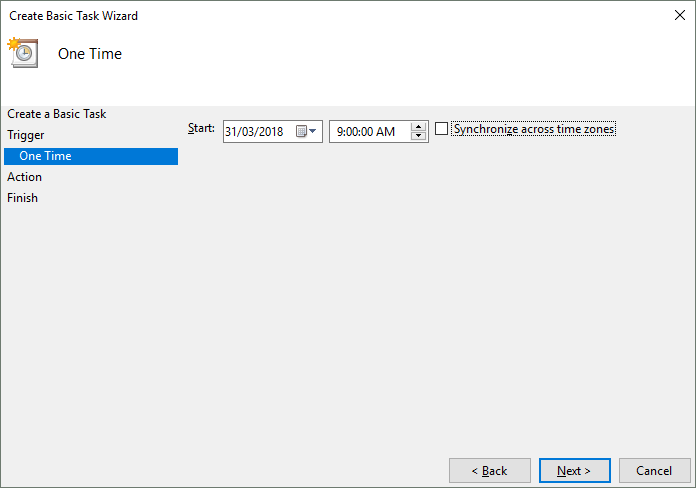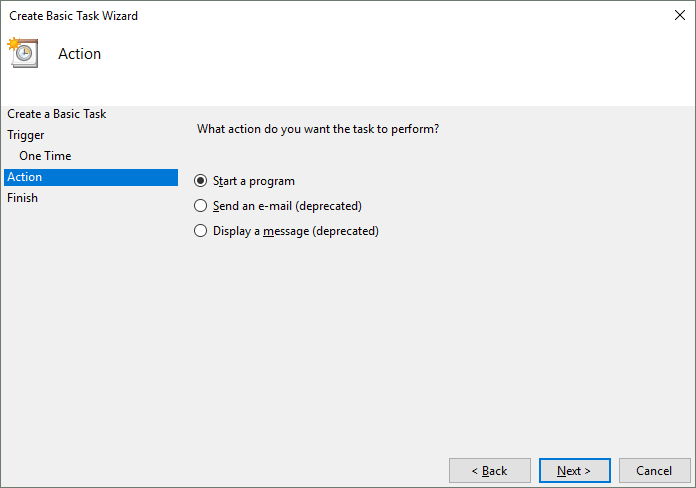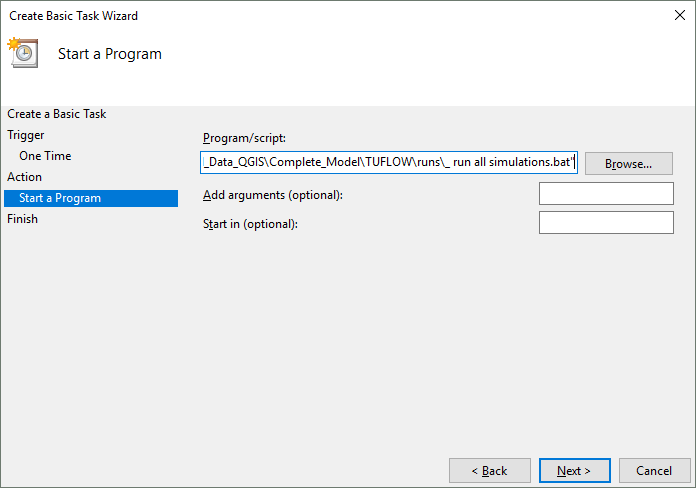Using Task Scheduler to Run Batch Files: Difference between revisions
Jump to navigation
Jump to search
Content deleted Content added
Ellis Symons (talk | contribs) No edit summary |
Ellis Symons (talk | contribs) No edit summary |
||
| Line 2: | Line 2: | ||
<ol> |
<ol> |
||
<li> Click '''Start''' then search '''Task Scheduler'''<br>[[File: StartBar_TaskScheduler.png]] |
<li> Click '''Start''' then search '''Task Scheduler'''<br>[[File: StartBar_TaskScheduler.png | 250px]] |
||
<br><br> |
<br><br> |
||
<li> Select '''Create Basic Task''' under '''Actions''' and follow work through the setup. An example is presented below.<br>[[File: Create_Basic_Task.PNG]] |
<li> Select '''Create Basic Task''' under '''Actions''' and follow work through the setup. An example is presented below.<br>[[File: Create_Basic_Task.PNG | 300px]] |
||
<br><br> |
<br><br> |
||
<li> Task Description<br>[[File: Create_Basic_Task_description.PNG]] |
<li> Task Description<br>[[File: Create_Basic_Task_description.PNG | 500px]] |
||
<br><br> |
<br><br> |
||
<li> Trigger type<br>[[File: Create_Basic_Task_trigger.PNG]] |
<li> Trigger type<br>[[File: Create_Basic_Task_trigger.PNG | 500px]] |
||
<br><br> |
<br><br> |
||
<li> Trigger rule<br>[[File: Create_Basic_Task_setTime.PNG]] |
<li> Trigger rule<br>[[File: Create_Basic_Task_setTime.PNG | 500px]] |
||
<br><br> |
<br><br> |
||
<li> Trigger action<br>[[File: Create_Basic_Task_action.PNG]] |
<li> Trigger action<br>[[File: Create_Basic_Task_action.PNG | 500px]] |
||
<br><br> |
<br><br> |
||
<li> Point to batch file<Br>[[File: Create_Basic_Task_program.PNG]] |
<li> Point to batch file<Br>[[File: Create_Basic_Task_program.PNG | 500px]] |
||
</ol> |
</ol> |
||
Latest revision as of 10:02, 20 March 2018
The following steps describe how to schedule a batch file to run at a certain time using Task Scheduler in Windows 7 / 8 /10.