Run TUFLOW From UltraEdit: Difference between revisions
No edit summary |
No edit summary |
||
| Line 3: | Line 3: | ||
The best way to set up TUFLOW to run from UltraEdit is described below. This will initiate TUFLOW in low priority, therefore the simulation does not dominate the computer’s CPU allowing other processes (eg. MapInfo, SMS, Word, etc) to perform as usual. Low priority will not slow down the TUFLOW simulation whilst no other CPU intensive processes are underway. For multiple core computers the "/low" priority switch can be omitted.<br> |
The best way to set up TUFLOW to run from UltraEdit is described below. This will initiate TUFLOW in low priority, therefore the simulation does not dominate the computer’s CPU allowing other processes (eg. MapInfo, SMS, Word, etc) to perform as usual. Low priority will not slow down the TUFLOW simulation whilst no other CPU intensive processes are underway. For multiple core computers the "/low" priority switch can be omitted.<br> |
||
To set up UltraEdit to run TUFLOW on low priority go to Advanced, Tool |
To set up UltraEdit to run TUFLOW on low priority go to Advanced, Tool Configuration: <br> |
||
[[File:UltraEdit Config 01.png]] |
|||
<br><br> |
|||
This will open the following dialogue: |
|||
<br> |
|||
[[File:UltraEdit Config 02.png]] |
|||
<br><br> |
|||
Under the Command Tab, give the menu item a name. Up to 10 different tools can be configured. "Run 2010-10-iSP w32" has been used to designate the single precision, 32 bit version of the 2010-10 TUFLOW release. |
|||
The recommended command line argument is: |
|||
<pre>start "TUFLOW" /low "C:\TUFLOW\Releases\2010-10\w32\TUFLOW_iSP_w32.exe" "%f"</pre> |
|||
This starts a new window (start) with the title "TUFLOW" ("TUFLOW") with low priority (/low) the next argument is path the the TUFLOW executable and the file argument "%f" uses the currently open file as the TUFLOW control file. Depending on the location of the executable the above command line will need to be modified. |
|||
In the "Options" tab, set the check boxes as follows: |
|||
<br> |
|||
[[File:UltraEdit Config 03.png]] |
|||
<br><br> |
|||
In the "Output" tab, set the check boxes as follows: |
|||
<br> |
|||
[[File:UltraEdit Config 04.png]] |
|||
<br><br> |
|||
This should create an option |
|||
Revision as of 20:03, 20 July 2011
The majority of users run single TUFLOW simulations from UltraEdit (and use a batch file as described in ???par for multiple simulations in succession). The benefits of running TUFLOW from UltraEdit is that it provides an environment where the .tcf and other control files can be edited, simulations started and text file output be viewed. There is also no need to close the .tcf file (or other control and output files) to run TUFLOW.
The best way to set up TUFLOW to run from UltraEdit is described below. This will initiate TUFLOW in low priority, therefore the simulation does not dominate the computer’s CPU allowing other processes (eg. MapInfo, SMS, Word, etc) to perform as usual. Low priority will not slow down the TUFLOW simulation whilst no other CPU intensive processes are underway. For multiple core computers the "/low" priority switch can be omitted.
To set up UltraEdit to run TUFLOW on low priority go to Advanced, Tool Configuration:
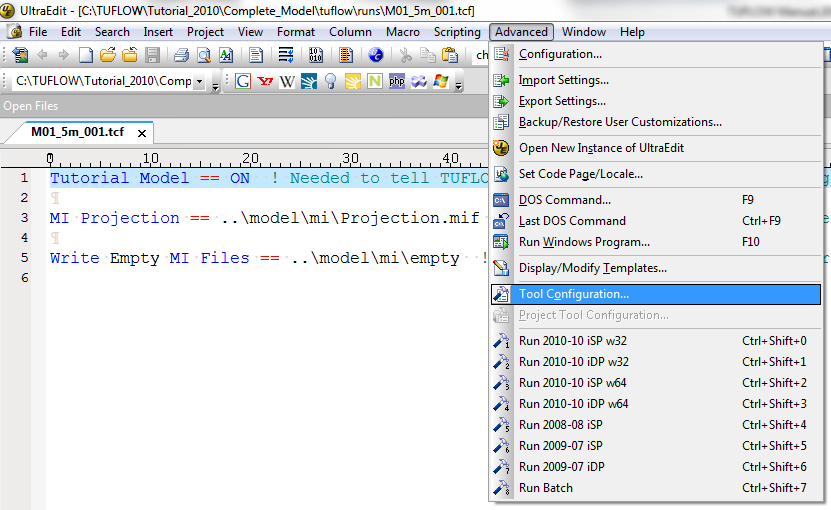
This will open the following dialogue:
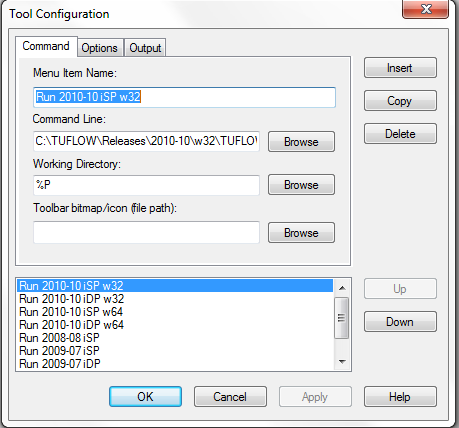
Under the Command Tab, give the menu item a name. Up to 10 different tools can be configured. "Run 2010-10-iSP w32" has been used to designate the single precision, 32 bit version of the 2010-10 TUFLOW release.
The recommended command line argument is:
start "TUFLOW" /low "C:\TUFLOW\Releases\2010-10\w32\TUFLOW_iSP_w32.exe" "%f"
This starts a new window (start) with the title "TUFLOW" ("TUFLOW") with low priority (/low) the next argument is path the the TUFLOW executable and the file argument "%f" uses the currently open file as the TUFLOW control file. Depending on the location of the executable the above command line will need to be modified.
In the "Options" tab, set the check boxes as follows:
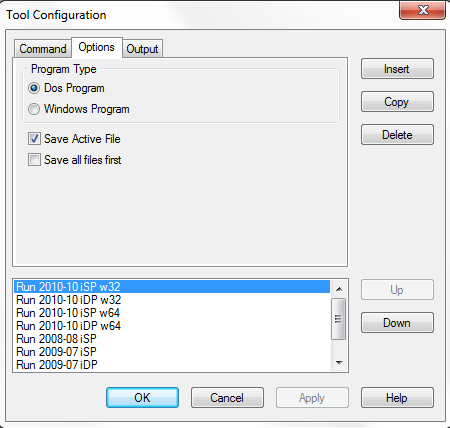
In the "Output" tab, set the check boxes as follows:
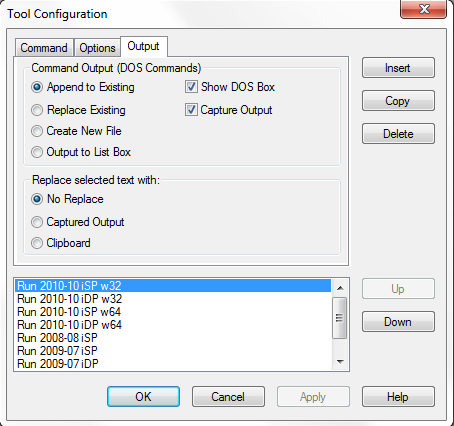
This should create an option