Difference between revisions of "TUFLOW Training USA"
Chris Huxley (talk | contribs) (→ArcGIS) |
Chris Huxley (talk | contribs) |
||
| (42 intermediate revisions by the same user not shown) | |||
| Line 1: | Line 1: | ||
| − | + | =Welcome= | |
| − | + | Thank you for registering for the upcoming 2 day USA Training Workshop on September 11 to 12. The Workshop will start at 9am each day and is being hosted in the University of Virginia.<br> | |
| − | + | ||
| − | <li> ArcGIS | + | Room 108, 85 Engineering's Way,<br> |
| + | Charlottesville,<br> | ||
| + | Virginia, 22904 <br> | ||
| + | (corner of Stadium and Whitehead roads)<br> | ||
| + | https://goo.gl/maps/YRgqaNCLmcD2 <br> | ||
| + | |||
| + | The workshop is computer based training requiring the use of the following software: | ||
| + | <li> ArcGIS (ArcMap is only required) | ||
<li> The Notepad++ Text Editor | <li> The Notepad++ Text Editor | ||
<li> SMS | <li> SMS | ||
| − | <li> | + | <li> QGIS |
| + | <li> TUFLOW <br> | ||
This page provides instructions on how to install the software and prepare your computer for the training day. | This page provides instructions on how to install the software and prepare your computer for the training day. | ||
| − | + | =ArcGIS= | |
| − | Please download and install a free trial version of ArcGIS: http://www.esri.com/software/arcgis/arcgis-for-desktop/free-trial <br> | + | Please download and install a free trial version of ArcGIS: http://www.esri.com/software/arcgis/arcgis-for-desktop/free-trial. We will be using ArcMap during the workshop. <br> |
| − | Please | + | |
| + | =Notepad++= | ||
| + | Please download and setup Notepad++ via the following [[NotepadPlusPlus_Tips | link]]. Please note that the default notepad provided with Windows is not ideal for developing TUFLOW models and you will gain a much better experience by using one of the aforementioned text editors. | ||
| + | |||
| + | =SMS= | ||
| + | Please download and install a free trial version of SMS: http://www.aquaveo.com/downloads?tab=2#TabbedPanels | ||
| − | + | Don't worry if you already have SMS installed on your computer can can't obtain a trial version. We will have free temporary licences available for the duration of the training. | |
| − | + | =QGIS= | |
| − | Install QGIS through the OSGeo4W installer package. Please click | + | QGIS is also a free alternative to ArcGIS and SMS. Install QGIS through the OSGeo4W installer package. Please click http://download.osgeo.org/qgis/win64/QGIS-OSGeo4W-2.18.16-1-Setup-x86_64.exe to download the installer and save to your preferred download location.<br> |
Once downloaded, locate and run the installer package osgeo4w-setup-x86_64.exe which will open the install wizard.<br> | Once downloaded, locate and run the installer package osgeo4w-setup-x86_64.exe which will open the install wizard.<br> | ||
Select 'Express Desktop Install' as per the below image and click next:<br> | Select 'Express Desktop Install' as per the below image and click next:<br> | ||
| Line 25: | Line 38: | ||
QGIS will then start to download all the required packages off the web. Depending on your computer and internet connection this may take several minutes. <br> | QGIS will then start to download all the required packages off the web. Depending on your computer and internet connection this may take several minutes. <br> | ||
| − | Once the installer has completed, you should then get a new Start menu item 'OSGeo4w' with QGIS Desktop | + | Once the installer has completed, you should then get a new Start menu item 'OSGeo4w' with QGIS Desktop as one of the installed programs in the subfolder drop menu. |
| − | |||
| − | + | ==Adding QGIS Plugins== | |
Some additional QGIS plugins are available to help with TUFLOW modeling, Crayfish (developed by Lutra Consulting) and the TUFLOW QGIS Plugin. | Some additional QGIS plugins are available to help with TUFLOW modeling, Crayfish (developed by Lutra Consulting) and the TUFLOW QGIS Plugin. | ||
Both Plugins can be installed via the QGIS Plugin repository. | Both Plugins can be installed via the QGIS Plugin repository. | ||
Open QGIS and navigate to the plugins dropdown menu and click on 'Manage and Install Plugins' as per the below:<br> | Open QGIS and navigate to the plugins dropdown menu and click on 'Manage and Install Plugins' as per the below:<br> | ||
| − | [[File:pluginMenu.png]]<br> | + | [[File:pluginMenu.png | 350px]]<br> |
| − | |||
| − | |||
| − | |||
| − | |||
| − | |||
| − | |||
| − | = | + | =TUFLOW= |
| − | + | The most recent release version of TUFLOW will be provided at the workshop. Pre-installation is not required. | |
| − | + | =Further Questions= | |
Should you have any further questions regarding the training please send us an email at training@tuflow.com and we will be in touch as soon as possible. | Should you have any further questions regarding the training please send us an email at training@tuflow.com and we will be in touch as soon as possible. | ||
We look forward to seeing you at the training. | We look forward to seeing you at the training. | ||
Latest revision as of 03:20, 5 September 2018
Welcome
Thank you for registering for the upcoming 2 day USA Training Workshop on September 11 to 12. The Workshop will start at 9am each day and is being hosted in the University of Virginia.
Room 108, 85 Engineering's Way,
Charlottesville,
Virginia, 22904
(corner of Stadium and Whitehead roads)
https://goo.gl/maps/YRgqaNCLmcD2
The workshop is computer based training requiring the use of the following software:
This page provides instructions on how to install the software and prepare your computer for the training day.
ArcGIS
Please download and install a free trial version of ArcGIS: http://www.esri.com/software/arcgis/arcgis-for-desktop/free-trial. We will be using ArcMap during the workshop.
Notepad++
Please download and setup Notepad++ via the following link. Please note that the default notepad provided with Windows is not ideal for developing TUFLOW models and you will gain a much better experience by using one of the aforementioned text editors.
SMS
Please download and install a free trial version of SMS: http://www.aquaveo.com/downloads?tab=2#TabbedPanels
Don't worry if you already have SMS installed on your computer can can't obtain a trial version. We will have free temporary licences available for the duration of the training.
QGIS
QGIS is also a free alternative to ArcGIS and SMS. Install QGIS through the OSGeo4W installer package. Please click http://download.osgeo.org/qgis/win64/QGIS-OSGeo4W-2.18.16-1-Setup-x86_64.exe to download the installer and save to your preferred download location.
Once downloaded, locate and run the installer package osgeo4w-setup-x86_64.exe which will open the install wizard.
Select 'Express Desktop Install' as per the below image and click next:
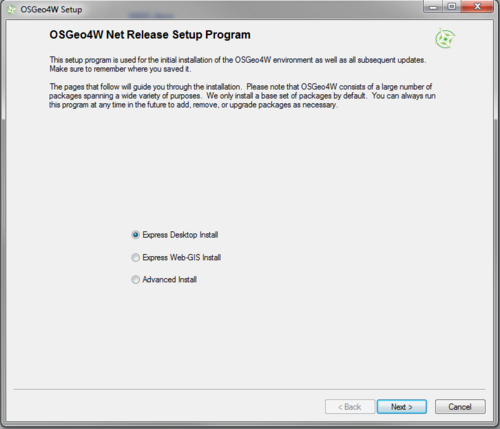
Keep the default packages selected as follows and click next. Don't worry if uDig isn't present.
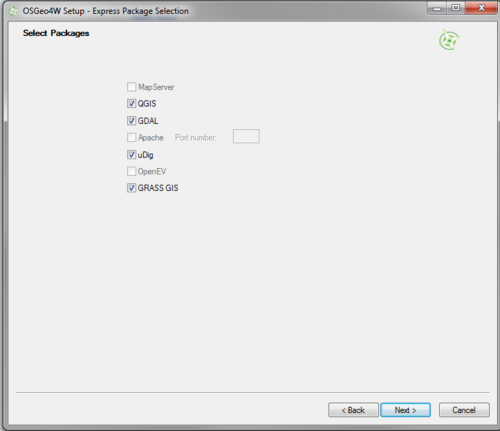
QGIS will then start to download all the required packages off the web. Depending on your computer and internet connection this may take several minutes.
Once the installer has completed, you should then get a new Start menu item 'OSGeo4w' with QGIS Desktop as one of the installed programs in the subfolder drop menu.
Adding QGIS Plugins
Some additional QGIS plugins are available to help with TUFLOW modeling, Crayfish (developed by Lutra Consulting) and the TUFLOW QGIS Plugin.
Both Plugins can be installed via the QGIS Plugin repository.
Open QGIS and navigate to the plugins dropdown menu and click on 'Manage and Install Plugins' as per the below:

TUFLOW
The most recent release version of TUFLOW will be provided at the workshop. Pre-installation is not required.
Further Questions
Should you have any further questions regarding the training please send us an email at training@tuflow.com and we will be in touch as soon as possible. We look forward to seeing you at the training.