FM Tute M01 MI 1D2D Code: Difference between revisions
Jump to navigation
Jump to search
Content deleted Content added
Tuflowduncan (talk | contribs) |
Tuflowduncan (talk | contribs) |
||
| (One intermediate revision by the same user not shown) | |||
| Line 4: | Line 4: | ||
=Method= |
=Method= |
||
<li>Import in an empty 2d_bc_empty.mif layer from within the FMT_tutorial\FMT_M01\TUFLOW\model\mi\empty folder. |
<li>Import in an empty <b>2d_bc_empty.mif</b> layer from within the <b>FMT_tutorial\FMT_M01\TUFLOW\model\mi\empty</b> folder. |
||
<li>Save the |
<li>Save the layer as <b>2d_bc_FMT_HX_001_R.TAB</b> in the <b> FMT_Tutorial\FMT_M01|TUFLOW\model\mi</b> folder. |
||
<li>Open the <b>Inactive_area.TAB</b> GIS layer from '''Module_Data\Module_01\mi''' folder. Select all objects from within this layer, copy and paste into <b>2d_bc_FMT_HX_001_R.TAB</b>. </li> |
<li>Open the <b>Inactive_area.TAB</b> GIS layer from '''Module_Data\Module_01\mi''' folder. Select all objects from within this layer, copy and paste into <b>2d_bc_FMT_HX_001_R.TAB</b>. </li> |
||
<li> For all polygons assign a 'type' attribute of 'CD'. This designates the digitised polygon as a code polygon where the 2D cells within it may be either active or inactive. </li> |
<li> For all polygons assign a 'type' attribute of 'CD'. This designates the digitised polygon as a code polygon where the 2D cells within it may be either active or inactive. </li> |
||
Latest revision as of 01:31, 25 April 2019
- Import in an empty 2d_bc_empty.mif layer from within the FMT_tutorial\FMT_M01\TUFLOW\model\mi\empty folder.
- Save the layer as 2d_bc_FMT_HX_001_R.TAB in the FMT_Tutorial\FMT_M01|TUFLOW\model\mi folder.
- Open the Inactive_area.TAB GIS layer from Module_Data\Module_01\mi folder. Select all objects from within this layer, copy and paste into 2d_bc_FMT_HX_001_R.TAB.
- For all polygons assign a 'type' attribute of 'CD'. This designates the digitised polygon as a code polygon where the 2D cells within it may be either active or inactive.
- For all polygons assign a 'f' attribute of '-1'. A cell code of '-1' deactivates all cells within the digitised code polygons.
- Observe how the code polygon has been digitised between nodes FC01.35 and FC01.34. The polygon covers the area between these two Flood Modeller nodes. This is because overtopping of the embankment at this location has been represented in the 1D Flood Modeller component of the model.
- Observe how the code polygon has been digitised downstream of node FC01.11. In this case, no code polygon has been digitised over the embankment. This is because overtopping of the embankment will be modelled in the 2D TUFLOW component of the model. This is why there are additional HX boundary polylines at the upstream and downstream faces of the embankment - to allow for overtopping..
- Save the file and export to MID/MIF.
Introduction
In this section we will deactivate the 2D cells where the 1D Flood Modeller component is replacing the 2D solution. The width of the deactivated 2D area should be approximately equal to the width of the 1D cross-sections. This step essentially replaces the conveyance of the deactivated 2D area with an equivalent 1D conveyance.
Method
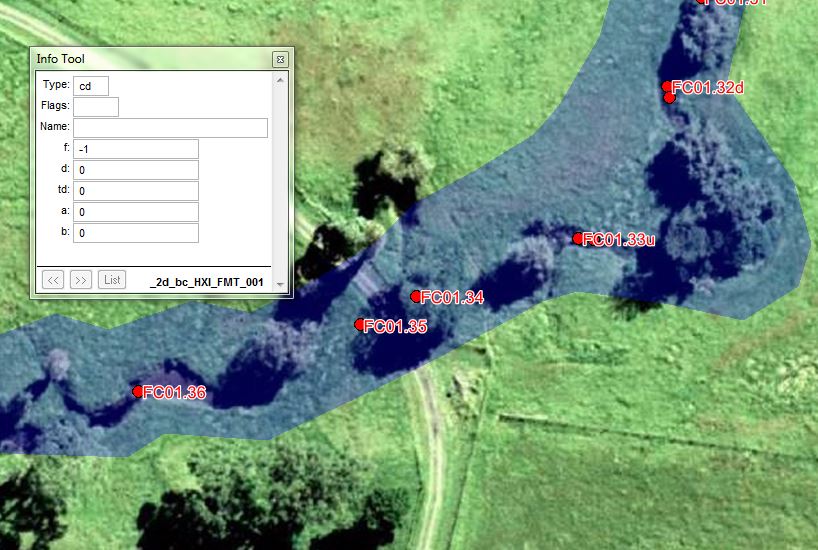
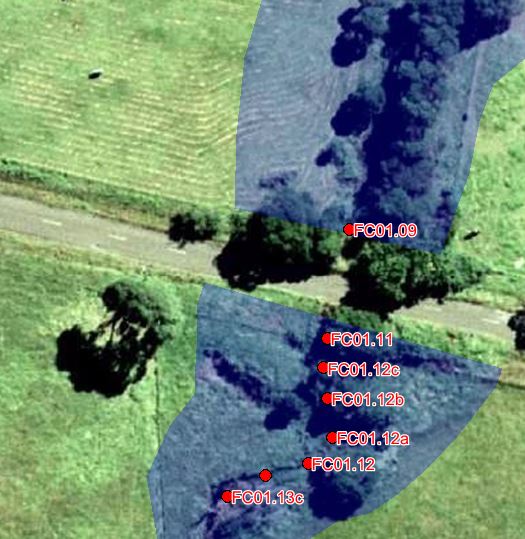
Key Tip!
Cells may also be deactivated within a model by using a cell code of '0' instead of '-1'. A value of 0 removes these cells from the computation entirely which has the benefit of reducing computation time and output file sizes.
Please return to the Flood Modeller Tutorial Model.