QGIS Table Manager: Difference between revisions
Created page with "=Introduction= The page describes the process of manipulating the order of the attributes of a shapefile and deleting attributes. To do this in QGIS it is necessary to install a ..." |
Chris Huxley (talk | contribs) |
||
| (One intermediate revision by one other user not shown) | |||
| Line 1: | Line 1: | ||
=Introduction= |
=Introduction= |
||
The page describes the process of manipulating the order of the attributes of a shapefile and deleting attributes. To do this in QGIS it is necessary to install a plugin titled "Table Manager".<br> |
The page describes the process of manipulating the order of the attributes of a shapefile and deleting attributes. To do this in QGIS it is necessary to install a plugin titled "Table Manager".<br> |
||
The "Layer Properties" has some of the functionality, for example creating a new real (numeric) attribute using the properties options allows you to specify the number of decimals. Creating a new attribute using table manager does not allow that functionality. However, despite having a button to delete attributes in the properties dialogue, this needs to be done with the Table Manager plugin. I suspect that this will change with newer versions of QGIS, in the interim a combination of the two methods seems to be |
The "Layer Properties" has some of the functionality, for example creating a new real (numeric) attribute using the properties options allows you to specify the number of decimals. Creating a new attribute using table manager does not allow that functionality. However, despite having a button to delete attributes in the properties dialogue, this needs to be done with the Table Manager plugin. I suspect that this will change with newer versions of QGIS, in the interim a combination of the two methods seems to be the best option. |
||
=Installation= |
=Installation= |
||
| Line 12: | Line 12: | ||
To use the plugin, select the shapefile you want to change in the "Layer" control and then select ''Plugins >>> Table >>> Table Manager'' from the menu. In the dialogue are options for changing the order of attributes, deleting and creating attributes. |
To use the plugin, select the shapefile you want to change in the "Layer" control and then select ''Plugins >>> Table >>> Table Manager'' from the menu. In the dialogue are options for changing the order of attributes, deleting and creating attributes. |
||
[[File:QGIS Table Manager 02.png|frame|none]] |
[[File:QGIS Table Manager 02.png|frame|none]] |
||
<br> |
|||
<br> |
|||
{{Tips Navigation |
|||
|uplink=[[QGIS_Tips | Back to QGIS Tips And Tricks]] |
|||
}} |
|||
Latest revision as of 14:40, 22 June 2021
Introduction
The page describes the process of manipulating the order of the attributes of a shapefile and deleting attributes. To do this in QGIS it is necessary to install a plugin titled "Table Manager".
The "Layer Properties" has some of the functionality, for example creating a new real (numeric) attribute using the properties options allows you to specify the number of decimals. Creating a new attribute using table manager does not allow that functionality. However, despite having a button to delete attributes in the properties dialogue, this needs to be done with the Table Manager plugin. I suspect that this will change with newer versions of QGIS, in the interim a combination of the two methods seems to be the best option.
Installation
- To install Table Manager, in QGIS select Plugins >> Fetch Python Plugins;
- In the repository tab ensure that the 3rd Party repositories are added by clicking the "Add 3rd party repository" button; and
- In the Plugins tab, type "Table" into the filter and select the "Table Manager" plugin and install.
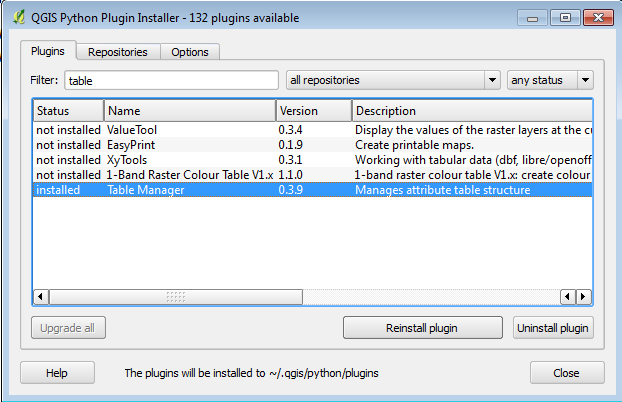
Using Table Manager
To use the plugin, select the shapefile you want to change in the "Layer" control and then select Plugins >>> Table >>> Table Manager from the menu. In the dialogue are options for changing the order of attributes, deleting and creating attributes.
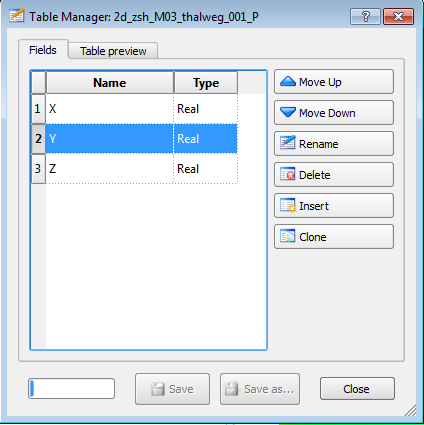
| Up |
|---|