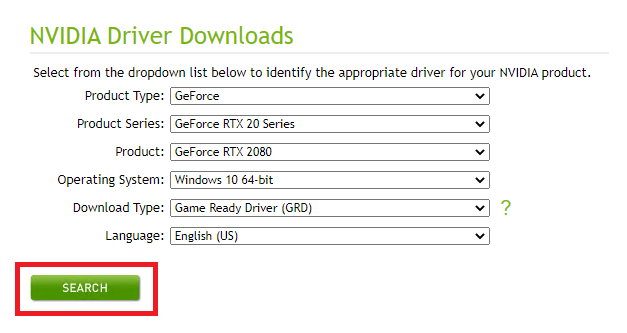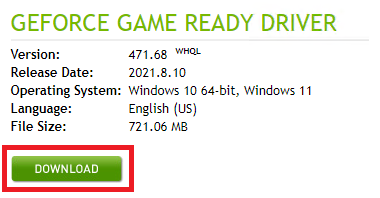GPU Setup: Difference between revisions
Jump to navigation
Jump to search
Content deleted Content added
No edit summary |
|||
| (6 intermediate revisions by 2 users not shown) | |||
| Line 1: | Line 1: | ||
This page introduces how to check whether your NVIDIA GPU card is |
This page introduces how to check whether your NVIDIA GPU card is CUDA enabled, and whether the latest NVIDIA drivers are installed. |
||
== CUDA Compatible Graphics == |
== CUDA Compatible Graphics == |
||
TUFLOW GPU requires an NVIDIA CUDA enabled GPU. To check if your computer has an NVIDA GPU and if it is CUDA enabled: |
TUFLOW GPU requires an NVIDIA CUDA enabled GPU. To check if your computer has an NVIDA GPU and if it is CUDA enabled: |
||
<ol> |
<ol> |
||
<li> |
<li> Right click on the Windows desktop.<br> |
||
[[File: GPU_Setup_001.png| |
[[File: GPU_Setup_001.png|300px]]<br> |
||
<li> If you see “NVIDIA Control Panel” or “NVIDIA Display” in the pop up dialogue, the computer has an NVIDIA GPU. |
|||
<li> Change the directory location to the folder where nvidia-smi is located. Type '''<tt>cd C:\Program Files\NVIDIA Corporation\NVSMI</tt>''' into the DOS window and press enter.<br> |
|||
<li> Click on “NVIDIA Control Panel” or “NVIDIA Display” in the pop up dialogue. |
|||
[[File: Nvidia-smi 002.png|700px]]<br> |
|||
<li> The GPU model should be displayed in the graphics card information.<br> |
|||
<li> Type '''<tt>nvidia-smi -l 10</tt>''' in the DOS window and press enter. This will instruct nvidia-smi to refresh every 10 seconds.<br> |
|||
[[File: |
[[File: GPU_Setup_002.png|600px]]<br> |
||
<li> Check to see if the graphics card is listed on the following website: <u>https://developer.nvidia.com/cuda-gpus</u> |
|||
<li> Review the nvidia-smi usage summary.<br> |
|||
| ⚫ | |||
</ol> |
</ol> |
||
== Updating NVIDIA Drivers == |
|||
== What to do if GPU utilisation = 0% when running TUFLOW HPC (when using the GPU Module) == |
|||
It is likely that the NVIDIA drivers will need to be updated to the latest version as the drivers shipped with the computers are usually outdated. |
|||
Windows 10 includes a Quick Edit mode option in the DOS window that can artificially pause TUFLOW simulations. The Quick edit mode is initiated if the curser clicks somewhere on the DOS window while a TUFLOW simulation is running. Quick Edit mode can be deactivated to avoid this issue. |
|||
<ol> |
<ol> |
||
<li>Access the NVIDIA Driver Downloads (by following this link: <u>https://www.nvidia.com/Download/index.aspx</u>). <br> |
|||
<li> Right click the DOS window header. Select Properties. <br> |
|||
<li>Enter your GPU details, and click Search: <br> |
|||
| ⚫ | |||
| ⚫ | |||
<li> Uncheck Quick Edit Mode. This will turn it off for the current session. <br> |
|||
<li>Download Updated Driver and run Executable:<br> |
|||
[[File: Nvidia-smi_006.png|400px]]<br> |
|||
| ⚫ | |||
<li> Update the default DOS window properties so this becomes the default mode. Right click the DOS window header. Select Defaults. <br> |
|||
[[File: Nvidia-smi_007.png|700px]]<br> |
|||
<li> Uncheck Quick Edit Mode, just like in the "Properties" dialog box . This will turn Quick Edit Mode off for all future sessions. <br> |
|||
</ol> |
</ol> |
||
''NOTE: Even if not prompted by the system, a restart is recommended to ensure the new drivers are correctly detected prior to running any simulations.'' |
|||
Latest revision as of 13:21, 30 August 2021
This page introduces how to check whether your NVIDIA GPU card is CUDA enabled, and whether the latest NVIDIA drivers are installed.
CUDA Compatible Graphics
TUFLOW GPU requires an NVIDIA CUDA enabled GPU. To check if your computer has an NVIDA GPU and if it is CUDA enabled:
- Right click on the Windows desktop.
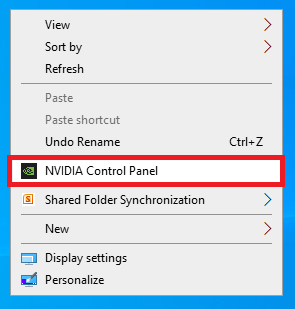
- If you see “NVIDIA Control Panel” or “NVIDIA Display” in the pop up dialogue, the computer has an NVIDIA GPU.
- Click on “NVIDIA Control Panel” or “NVIDIA Display” in the pop up dialogue.
- The GPU model should be displayed in the graphics card information.
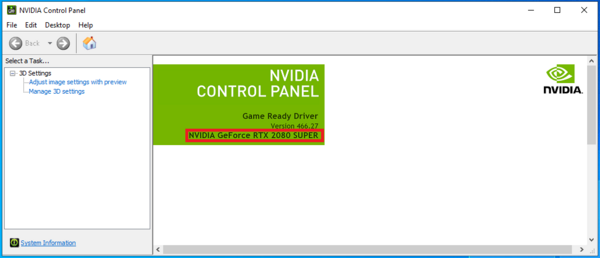
- Check to see if the graphics card is listed on the following website: https://developer.nvidia.com/cuda-gpus
Updating NVIDIA Drivers
It is likely that the NVIDIA drivers will need to be updated to the latest version as the drivers shipped with the computers are usually outdated.
- Access the NVIDIA Driver Downloads (by following this link: https://www.nvidia.com/Download/index.aspx).
- Enter your GPU details, and click Search:
- Download Updated Driver and run Executable:
NOTE: Even if not prompted by the system, a restart is recommended to ensure the new drivers are correctly detected prior to running any simulations.