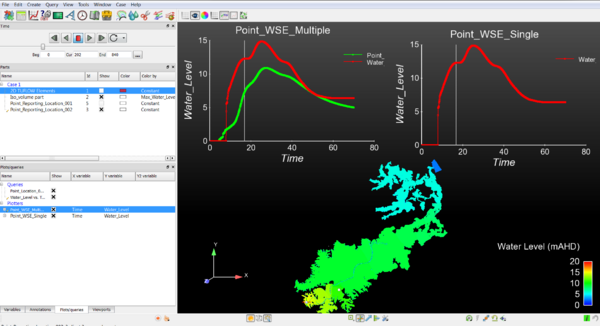Ensight Tips: Difference between revisions
Jump to navigation
Jump to search
Content deleted Content added
Chris Huxley (talk | contribs) |
|||
| (87 intermediate revisions by one other user not shown) | |||
| Line 1: | Line 1: | ||
=Introduction= |
=Introduction= |
||
Ensight is 3D Computational Fluid Dynamics (CFD) result viewing software developed by CEI Inc. The software can be downloaded from the |
Ensight is 3D Computational Fluid Dynamics (CFD) result viewing software developed by CEI Inc. The software was bought by Ansys, and can be downloaded from the <u>[https://www.ansys.com/products/fluids/ansys-ensight Ansys website]</u>. This page contains a brief introduction to the software for the purpose of viewing and analyzing TUFLOW results. For more advanced user tutorials, see <u>[https://www.ansys.com/training-center Ensight Tutorials]</u>.<br> |
||
This page contains a brief introduction to the software for the purpose of viewing and analyzing TUFLOW results. More advanced user tutorials are available via the CEI website: [https://www.ceisoftware.com/tutorials/] |
|||
[[File:Ensight_030.png|600px]]<br> |
|||
If you have any suggestions to be included in these pages, please add them to the discussion page: [[Talk:Ensight_Suggestions | Ensight Suggestions]]<br> |
|||
=Common Tasks= |
|||
= Viewing Results = |
|||
* [[Ensight_Data_Preprocessing | TUFLOW Data Pre-preprocessing Requirements]] |
|||
== Data Preprocessing == |
|||
* [[Ensight_Data_Loading | Data Loading]] |
|||
Ensight requires an input file format which is different to the standard TUFLOW output types. RES_to_RES.exe is used to convert TUFLOW xmdf results into an Ensight compatible form. Directions how to do this are outlined here: [[RES_to_RES |RES_to_RES.exe]] |
|||
* [[Ensight_Navigation | Navigation Tips and Shortcut Keys]] |
|||
* [[Ensight_Point_Time_Series_Plot | Point Time Series Plots]] |
|||
The utility will create the following three ensight file types: |
|||
* [[Ensight_Line_Longsection_Plot | Long-profile Plots]] |
|||
# Ensight case file; |
|||
* [[Ensight_Background_Image | Loading a Background Image]] |
|||
# Ensight geometry file; |
|||
* [[Ensight_Animation | Creating an Animation]] |
|||
# Ensight results files. A unique file is created for each result output variable and time step. |
|||
<br> |
|||
{{Tips Navigation |
|||
Ensight is a 3D computational fluid dynamics viewing software. An elevation dataset is required to lock the 2D TUFLOW results to a fixed horizontal plan (2D space). The TUFLOW model output result data type ''ZH'' is required for this purpose. This must first be specified as a TUFLOW command prior to running the simulation. Steps required to flatten the dataset are outlined in the flowing section, "Loading Data" <br>(eg. ''Map Output Data Types == h v q d <b>ZH </b>)'' |
|||
|uplink=[[Main_Page| Back to Main Page]] |
|||
}} |
|||
== Loading Data == |
|||
Run the TUFLOW utility RES_to_RES.exe to create the Ensight input data files from TUFLOW xmdf output.<br> |
|||
Open the case file (*.case) in Ensight. |
|||
[[File:Ensight_001.JPG|800px]] <br><br> |
|||
This will load the 'Part' titled: ''2D TUFLOW Elements'' as Case Item 1. |
|||
[[File:Ensight_002.JPG|800px]]<br><br> |
|||
Select the "Variables" tab within the data management window (bottom left) to view the model result scalar and vector datasets that were loaded.<br> |
|||
Activate the relevant dataset that you would like to work with. In this example we have selected, Depth, Unit Flow, Velocity and Water Level. |
|||
[[File:Ensight_003.JPG|400px]]<br><br> |
|||
These results can be viewed by creating an isosurface of the dataset within the ''2D TUFLOW Elements'' Case Item. |
|||
Right Click ''2D TUFLOW Elements'' |
|||
Select >> Create >> Isosurfaces |
|||
[[File:Ensight_004a.JPG|800px]]<br><br> |
|||
Within the isosurfaces window: |
|||
# Select 'Advance' (top right) |
|||
# Enter a unique name for the dataset. This will become the child Part name. (''2D TUFLOW Elements'' is the parent Part title) |
|||
# Select the ''Variable'' you would like to visualize (e.g. Depth) |
|||
# Set ''Creation Type'' = Isovolume |
|||
# Set ''Constraint'' = Banded |
|||
# Define the isovolume range. The upper and lower extreme values for the datasets are listed within the variables table (bottom left of the interface) |
|||
[[File:Ensight_005.JPG|300px]] |
|||
[[File:Ensight_005a.JPG|800px]]<br><br> |
|||
Update the variable display contouring: |
|||
# Select the newly created Part (right click) |
|||
# Select ''Color by >> Select Variable'' |
|||
# When contouring, select the relevant maximum dataset. For example, for time varying ''Depth'' data, select ''Max_Depth''. This will lock the contouring to the range of the maximum dataset. Block colors and transparencies can also be defined using this selection. |
|||
[[File:Ensight_006.JPG|800px]]<br><br> |
|||
The final visualization step requires that the parent Part, ''2D TUFLOW Elements'' be flattened. Ensight is a 3D computational fluid dynamics viewing software. Flattening the parent Part locks the TUFLOW dataset to a fixed horizontal plan (2D space). |
|||
# Select the parent Part, ''2D TUFLOW Elements'' (right click) |
|||
# Select Edit |
|||
# Set the Coordinates scale factor = <b>-1</b> *variable |
|||
# Set the Z variable = <b>''Fixed_Bathymetry''</b>. For this option to be available, the model result data type ''ZH'' must be defined as a TUFLOW output (eg. ''Map Output Data Types == h v q d <b>ZH </b> |
|||
[[File:Ensight_007.JPG|800px]]<br><br> |
|||
The time series viewing is controlled using the Time controls located above the Parts window (top left).<br> |
|||
[[File:Ensight_008.JPG|400px]] |
|||
==Loading a Background Image== |
|||
==Navigation Tips and Shortcut Keys== |
|||
<u><b>Left Mouse Button </b></u><br> |
|||
Holding the left mouse button whilst navigating in the viewport (graphics display) |
|||
*Navigating mouse up-down = rotate about horizontal screen X-axis |
|||
* Navigating mouse left-right = rotate about vertical screen Y-axis |
|||
* Ctrl-key plus up-down or left-right navigation = rotate about Z-axis extending outward from the screen <br> |
|||
<u><b>Right Mouse Button </b></u><br> |
|||
Holding the right mouse button whilst navigating in the viewport (graphics display) |
|||
* Navigating mouse up-down or left-right = Model zooms in and out |
|||
* Ctrl-key plus right button acts as a pan operation <br> |
|||
<u><b>Middle Mouse Button (Scroll)</b></u><br> |
|||
* Model zooms in and out <br> |
|||
<u><b>Shortcut Keys </b></u><br> |
|||
F1 - Window will rotate about the screen X-axis by 45 degrees <br> |
|||
F2 - Window will rotate about the screen Y-axis by 45 degrees <br> |
|||
F3 - Window will rotate about the screen Z-axis by 45 degrees <br> |
|||
Ctrl F1, F2, F3 rotates by -45 degrees about the screen axes <br> |
|||
F4 - Spins the window – (try with the left mouse click) <br> |
|||
F5 - Front view <br> |
|||
F6 - Side view <br> |
|||
F7 - Top view <br> |
|||
F8 - Will return to last view before F5, F6 or F7 was pressed <br> |
|||
F9 - Maximizes the graphics windows on the display; press F9 again or use Esc to go back <br> |
|||
=Data Calculations (Variable Calculator)= |
|||
The calculator provides a powerful capability to derive new variables from existing variables and parts in the current data set. <br> |
|||
Click the Variable Calculator icon to display the calculator. |
|||
=Result Plots= |
|||
=Creating an Animation= |
|||
Latest revision as of 11:11, 5 April 2024
Introduction
Ensight is 3D Computational Fluid Dynamics (CFD) result viewing software developed by CEI Inc. The software was bought by Ansys, and can be downloaded from the Ansys website. This page contains a brief introduction to the software for the purpose of viewing and analyzing TUFLOW results. For more advanced user tutorials, see Ensight Tutorials.
Common Tasks
- TUFLOW Data Pre-preprocessing Requirements
- Data Loading
- Navigation Tips and Shortcut Keys
- Point Time Series Plots
- Long-profile Plots
- Loading a Background Image
- Creating an Animation
| Up |
|---|