M02 SMS Error 2050 Archive: Difference between revisions
Created page with "Problems are reported as either an ERROR, WARNING or CHECK. An ERROR stops the simulation and requires the user to fix the problem. WARNINGs and CHECKs do not stop the simulat..." |
No edit summary |
||
| Line 12: | Line 12: | ||
</ol> |
</ol> |
||
Continue on to the [[Tutorial_Module02_Archive# |
Continue on to the [[Tutorial_Module02_Archive#Error_2050|Main Tutorial]]. |
||
Latest revision as of 13:30, 5 April 2024
Problems are reported as either an ERROR, WARNING or CHECK. An ERROR stops the simulation and requires the user to fix the problem. WARNINGs and CHECKs do not stop the simulation, but should be checked in case of data inconsistency, particularly the WARNING messages.
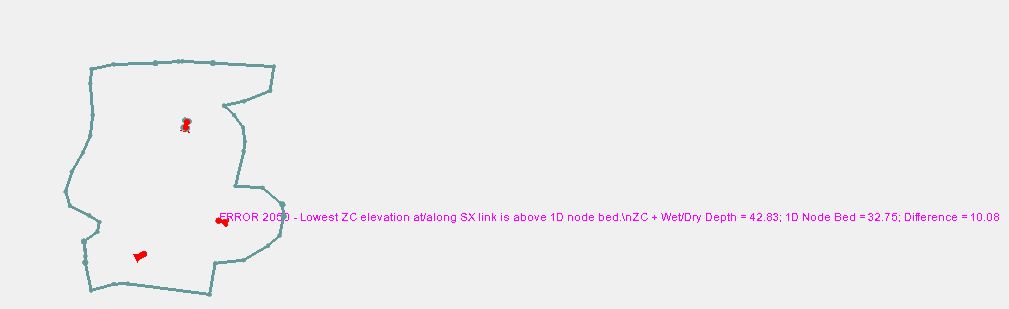
TUFLOW also tries to capture as many ERRORs as possible before bailing out, therefore, solve the first ERRORs before the latter as the first one(s) may have caused the latter ones.
There are two files which contain error messages. The .tlf file in the ../tuflow/runs/log folder will contain all ERROR, WARNING, and CHECK messages. The _messages.mif file is even more useful and ties error messages to specific locations where possible (which is most of them). This makes it very easy to see where the problem was made in model setup.
- Open the file \TUFLOW\runs\log\M02_5m_001_messages.mif in SMS. Click OK to read this file as a GIS layer in SMS.
- You should see an error message near the culvert FC04.1_C. Zoom around this area
- If you cannot read the error message, use the info tool to see the message more clearly.
- The message indicates that the lowest 2D cell along the 1D Flow Source line is above the invert of the connected culvert. This type of link requires that the invert of the connected 1D channel be above the elevations of all the 2D cells.
- The downstream invert of the culvert FC04.1_C was not correct and needs to be changed. Select the Culverts coverage to make it active. With Select Feature Arc tool, double click on the culvert arc and change the downstream invert to 42.85 insttead of 32.75.
- Save your SMS project.
Continue on to the Main Tutorial.