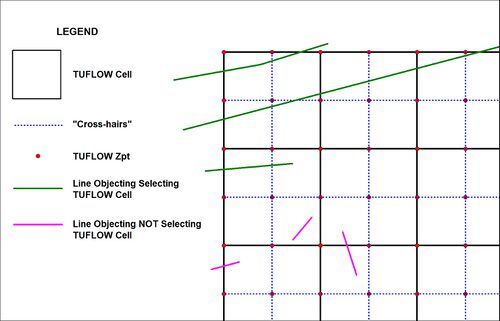Help:Editing: Difference between revisions
Created page with '== Cheat Sheet For TUFLOW Wiki == For dot point use an asterix by typing: <pre>'* Dot Point'</pre> Displays as: * Dot Point For control file commands us true type font for exam...' |
|||
| (19 intermediate revisions by 3 users not shown) | |||
| Line 1: | Line 1: | ||
== Cheat Sheet For TUFLOW Wiki == |
== Cheat Sheet For TUFLOW Wiki == |
||
=== TUFLOW commands === |
|||
For control file commands use a green true type font for example: |
|||
<pre><font color="blue"><tt>Read Materials File </tt></font> <font color="red"><tt>==</tt></font><tt> ..\model\materials.csv</tt></pre> |
|||
displays as: |
|||
<font color="blue"><tt>Read Materials File </tt></font> <font color="red"><tt>==</tt></font><tt> ..\model\materials.csv</tt><br> |
|||
Or with comment at the end: |
|||
<pre><font color="blue"><tt>Start Time </tt></font> <font color="red"><tt>==</tt></font><tt> 0</tt><font color="grey"><tt> ! Start Simulation a 0 hours</tt></font><br></pre> |
|||
Displays as: |
|||
<font color="blue"><tt>Start Time </tt></font> <font color="red"><tt>==</tt></font><tt> 0</tt><font color="grey"><tt> ! Start Simulation a 0 hours</tt></font><br> |
|||
Inclusion of vertical bar use |
|||
<nowiki><nowiki>|</nowiki></nowiki> |
|||
Which displays as: <nowiki>|</nowiki><br> |
|||
=== Text Size === |
|||
<font size = 18>Bigger Text</font> |
|||
=== Dot Points === |
|||
For dot point use an asterix by typing: |
For dot point use an asterix by typing: |
||
<pre> |
<pre>* Dot Point</pre> |
||
Displays as: |
Displays as: |
||
* Dot Point |
* Dot Point |
||
=== Internal Links === |
|||
For control file commands us true type font for example: |
|||
Double square brackets - Page Name - display text - End Bracket:<br> |
|||
<pre>'<tt>Read GIS Network</tt>'</pre> |
|||
<pre>[[TUFLOW_Message_1012|Message 1012]]</pre> |
|||
displays as: |
|||
<tt>Read GIS Network</tt> |
|||
=== External Links === |
|||
Website Links: [http://www.tuflow.com See this Website link]<br> |
|||
Syntax square bracket - link location - space - display text end square bracket, see below: |
|||
<pre>[http://www.link_here.com display text]</pre><br> |
|||
You can format your text using wiki markup. This consists of normal characters like asterisks, single quotes or equal signs which have a special function in the wiki, sometimes depending on their position. For example, to format a word in ''italic'', you include it in two pairs of single quotes like <code><nowiki>''this''</nowiki></code>. |
|||
Becomes [http://www.link_here.com display text] |
|||
<pre>contact <font color="blue"><u>support@tuflow.com</u></font></pre> |
|||
contact <font color="blue"><u>support@tuflow.com</u></font> |
|||
=== Images === |
|||
Images need to be uploaded through the Upload File option in the left navigation page. For example I have uploaded a file called: CrossHair Cell Selection.jpg |
|||
This file can be embedded in a page using an internal file link:<br> |
|||
<pre>[[File:CrossHair Cell Selection.jpg]]</pre> |
|||
This shows the image at original resolution, to resize use:<br> |
|||
<pre>[[File:CrossHair Cell Selection.jpg|500px]]</pre> |
|||
Gives the following image: |
|||
[[File:CrossHair Cell Selection.jpg|500px]] |
|||
For more info on images see [http://www.mediawiki.org/wiki/Help:Images MediaWiki Image Help] |
|||
=== Tables === |
|||
{| class="wikitable" |
|||
! Column 1 Label |
|||
! width=40% | Column 2 Label |
|||
! width=40% | Column 3 Label |
|||
|- |
|||
|A1|| B1 || C1 |
|||
|- |
|||
|A2|| B2 || C2 |
|||
|} |
|||
Was created using: |
|||
<pre> |
|||
{| class="wikitable" |
|||
! Column 1 Label |
|||
! width=40% | Column 2 Label |
|||
! width=40% | Column 3 Label |
|||
|- |
|||
|A1|| B1 || C1 |
|||
|- |
|||
|A2|| B2 || C2 |
|||
|} |
|||
</pre> |
|||
For more see [http://www.mediawiki.org/wiki/Help:Tables MediaWiki Tables Help]. |
|||
== Text formatting markup == |
== Text formatting markup == |
||
You can format your text using wiki markup. This consists of normal characters like asterisks, single quotes or equal signs which have a special function in the wiki, sometimes depending on their position. For example, to format a word in ''italic'', you include it in two pairs of single quotes like <code><nowiki>''this''</nowiki></code>. |
|||
See table below for more wiki syntax |
|||
{| class="wikitable" |
{| class="wikitable" |
||
| Line 84: | Line 154: | ||
---- |
---- |
||
Text below |
Text below |
||
|- |
|||
|Ordered list |
|||
| |
|||
<pre> |
|||
<li> First </li> |
|||
<li> Second </li> |
|||
<li> Third </li> |
|||
<li> Fourth </li> |
|||
</pre> |
|||
| |
|||
<li>First </li> |
|||
<li>Second </li> |
|||
<li>Third </li> |
|||
<li>Fourth </li> |
|||
|- |
|- |
||
| Bullet list |
| Bullet list |
||
| Line 104: | Line 188: | ||
*** But jumping levels creates empty space. |
*** But jumping levels creates empty space. |
||
Any other start ends the list. |
Any other start ends the list. |
||
|- |
|||
| Numbering |
|||
| |
|||
<pre><ol> |
|||
<li> First Instruction </li> |
|||
<li> Second Instruction </li> |
|||
<li> Third Instruction </li> |
|||
<li> Fourth Instruction </li> |
|||
</ol> </pre> |
|||
| |
|||
<ol> |
|||
<li> First Instruction </li> |
|||
<li> Second Instruction </li> |
|||
<li> Third Instruction </li> |
|||
<li> Fourth Instruction </li> |
|||
</ol> |
|||
|- |
|- |
||
| Numbered list |
| Numbered list |
||
| Line 130: | Line 230: | ||
### But jumping levels creates empty space. |
### But jumping levels creates empty space. |
||
# Blank lines |
# Blank lines |
||
# end the list and start another. |
# end the list and start another. |
||
Any other start also |
Any other start also |
||
| Line 219: | Line 318: | ||
== Paragraphs == |
== Paragraphs == |
||
MediaWiki ignores single line breaks. To start a new paragraph, leave an empty line. You can force a line break within a paragraph with the HTML tags <code><br /></code>. |
MediaWiki ignores single line breaks. To start a new paragraph, leave an empty line. You can force a line break within a paragraph with the HTML tags <code><br /></code>. |
||
For a break line use |
|||
<pre> |
|||
TUFLOW<br> Model<br> |
|||
</pre> |
|||
Displays as:<br> |
|||
Tuflow<br> Model <br> |
|||
== HTML tags == |
== HTML tags == |
||
| Line 301: | Line 406: | ||
<pre> Text is '''preformatted''' and |
<pre> Text is '''preformatted''' and |
||
''markups'' '''''cannot''''' be done</pre> |
''markups'' '''''cannot''''' be done</pre> |
||
</pre> |
|||
|- |
|- |
||
| '''Customized''' preformatted text |
| '''Customized''' preformatted text |
||
| Line 320: | Line 424: | ||
</pre> |
</pre> |
||
|} |
|} |
||
== HTML symbols == |
|||
An HTML symbol entity is a sequence of characters that produces one particular character. For example, <code>&rarr;</code> produces a right arrow "<code>→</code>" and <code>&mdash;</code> produces an em dash "<code>—</code>". HTML symbol entities are allowed in MediaWiki and are sometimes used in advanced editing for two main reasons: to insert characters not normally available on keyboards: |
|||
:<tt>&copy;</tt> → '''©''' |
|||
:<tt>&delta;</tt> → '''δ''' |
|||
and to prevent the parser from interpreting and displaying HTML tags and symbols: |
|||
:<tt>&amp;euro;</tt> → '''<tt>&euro;</tt>''' |
|||
:<tt>&euro;</tt> → '''€''' |
|||
:<tt>&lt;span style="color:green;">Green&lt;/span></tt> → '''<tt><span style="color:green;">Green</span></tt>''' |
|||
:<tt><span style="color:green;">Green</span></tt> → '''<span style="color:green;">Green</span>''' |
|||
== Other formatting == |
|||
Beyond the text formatting markup shown above, here are some other formatting references: |
|||
*Media Wiki Formatting Help|http://www.mediawiki.org/wiki/Help:Formatting |
|||
Latest revision as of 16:17, 18 November 2024
Cheat Sheet For TUFLOW Wiki
TUFLOW commands
For control file commands use a green true type font for example:
<font color="blue"><tt>Read Materials File </tt></font> <font color="red"><tt>==</tt></font><tt> ..\model\materials.csv</tt>
displays as:
Read Materials File == ..\model\materials.csv
Or with comment at the end:
<font color="blue"><tt>Start Time </tt></font> <font color="red"><tt>==</tt></font><tt> 0</tt><font color="grey"><tt> ! Start Simulation a 0 hours</tt></font><br>
Displays as:
Start Time == 0 ! Start Simulation a 0 hours
Inclusion of vertical bar use
<nowiki>|</nowiki>
Which displays as: |
Text Size
Bigger Text
Dot Points
For dot point use an asterix by typing:
* Dot Point
Displays as:
- Dot Point
Internal Links
Double square brackets - Page Name - display text - End Bracket:
[[TUFLOW_Message_1012|Message 1012]]
External Links
Website Links: See this Website link
Syntax square bracket - link location - space - display text end square bracket, see below:
[http://www.link_here.com display text]
Becomes display text
contact <font color="blue"><u>support@tuflow.com</u></font>
contact support@tuflow.com
Images
Images need to be uploaded through the Upload File option in the left navigation page. For example I have uploaded a file called: CrossHair Cell Selection.jpg
This file can be embedded in a page using an internal file link:
[[File:CrossHair Cell Selection.jpg]]
This shows the image at original resolution, to resize use:
[[File:CrossHair Cell Selection.jpg|500px]]
Gives the following image:
For more info on images see MediaWiki Image Help
Tables
| Column 1 Label | Column 2 Label | Column 3 Label |
|---|---|---|
| A1 | B1 | C1 |
| A2 | B2 | C2 |
Was created using:
{| class="wikitable"
! Column 1 Label
! width=40% | Column 2 Label
! width=40% | Column 3 Label
|-
|A1|| B1 || C1
|-
|A2|| B2 || C2
|}
For more see MediaWiki Tables Help.
Text formatting markup
You can format your text using wiki markup. This consists of normal characters like asterisks, single quotes or equal signs which have a special function in the wiki, sometimes depending on their position. For example, to format a word in italic, you include it in two pairs of single quotes like ''this''.
See table below for more wiki syntax
| Description | You type | You get |
|---|---|---|
| character (inline) formatting – applies anywhere | ||
| Italic text | ''italic'' |
italic |
| Bold text | '''bold''' |
bold |
| Bold and italic | '''''bold & italic''''' |
bold & italic |
| Escape wiki markup | <nowiki>no ''markup''</nowiki> |
no ''markup'' |
| section formatting – only at the beginning of the line | ||
| Headings of different levels | == Level 2 == === Level 3 === ==== Level 4 ==== ===== Level 5 ===== ====== Level 6 ====== |
Level 2Level 3Level 4Level 5Level 6 |
| Horizontal rule | Text above ---- Text below |
Text above Text below |
| Ordered list |
<li> First </li> <li> Second </li> <li> Third </li> <li> Fourth </li> |
|
| Bullet list |
* Start each line * with an [[Wikipedia:asterisk|asterisk]] (*). ** More asterisks gives deeper *** and deeper levels. * Line breaks<br />don't break levels. *** But jumping levels creates empty space. Any other start ends the list. |
Any other start ends the list. |
| Numbering |
<ol> <li> First Instruction </li> <li> Second Instruction </li> <li> Third Instruction </li> <li> Fourth Instruction </li> </ol> |
|
| Numbered list |
# Start each line # with a [[Wikipedia:Number_sign|number sign]] (#). ## More number signs gives deeper ### and deeper ### levels. # Line breaks<br />don't break levels. ### But jumping levels creates empty space. # Blank lines # end the list and start another. Any other start also ends the list. |
Any other start also ends the list. |
| Definition list | ;item 1 : definition 1 ;item 2 : definition 2-1 : definition 2-2 |
|
| Adopting definition list to indent text | : Single indent :: Double indent ::::: Multiple indent |
|
| Mixture of different types of list |
# one # two #* two point one #* two point two # three #; three item one #: three def one # four #: four def one #: this looks like a continuation #: and is often used #: instead<br />of <nowiki><br /></nowiki> # five ## five sub 1 ### five sub 1 sub 1 ## five sub 2 |
|
| Preformatted textTemplate:Anchor | Start each line with a space. Text is '''preformatted''' and ''markups'' '''''can''''' be done |
Start each line with a space. Text is preformatted and markups can be done |
Paragraphs
MediaWiki ignores single line breaks. To start a new paragraph, leave an empty line. You can force a line break within a paragraph with the HTML tags <br />.
For a break line use
TUFLOW<br> Model<br>
Displays as:
Tuflow
Model
HTML tags
Some HTML tags are allowed in MediaWiki, for example <code>, <div>, <span> and <font>. These apply anywhere you insert them.
| Description | You type | You get |
|---|---|---|
| Underline | <u>Underline</u> |
Underline |
| Strikethrough | <del>Strikethrough</del> or <s>Strikethrough</s> |
or
|
| Fixed width text | <code>Source code</code> or <tt>Fixed width text</tt> |
or Fixed width text |
| Blockquotes | text above text above <blockquote>blockquote</blockquote> text below text below |
text above text above
text below text below |
| Comment | <!-- This is a comment --> Comments are only visible in the edit window. |
Comments are only visible in the edit window. |
| Completely preformatted text | <pre> Text is '''preformatted''' and ''markups'' '''''cannot''''' be done</pre> |
Text is '''preformatted''' and ''markups'' '''''cannot''''' be done |
| Customized preformatted text | <pre style="color:red"> Text is '''preformatted''' with a style and ''markups'' '''''cannot''''' be done </pre> |
Text is '''preformatted''' with a style and ''markups'' '''''cannot''''' be done |