Difference between revisions of "WIBU Licence Update Request Uncoded"
Jump to navigation
Jump to search
| Line 20: | Line 20: | ||
<li>After committing, the following screen will be displayed to confirm the licence request has been created. Select '''Finish''' to close this screen.</li> | <li>After committing, the following screen will be displayed to confirm the licence request has been created. Select '''Finish''' to close this screen.</li> | ||
[[File:CodeMeter Update07.jpg|600px]] | [[File:CodeMeter Update07.jpg|600px]] | ||
| − | <li>The licence update | + | <li>The licence update request can now be emailed to TUFLOW. Please email the created .WibuCmRaC file through to sales@tuflow.com. This file will be saved in the location set in step 7.</li> |
</ol> | </ol> | ||
=Troubleshooting= | =Troubleshooting= | ||
Revision as of 16:30, 2 July 2014
Introduction
This page contains instructions for creating a licence update request for an uncoded or non BMT-WBM Wibu licence. Unless instructed by TUFLOW staff, the instructions on the following page should be followed instead WIBU Licence Update Request.
Method
- With the dongle inserted into your computer. Open the Code Meter Control Centre from the taskbar by double clicking on the following icon
 . This can also be opened from the Start Menu. Once opened the Control Centre should look like the below:
. This can also be opened from the Start Menu. Once opened the Control Centre should look like the below: - Click on the Licence Update button.
- At the welcome to the CmFAS Assistant screen, bit next to proceed.
- When prompted to chose the desired action, select Create Licence Request and hit next.
- As the dongle is a new or uncoded dongle you will need to choose Add Licence of New Producer and select next.
- When prompted to "Enter the Firm Code", enter 101139.
- You will be asked to set the output file name and location. When the licence update is processed, this will create a file which you will need to email, so please save in a location that you will remember!
Once you have set an output filename, select Commit to create the licence request. - After committing, the following screen will be displayed to confirm the licence request has been created. Select Finish to close this screen.
- The licence update request can now be emailed to TUFLOW. Please email the created .WibuCmRaC file through to sales@tuflow.com. This file will be saved in the location set in step 7.
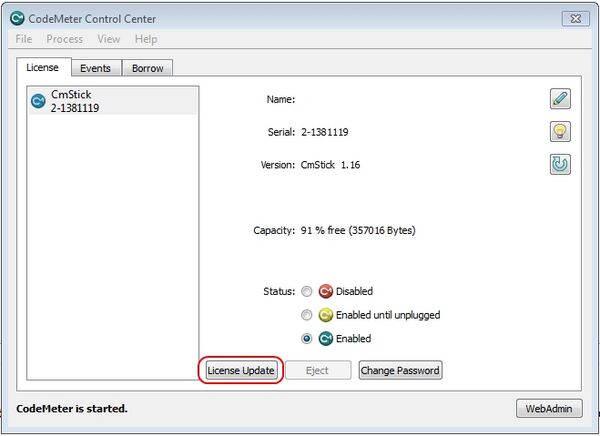
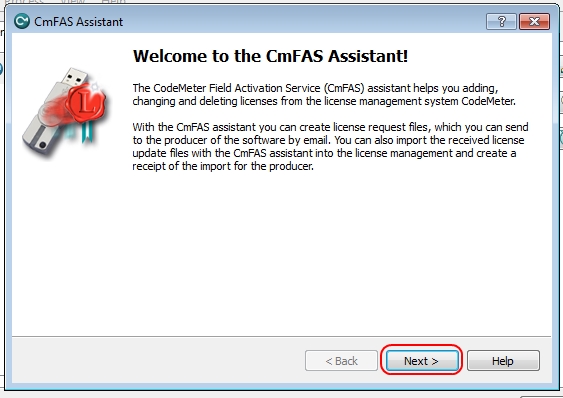
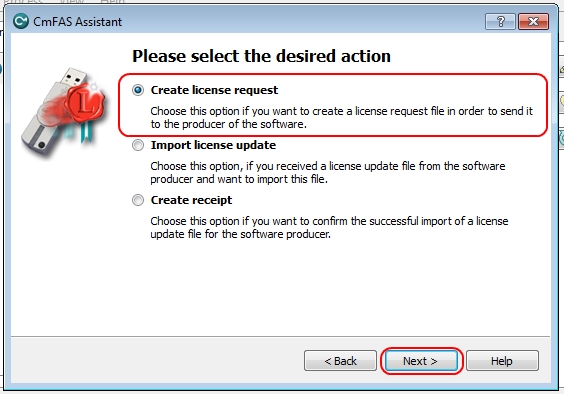
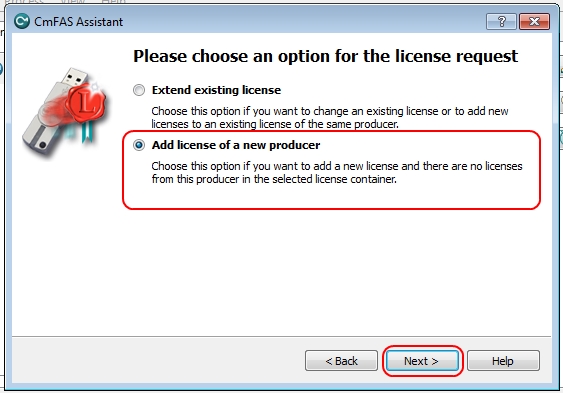
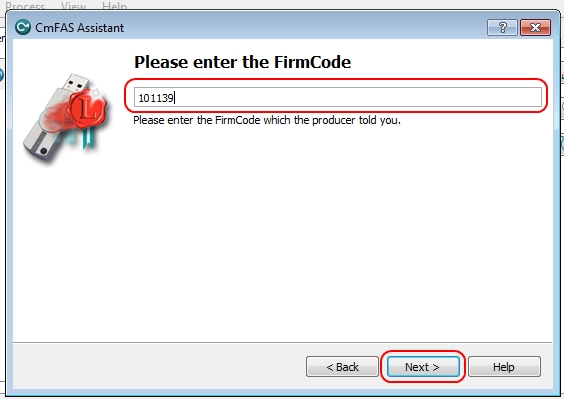
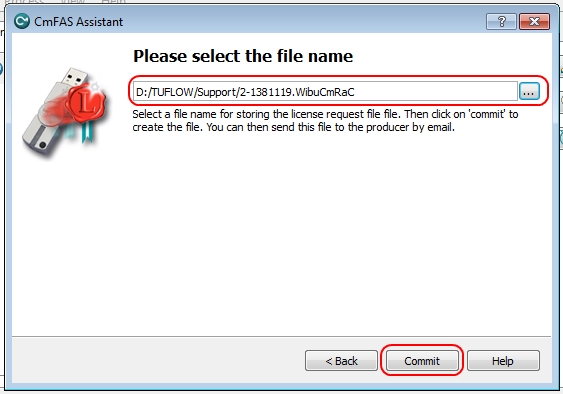

Troubleshooting
If the dongle has been previously used for TUFLOW simulations, then you do not need to add a new producer, and instead the following procedure can be used WIBU Licence Update Request (normal).
If you have any other issues with the licence update request, please email support@tuflow.com. Please include screen images of any relevant error messages.