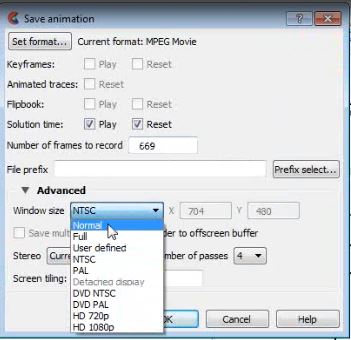Difference between revisions of "Ensight Animation"
Jump to navigation
Jump to search
Chris Huxley (talk | contribs) (Created page with " {{Tips Navigation |uplink= Back to Ensight}}") |
Chris Huxley (talk | contribs) |
||
| Line 1: | Line 1: | ||
| + | Ensight can be used to present spatial and time series datasets dynamically within the same animation. | ||
| + | |||
| + | [[File:Ensight_011.JPG|400px]] <br><br> | ||
| + | |||
| + | # Select ''File>>Export>>Animations'' | ||
| + | # Select ''Set format'' | ||
| + | # Select ''MPEG Movie'' | ||
| + | # Adjust the frame rate as appropriate | ||
| + | # Select ''Play'' and ''Reset'' | ||
| + | # Within ''Advanced Options'', set the window type to ''Normal'' | ||
| + | # Select an appropriate output location and filename | ||
| + | |||
| + | [[File:Ensight_010.JPG]] | ||
{{Tips Navigation | {{Tips Navigation | ||
|uplink=[[Ensight_Tips | Back to Ensight]]}} | |uplink=[[Ensight_Tips | Back to Ensight]]}} | ||
Revision as of 07:47, 18 February 2015
Ensight can be used to present spatial and time series datasets dynamically within the same animation.
- Select File>>Export>>Animations
- Select Set format
- Select MPEG Movie
- Adjust the frame rate as appropriate
- Select Play and Reset
- Within Advanced Options, set the window type to Normal
- Select an appropriate output location and filename
| Up |
|---|