Run TUFLOW From UltraEdit: Difference between revisions
No edit summary |
No edit summary |
||
| (7 intermediate revisions by 3 users not shown) | |||
| Line 1: | Line 1: | ||
=TUFLOW= |
|||
The majority of users run single TUFLOW simulations from UltraEdit (and use a |
The majority of users run single TUFLOW simulations from UltraEdit (and use a <u>[[Run TUFLOW From a Batch-file| Batch-file]]</u> for multiple simulations in succession). The benefits of running TUFLOW from UltraEdit is that it provides an environment where the .tcf and other control files can be edited, simulations started and text file output be viewed. There is also no need to close the .tcf file (or other control and output files) to run TUFLOW.<br> |
||
The best way to set up TUFLOW to run from UltraEdit is described below. This will initiate TUFLOW in low priority, therefore the simulation does not dominate the computer’s CPU allowing other processes (eg. MapInfo, SMS, Word, etc) to perform as usual. Low priority will not slow down the TUFLOW simulation whilst no other CPU intensive processes are underway. For multiple core computers the "/low" priority switch can be omitted.<br> |
The best way to set up TUFLOW to run from UltraEdit is described below. This will initiate TUFLOW in low priority, therefore the simulation does not dominate the computer’s CPU allowing other processes (eg. MapInfo, SMS, Word, etc) to perform as usual. Low priority will not slow down the TUFLOW simulation whilst no other CPU intensive processes are underway. For multiple core computers the "/low" priority switch can be omitted.<br> |
||
To set up UltraEdit to run TUFLOW on low priority go to Advanced, Tool Configuration: <br> |
To set up UltraEdit to run TUFLOW on low priority go to Advanced, Tool Configuration: <br> |
||
[[File:UltraEdit Config 01.png]] |
[[File:UltraEdit Config 01.png|border|600px]] |
||
<br><br> |
<br><br> |
||
This will open the following dialogue: |
This will open the following dialogue: |
||
| Line 13: | Line 14: | ||
The recommended command line argument is: |
The recommended command line argument is: |
||
| ⚫ | |||
Depending on the location of the executable the above command line will need to be modified.<br> |
|||
| ⚫ | |||
This starts |
This starts TUFLOW on the default "Normal" priority, which is generally fine for multi-core machines. The priority can be changed in windows task manager (in the "Processes" tab). The priority can also be set in the Ultraedit command line using the following command line, which will start TUFLOW in "Low" priority. |
||
<pre>start "TUFLOW" /low "C:\TUFLOW\Releases\2010-10\w32\TUFLOW_iSP_w32.exe" "%f"</pre> |
|||
In the "Options" tab, set the check boxes as follows: |
In the "Options" tab, set the check boxes as follows: |
||
| Line 26: | Line 28: | ||
<br><br> |
<br><br> |
||
This should create an option in the "Tools" menu of Ultraedit to "Run 2010-10-iSP w32" (or the name you gave you the menu item!). To run TUFLOW, simply have the .tcf file open and active in UltraEdit and select "Run 2010-10-iSP w32". |
|||
This should create an option |
|||
<br> |
|||
[[File:UltraEdit Config 05.png|border|600px]] |
|||
=BAT FILE= |
|||
If you prefer running TUFLOW from batch files, you can also execute from Ultraedit using a similar method to that above. Please refer the figure below for the required tool configuration inputs: |
|||
[[File:UEditBatchRunning.PNG|border|600px]] |
|||
Latest revision as of 16:52, 3 March 2015
TUFLOW
The majority of users run single TUFLOW simulations from UltraEdit (and use a Batch-file for multiple simulations in succession). The benefits of running TUFLOW from UltraEdit is that it provides an environment where the .tcf and other control files can be edited, simulations started and text file output be viewed. There is also no need to close the .tcf file (or other control and output files) to run TUFLOW.
The best way to set up TUFLOW to run from UltraEdit is described below. This will initiate TUFLOW in low priority, therefore the simulation does not dominate the computer’s CPU allowing other processes (eg. MapInfo, SMS, Word, etc) to perform as usual. Low priority will not slow down the TUFLOW simulation whilst no other CPU intensive processes are underway. For multiple core computers the "/low" priority switch can be omitted.
To set up UltraEdit to run TUFLOW on low priority go to Advanced, Tool Configuration:
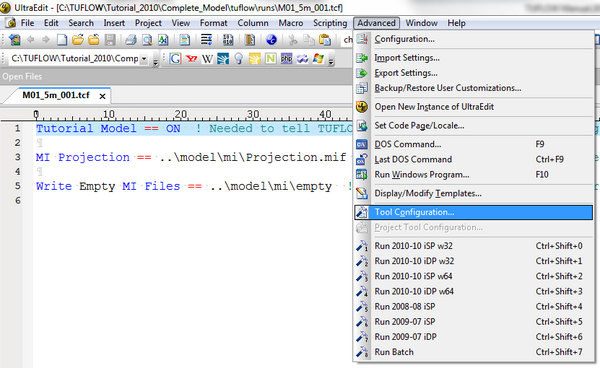
This will open the following dialogue:
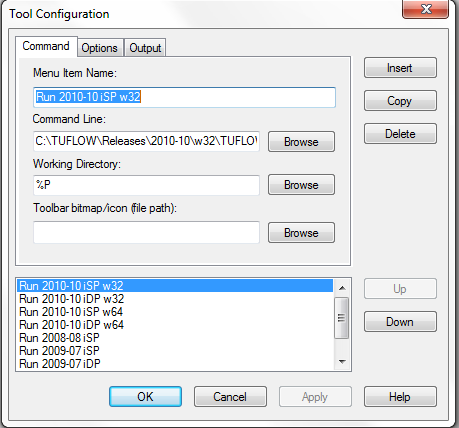
Under the Command Tab, give the menu item a name. Up to 10 different tools can be configured. "Run 2010-10-iSP w32" has been used to designate the single precision, 32 bit version of the 2010-10 TUFLOW release.
The recommended command line argument is:
"C:\TUFLOW\Releases\2010-10\w32\TUFLOW_iSP_w32.exe" "%f"
Depending on the location of the executable the above command line will need to be modified.
This starts TUFLOW on the default "Normal" priority, which is generally fine for multi-core machines. The priority can be changed in windows task manager (in the "Processes" tab). The priority can also be set in the Ultraedit command line using the following command line, which will start TUFLOW in "Low" priority.
start "TUFLOW" /low "C:\TUFLOW\Releases\2010-10\w32\TUFLOW_iSP_w32.exe" "%f"
In the "Options" tab, set the check boxes as follows:
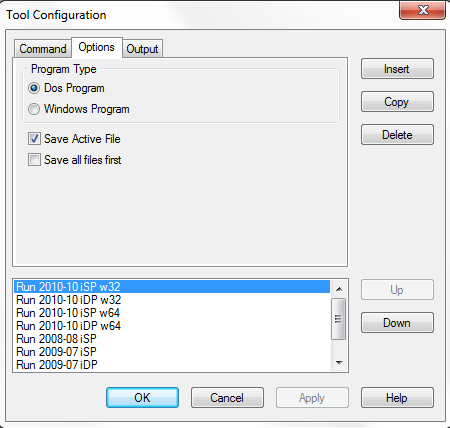
In the "Output" tab, set the check boxes as follows:
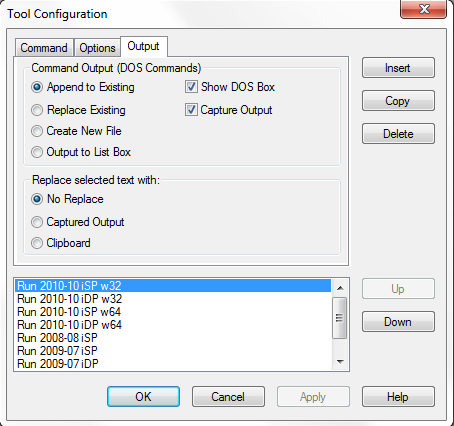
This should create an option in the "Tools" menu of Ultraedit to "Run 2010-10-iSP w32" (or the name you gave you the menu item!). To run TUFLOW, simply have the .tcf file open and active in UltraEdit and select "Run 2010-10-iSP w32".
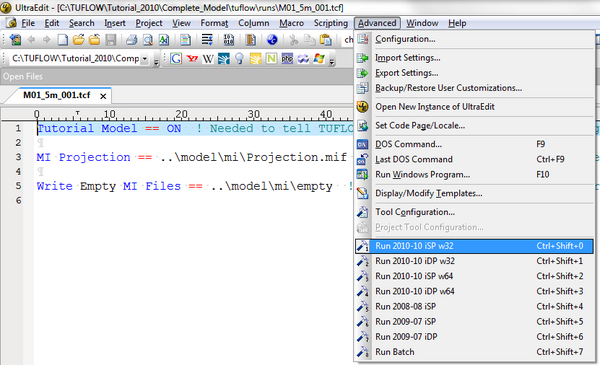
BAT FILE
If you prefer running TUFLOW from batch files, you can also execute from Ultraedit using a similar method to that above. Please refer the figure below for the required tool configuration inputs:
