Difference between revisions of "WIBU Licence Update Import"
Steph.dufour (talk | contribs) |
|||
| Line 3: | Line 3: | ||
=Common Questions= | =Common Questions= | ||
'''I have TUFLOW simulations running, will it stop these?'''<br> | '''I have TUFLOW simulations running, will it stop these?'''<br> | ||
| − | No, we have found that the process below should work, even if simulations are currently running. If you are worried, | + | No, we have found that the process below should work, even if simulations are currently running. If you are worried, simply hold off until your simulations have finished.<br> |
<br> | <br> | ||
'''Do I need to update the licence on each computer that will use TUFLOW?'''<br> | '''Do I need to update the licence on each computer that will use TUFLOW?'''<br> | ||
Revision as of 02:36, 28 October 2015
Introduction
This page describes the process for importing a licence update file for a Wibu dongle. In order to perform the update, you will need a .WibuCmRaU file that will have been emailed to you by TUFLOW staff, this should be saved on your computer. If you have this file you can begin the process below!
Common Questions
I have TUFLOW simulations running, will it stop these?
No, we have found that the process below should work, even if simulations are currently running. If you are worried, simply hold off until your simulations have finished.
Do I need to update the licence on each computer that will use TUFLOW?
No, the update file modifies the dongle coding itself, once applied the changes will apply to all computer that use the dongle. If you try to apply an update file more than once an error will be generated.
If I update the Wibu licence for a new version of TUFLOW, will I still be able to use current / previous versions of TUFLOW?
Yes, if you update the licence for the 2015 maintenance period, you can still use previous versions of TUFLOW such as the 2013 TUFLOW release.
Method
- With the dongle inserted into your computer. Open the Code Meter Control Centre from the taskbar by double clicking on the following icon
 . This can also be opened from the Start Menu. Once opened the Control Centre should look like the below:
. This can also be opened from the Start Menu. Once opened the Control Centre should look like the below: - Click on the Licence Update button.
- At the welcome to the CmFAS Assistant screen, bit next to proceed.
- When prompted to chose the desired action, select Import Licence Update and hit next.
- Navigate to the .WibuCmRaU file send to you by TUFLOW staff and select this. Click commit to process the update.
- After a few seconds, you should get a message to say that the licence update has been successful. If you see another message, please see the troubleshooting section below.
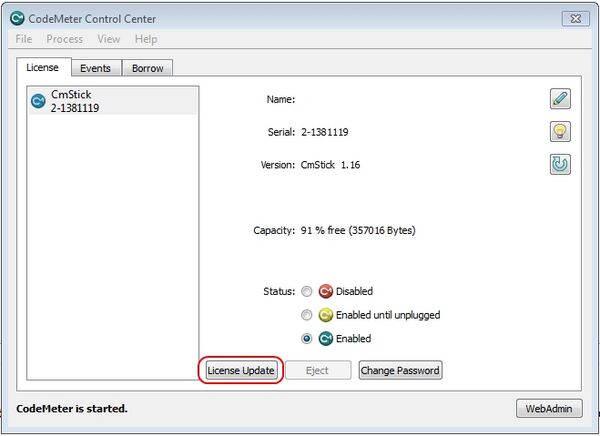
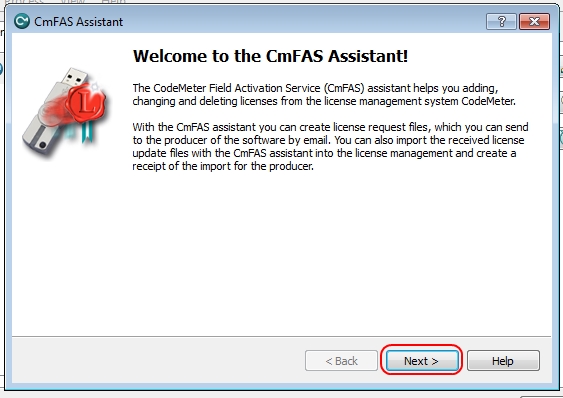
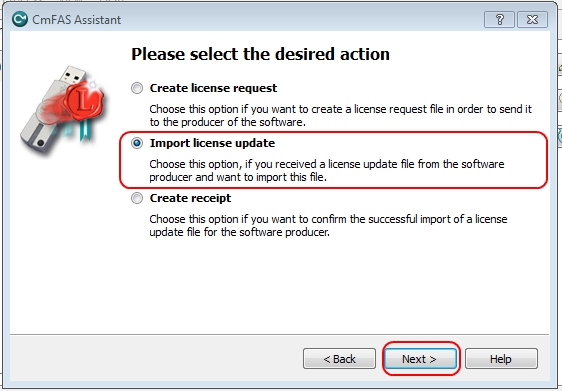
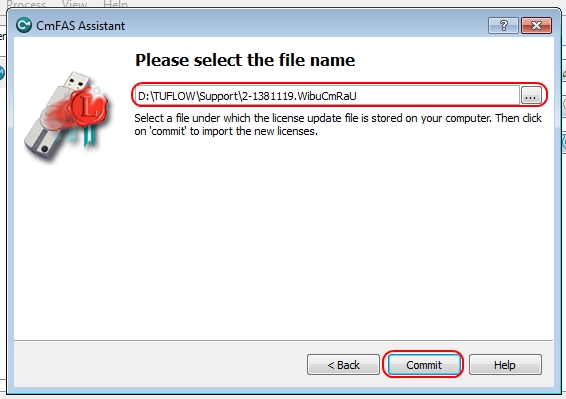
Troubleshooting
The following errors are based on emails we've received, if you receive a different message or are unable to import an update please see email support@tuflow.com. Please include screen images of any relevant error messages.
Error 229 - Update could not be imported. Contents of CmStick is newer than update
This indicates the contents of the dongle are newer than the update being applied. This could occur if:
- The licence update has already been imported
- An incorrect (old) update file was applied by mistake