Difference between revisions of "TUFLOW Training"
| Line 27: | Line 27: | ||
===Adding QGIS Plugins=== | ===Adding QGIS Plugins=== | ||
We are going to make use of two QGIS plugins for the training session, Crayfish and TuPlot. | We are going to make use of two QGIS plugins for the training session, Crayfish and TuPlot. | ||
| − | + | Both Plugins can be installed via the QGIS Plugin repository. | |
| − | + | Open QGIS and navigate to the plugins dropdown menu as per the below: | |
| − | + | ||
| + | The QGIS Plugin Manager will now fetch all plugins that are available for QGIS. For further information on interesting plugins please follow this link. | ||
| + | To install the Crayfish and TuPLot plugins type 'TUFLOW' into the search box of the plugin manager and then click Install Plugin: | ||
| + | |||
| + | |||
| + | |||
QGIS and the required plugins should now be successfully installed. | QGIS and the required plugins should now be successfully installed. | ||
Revision as of 18:19, 13 April 2016
THIS PAGE IS UNDER DEVELOPMENT
Welcome
Thanks for registering for either our Introductory or Advanced TUFLOW training days. Both days are computer based training that require the use of freely available software:
This page provides instructions on how to install the software and prepare your computer for the training day.
QGIS Install
We are going to install QGIS through the OSGeo4W installer package that will also install all the required Python libraries required to run the QGIS Plugins we will use.
Please click here to download the installer and save to your preferred download location.
Once downloaded, locate and run the installer package osgeo4w-setup-x86_64.exe which will open the install wizard.
Select 'Express Desktop Install' as per the below image and click next:
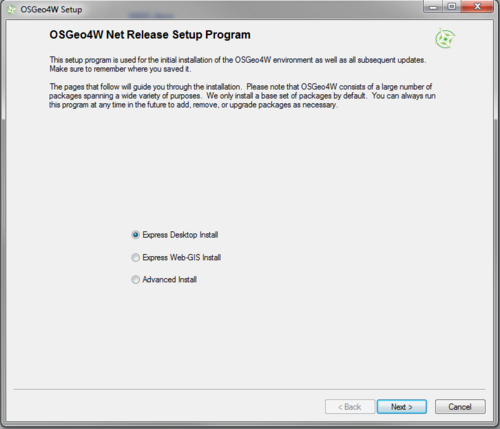
Keep the default packages selected as follows and click next:
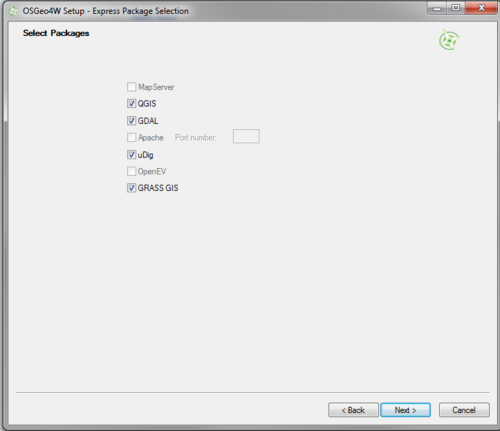
QGIS will then start to download all the required packages of the web. Depending on your computer and internet connection this may take several minutes.
You should then get a new Start menu item 'OSGeo4w' with QGIS Desktop 2.12 as one of the installed programs as follows:
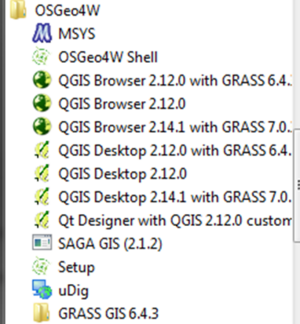
Using the installer in this way will automatically download the latest version of QGIS. Although not required for the training, if you wish to use the long term release simply re-run the installer wizard, choose Advanced Install and select qgis-ltr-full from the Desktop tab within 'Select Packages'.
Adding QGIS Plugins
We are going to make use of two QGIS plugins for the training session, Crayfish and TuPlot. Both Plugins can be installed via the QGIS Plugin repository. Open QGIS and navigate to the plugins dropdown menu as per the below:
The QGIS Plugin Manager will now fetch all plugins that are available for QGIS. For further information on interesting plugins please follow this link. To install the Crayfish and TuPLot plugins type 'TUFLOW' into the search box of the plugin manager and then click Install Plugin:
QGIS and the required plugins should now be successfully installed.
Notepad++ Setup
If you already have a text editor available on your computer such as Ultra Edit, TextPad or your preferred text editor than this step is optional. If you don't have a texteditor then please download and setup Notepad++ via the following link.
Further Questions
Should you have any further questions regarding the install process or what is required please send us an email at training@tuflow.com. We look forward to seeing you at the training.