Run TUFLOW Right-Click Windows XP: Difference between revisions
Jump to navigation
Jump to search
Content deleted Content added
Created page with '<ol> == Introduction == This page describes the process to setup Windows XP to allow you to right click on a .tcf file in Windows Explorer and allow a TUFLOW simulation to be st...' |
|||
| (7 intermediate revisions by one other user not shown) | |||
| Line 2: | Line 2: | ||
== Introduction == |
== Introduction == |
||
This page describes the process to setup Windows XP to allow you to right click on a .tcf file in Windows Explorer and allow a TUFLOW simulation to be started. |
This page describes the process to setup Windows XP to allow you to right click on a .tcf file in Windows Explorer and allow a TUFLOW simulation to be started.<br><br> |
||
The method described <u>[[Run TUFLOW Right-Click Windows 7 | in the Windows 7]]</u> uses a free utility called FileMenu Tools which is also compatible with Windows XP. The FileMenu Tools method is probably more powerful and customisable than this one, however this method does not require any additional software. |
|||
<br><br> |
<br><br> |
||
<ol> |
|||
| ⚫ | |||
| ⚫ | |||
| ⚫ | |||
[[File:Tute M01 Windows XP FolderOptions.png]] |
|||
| ⚫ | |||
???par to insert image |
|||
The TCF file is being associated with the TUFLOW engine (TUFLOW.exe), and with the text editor. This way, when we double click on a TCF file in Windows Explorer, it opens in the text editor. However, if we right click on the TCF file, the option to run TUFLOW directly from Windows Explorer appears. |
The TCF file is being associated with the TUFLOW engine (TUFLOW.exe), and with the text editor. This way, when we double click on a TCF file in Windows Explorer, it opens in the text editor. However, if we right click on the TCF file, the option to run TUFLOW directly from Windows Explorer appears. |
||
<li>Select the newly created TCF file type from the list and click ‘Advanced’ to open the Edit File Type |
<li>Select the newly created TCF file type from the list and click ‘Advanced’ to open the Edit File Type dialogue box below.</li> |
||
[[File:Tute M01 Windows XP EditFileType.png]] |
|||
Create a new action to run TUFLOW as follows. |
Create a new action to run TUFLOW as follows. |
||
<li>Click on the ‘New…’ button to open the New Action |
<li>Click on the ‘New…’ button to open the New Action dialogue box below.</li> |
||
???par to insert image |
|||
[[File:Tute M01 Windows XP NewAction.png]] |
|||
<li>Enter a description of the action, “Run TUFLOW”, into the ‘Action:’ text box.</li> |
<li>Enter a description of the action, “Run TUFLOW”, into the ‘Action:’ text box.</li> |
||
| Line 28: | Line 34: | ||
<li>Click on ‘OK’ on the Folder Options dialog to return to Windows Explorer.</li> |
<li>Click on ‘OK’ on the Folder Options dialog to return to Windows Explorer.</li> |
||
</ol> |
|||
== Conclusion == |
== Conclusion == |
||
Latest revision as of 16:06, 30 January 2018
- Open Windows Exlorer and open the Folder Options dialogue box by selecting Tools >> Folder Options
- Go to the ‘File Types’ tab and click the ‘New’ button. Type in ‘TCF’ and click ‘OK’. Refer to the dialogue below.
- Select the newly created TCF file type from the list and click ‘Advanced’ to open the Edit File Type dialogue box below.
- Click on the ‘New…’ button to open the New Action dialogue box below.
- Enter a description of the action, “Run TUFLOW”, into the ‘Action:’ text box.
- Enter the file path to TUFLOW.exe or use the ‘Browse…’ button to locate it. If the file path has spaces in it, the entire string should be enclosed in quotation marks. After the file path, leave a space, then enter “%1” including the quotation marks. This tells TUFLOW that the TCF file to run is the one selected in Windows Explorer.
- Click on ‘OK’.
- If you wish, repeat this process to associate TCF files with the text editor you are using.
- Click on ‘OK’ on the Folder Options dialog to return to Windows Explorer.
Introduction
This page describes the process to setup Windows XP to allow you to right click on a .tcf file in Windows Explorer and allow a TUFLOW simulation to be started.
The method described in the Windows 7 uses a free utility called FileMenu Tools which is also compatible with Windows XP. The FileMenu Tools method is probably more powerful and customisable than this one, however this method does not require any additional software.
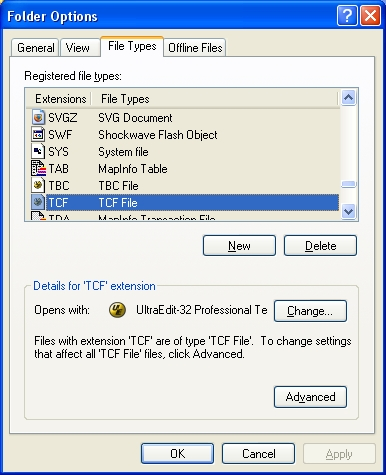 The TCF file is being associated with the TUFLOW engine (TUFLOW.exe), and with the text editor. This way, when we double click on a TCF file in Windows Explorer, it opens in the text editor. However, if we right click on the TCF file, the option to run TUFLOW directly from Windows Explorer appears.
The TCF file is being associated with the TUFLOW engine (TUFLOW.exe), and with the text editor. This way, when we double click on a TCF file in Windows Explorer, it opens in the text editor. However, if we right click on the TCF file, the option to run TUFLOW directly from Windows Explorer appears.
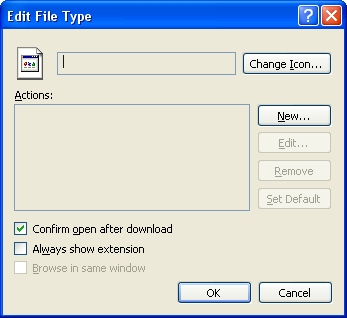 Create a new action to run TUFLOW as follows.
Create a new action to run TUFLOW as follows.
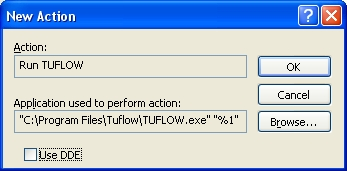
Conclusion
We’re now ready to run TUFLOW for the first time.