Run TUFLOW Right-Click Windows 7: Difference between revisions
No edit summary |
|||
| (6 intermediate revisions by 2 users not shown) | |||
| Line 1: | Line 1: | ||
== Introduction== |
== Introduction== |
||
With the release of Windows 7, the ability to change the right click functionality got more difficult. This can be done by editing the Windows Registry (and can be considered for advanced Windows users, the method is outlined on the TUFLOW forums [http://www.tuflow.com/forum//index.php?showtopic=764 here].<br> |
With the release of Windows 7, the ability to change the right click functionality got more difficult. This can be done by editing the Windows Registry (and can be considered for advanced Windows users), the method is outlined on the TUFLOW forums [http://www.tuflow.com/forum//index.php?showtopic=764 here].<br> |
||
== FileMenu Tools Method== |
== FileMenu Tools Method== |
||
The following method is much much easier, but involves a free utility called '''FileMenu Tools''' the is available for download [http:// |
The following method is much much easier, but involves a free utility called '''FileMenu Tools''' the is available for download at [http://www.lopesoft.com/en/filemenutools/download http://www.lopesoft.com/en/filemenutools/download]. This tool can also be configured for post-processing of TUFLOW output files.<br> |
||
'''Note''' A word of caution, be careful with the installation dialogues as this may try to install additional software. |
|||
=== Configuring FileMenu Tools === |
=== Configuring FileMenu Tools === |
||
To use this program to run TUFLOW from a right click window, follow the steps below:<br> |
To use this program to run TUFLOW from a right click window, follow the steps below:<br> |
||
| Line 25: | Line 26: | ||
[[File:FileMenu Tools Run TUFLOW.png|frame|none|Running TUFLOW using FileMenu Tools]] |
[[File:FileMenu Tools Run TUFLOW.png|frame|none|Running TUFLOW using FileMenu Tools]] |
||
== Conclusion == |
== Conclusion == |
||
TUFLOW has been configured to run by right clicking on a TUFLOW control file using ''FileMenu Tools''. |
TUFLOW has been configured to run by right clicking on a TUFLOW control file using ''FileMenu Tools''. |
||
Latest revision as of 10:23, 30 October 2014
Introduction
With the release of Windows 7, the ability to change the right click functionality got more difficult. This can be done by editing the Windows Registry (and can be considered for advanced Windows users), the method is outlined on the TUFLOW forums here.
FileMenu Tools Method
The following method is much much easier, but involves a free utility called FileMenu Tools the is available for download at http://www.lopesoft.com/en/filemenutools/download. This tool can also be configured for post-processing of TUFLOW output files.
Note A word of caution, be careful with the installation dialogues as this may try to install additional software.
Configuring FileMenu Tools
To use this program to run TUFLOW from a right click window, follow the steps below:
- Download and install FileMenu Tools using the link provided above
- Open the Configure FileMenu Tools interface (this can be accessed from the Windows Start Menu)
- Under Actions select Add Command
- Highlight the newly created item and select Properties from the toolbar
- Enter the desired menu text under Menu Text, I have used 'Run TUFLOW 2010-10-iSP-w64 (this tells me I am starting the Single Precision (iSP), 64 bit (w64) version of the 2010-10 release of TUFLOW
- Enter a Description
- Under Element Types, set Files to Yes
- Under Element Types, set Extensions to tcf (the Run TUFLOW option will only be available for .tcf files)
- Under Element Types, set both Folders and Drives to No
- Under Program Properties set the Program to the full path to the TUFLOW executable on your system. For my machine this is: C:\TUFLOW\Releases\2010-10\w64\TUFLOW_iSP_w64.exe
- Under Program Properties set the Arguments field to %FILENAMES%
- Select Apply and exit the configuration.
The completed FileMenu Tools configuration page is shown in the image below.
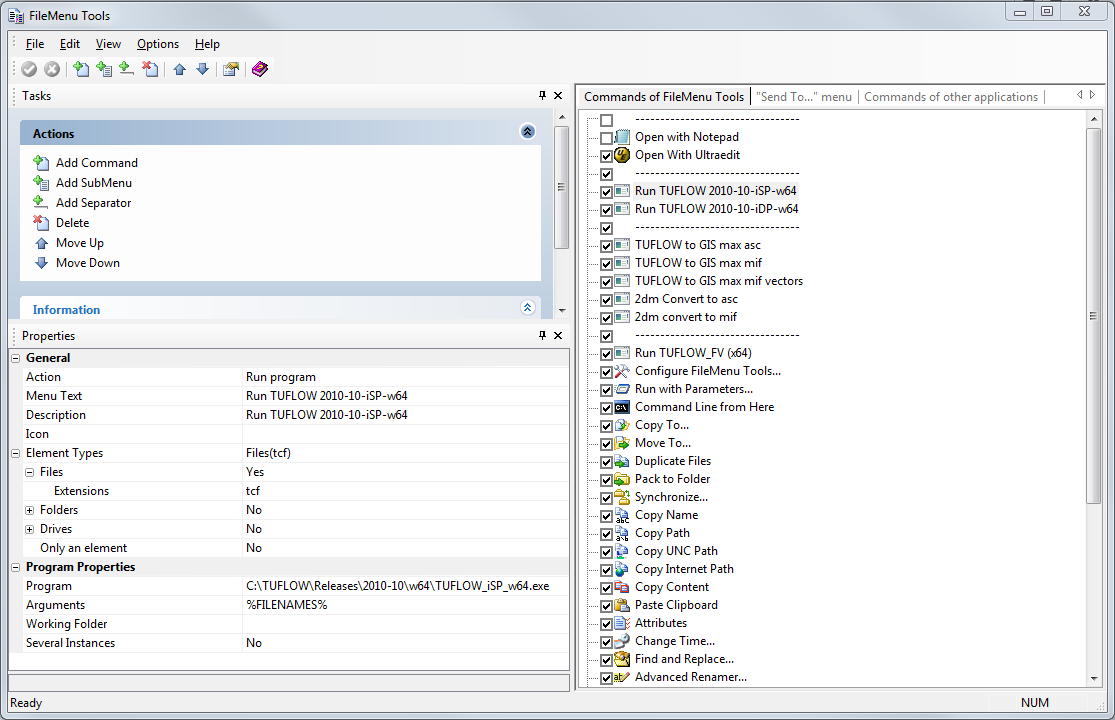
Running TUFLOW
The FileMenu Tool should now be configured. To run TUFLOW navigate to a TUFLOW Control File (.tcf) and right click on the file. In the menu dialogue that appears, select FileMenu Tools >> Run TUFLOW. This is shown in the image below.
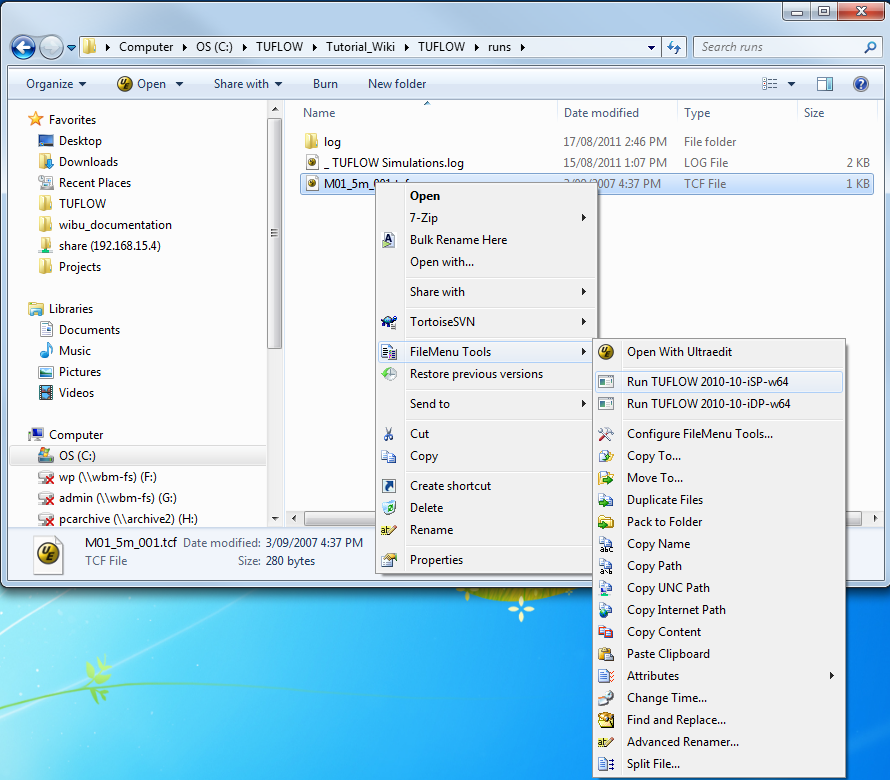
Conclusion
TUFLOW has been configured to run by right clicking on a TUFLOW control file using FileMenu Tools.