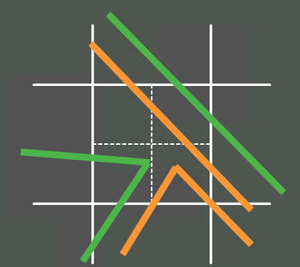Tutorial M10 003 Check Files QGIS GPKG: Difference between revisions
Jump to navigation
Jump to search
Content deleted Content added
Created page with "<span style="color:#FF0000"> <font size = 18>Page Under Construction</font> </span> = Introduction = QGIS is used to import the check files and review the 1D piping, 1D dam fa..." |
No edit summary |
||
| (3 intermediate revisions by the same user not shown) | |||
| Line 1: | Line 1: | ||
<span style="color:#FF0000"> |
|||
<font size = 18>Page Under Construction</font> |
|||
</span> |
|||
= Introduction = |
= Introduction = |
||
QGIS is used to import the check files and review the 1D piping, 1D dam failure and 1D to 2D connections between the 1D features and the 2D domain. |
QGIS is used to import the check files and review the 1D piping, 1D dam failure and 1D to 2D connections between the 1D features and the 2D domain. |
||
| Line 15: | Line 12: | ||
Review the check files: |
Review the check files: |
||
<ol> |
<ol> |
||
<li>Open the |
<li>Open the files, either: |
||
:*Within the QGIS Browser Panel, navigate to '''Module_10\TUFLOW\check\M10_5m_003_Check.gpkg''' and double click the following layers, or |
|||
:*'''M10_5m_003_grd_check_R.shp''' |
|||
:*''' |
::*'''M10_5m_003_grd_check_R''' |
||
::*'''M10_5m_003_nwk_C_check_L''' |
|||
:*'''M10_5m_003_1d_to_2d_check_R |
::*'''M10_5m_003_1d_to_2d_check_R''' |
||
:*In File Explorer, navigate to the '''Module_10\TUFLOW\check''' folder, drag and drop the '''M10_5m_003_Check.gpkg''' into the QGIS workspace and select the layers above (hold Ctrl to select multiple). |
|||
<li>Use the 'Apply TUFLOW Styles to Open Layers'. |
<li>Use the 'Apply TUFLOW Styles to Open Layers'. |
||
<li>Use the 'Apply GPKG Layer Names'. |
|||
<li>The grd_check is the 2D grid defined by the 2d_code layer and contains a region object for each cell. It is useful to understand how the model is orientated, the cell size in relation to the hydraulic features and where certain calculations occur in the model. In this tutorial, the grid is orientated to align with the downstream road. |
<li>The grd_check is the 2D grid defined by the 2d_code layer and contains a region object for each cell. It is useful to understand how the model is orientated, the cell size in relation to the hydraulic features and where certain calculations occur in the model. In this tutorial, the grid is orientated to align with the downstream road. |
||
<li>The nwk_C_check file shows all attributes applied to the network elements. |
<li>The nwk_C_check file shows all attributes applied to the network elements. |
||
<br> |
<br> |
||
<br> |
|||
<br>[[File:Animation M10 003 Check 01e.gif]]<br><br> |
|||
{{Video|name=Animation_M10_GPKG_003_Check_01.mp4|width=1223}}<br><br> |
|||
<li>The 1d_to_2d_check file shows the cells selected by the SX boundary links. It is recommended the same number of linking cells is selected at both the upstream and downstream of the dam break and that the number of selected cells is proportional to the structure size. Zoom to each structure to inspect the SX links: |
<li>The 1d_to_2d_check file shows the cells selected by the SX boundary links. It is recommended the same number of linking cells is selected at both the upstream and downstream of the dam break and that the number of selected cells is proportional to the structure size. Zoom to each structure to inspect the SX links: |
||
:*The line SX selects cells which are intercepted by the line using the crosshair approach. For example, the dashed lines below are the crosshairs within a cell. A line must intersect at least one of these crosshairs to be selected:<br> |
:*The line SX selects cells which are intercepted by the line using the crosshair approach. For example, the dashed lines below are the crosshairs within a cell. A line must intersect at least one of these crosshairs to be selected:<br> |
||
| Line 30: | Line 31: | ||
[[File:Cross-hair approach.png | 300px]]</ol> |
[[File:Cross-hair approach.png | 300px]]</ol> |
||
<br> |
<br> |
||
{{Video|name=Animation_M10_GPKG_003_Check_02.mp4|width=1223}}<br> |
|||
[[File:Animation M10 003 Check 02b.gif]]<br> |
|||
</ol> |
</ol> |
||
<br> |
<br> |
||
Latest revision as of 13:56, 14 August 2023
Introduction
QGIS is used to import the check files and review the 1D piping, 1D dam failure and 1D to 2D connections between the 1D features and the 2D domain.
Method
This tutorial introduces:
Review the check files:
- Open the files, either:
- Within the QGIS Browser Panel, navigate to Module_10\TUFLOW\check\M10_5m_003_Check.gpkg and double click the following layers, or
- M10_5m_003_grd_check_R
- M10_5m_003_nwk_C_check_L
- M10_5m_003_1d_to_2d_check_R
- In File Explorer, navigate to the Module_10\TUFLOW\check folder, drag and drop the M10_5m_003_Check.gpkg into the QGIS workspace and select the layers above (hold Ctrl to select multiple).
- Use the 'Apply TUFLOW Styles to Open Layers'.
- Use the 'Apply GPKG Layer Names'.
- The grd_check is the 2D grid defined by the 2d_code layer and contains a region object for each cell. It is useful to understand how the model is orientated, the cell size in relation to the hydraulic features and where certain calculations occur in the model. In this tutorial, the grid is orientated to align with the downstream road.
- The nwk_C_check file shows all attributes applied to the network elements.
- The 1d_to_2d_check file shows the cells selected by the SX boundary links. It is recommended the same number of linking cells is selected at both the upstream and downstream of the dam break and that the number of selected cells is proportional to the structure size. Zoom to each structure to inspect the SX links:
- The line SX selects cells which are intercepted by the line using the crosshair approach. For example, the dashed lines below are the crosshairs within a cell. A line must intersect at least one of these crosshairs to be selected:
- The line SX selects cells which are intercepted by the line using the crosshair approach. For example, the dashed lines below are the crosshairs within a cell. A line must intersect at least one of these crosshairs to be selected:
Conclusion
- The nwk_C_check file investigated the attributes for the 1D piping failure and 1D dam failure.
- The 1d_to_2d_check and grd_check files were used to assess the SX connections between the 1D elements and the 2D domain.
| Up |
|---|