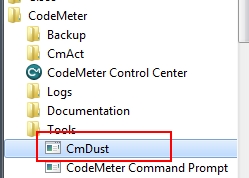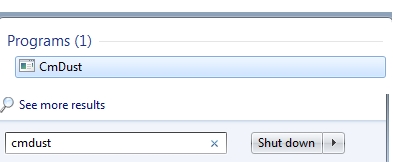WIBU create cmDust: Difference between revisions
Jump to navigation
Jump to search
Content deleted Content added
Created page with "=Introduction= When the CodeMeter runtime kit is installed a diagnostics utility is also installed. This utility is called CmDust and instructions for creating a diagnostic f..." |
|||
| (One intermediate revision by one other user not shown) | |||
| Line 10: | Line 10: | ||
[[File:CM CMDust StartMenuSearch.jpg]] |
[[File:CM CMDust StartMenuSearch.jpg]] |
||
* When running the CmDust will open a console window for a few seconds which then close an output text file “CmDust-Result.log” will be created in the C:\Users\<username>\ folder. After running the cmDust utility should open a Windows explorer window in the '''C:\Users\<username>\''' folder. If not, please open explorer and navigate to the directory. |
* When running the CmDust will open a console window for a few seconds which then close an output text file “CmDust-Result.log” will be created in the C:\Users\<username>\ folder. After running the cmDust utility should open a Windows explorer window in the '''C:\Users\<username>\''' folder. If not, please open explorer and navigate to the directory. |
||
* Email the “CmDust-Result.log” file to support@tuflow.com. If you are having network issues, please create a CmDust file for both the client and server machines and rename the files so that they can be identified, e.g. “CmDust-Result_server.log” and "“CmDust-Result_client.log” |
* Email the “CmDust-Result.log” file to [mailto:support@tuflow.com support@tuflow.com]. If you are having network issues, please create a CmDust file for both the client and server machines and rename the files so that they can be identified, e.g. “CmDust-Result_server.log” and "“CmDust-Result_client.log” |
||
<br> |
|||
{{Tips Navigation |
|||
|uplink=[[Wibu_Dongles| Return to WIBU Licensing Main Page]] |
|||
}} |
|||
Latest revision as of 16:18, 20 February 2025
Introduction
When the CodeMeter runtime kit is installed a diagnostics utility is also installed. This utility is called CmDust and instructions for creating a diagnostic file are provided below.
Method
To create a CmDust diagnostics file please follow the following steps:
- Run the cmDust utility, this can be accessed by either:
- The start menu under the CodeMeter group
- Typing cmDust into the search dialogue in the start menu
- When running the CmDust will open a console window for a few seconds which then close an output text file “CmDust-Result.log” will be created in the C:\Users\<username>\ folder. After running the cmDust utility should open a Windows explorer window in the C:\Users\<username>\ folder. If not, please open explorer and navigate to the directory.
- Email the “CmDust-Result.log” file to support@tuflow.com. If you are having network issues, please create a CmDust file for both the client and server machines and rename the files so that they can be identified, e.g. “CmDust-Result_server.log” and "“CmDust-Result_client.log”
| Up |
|---|