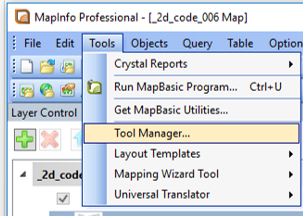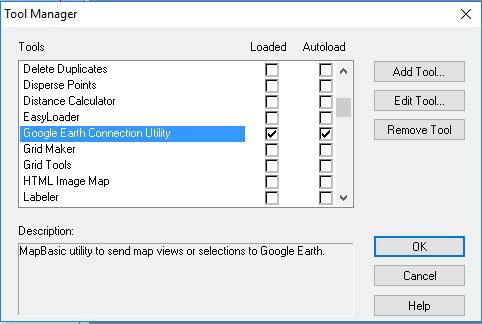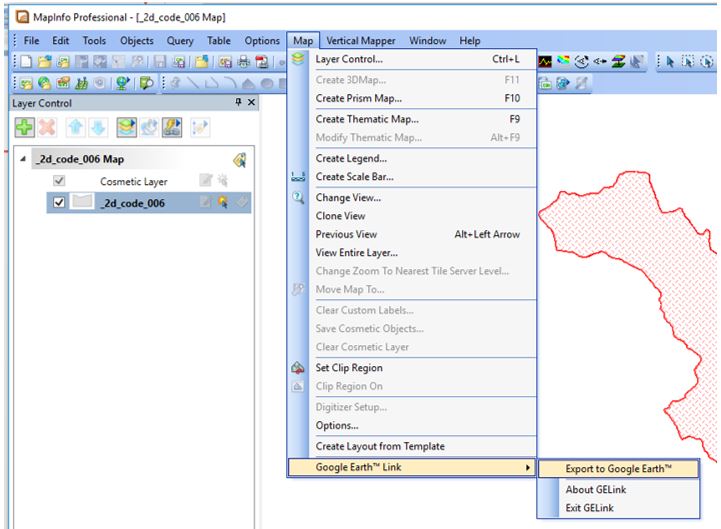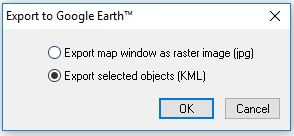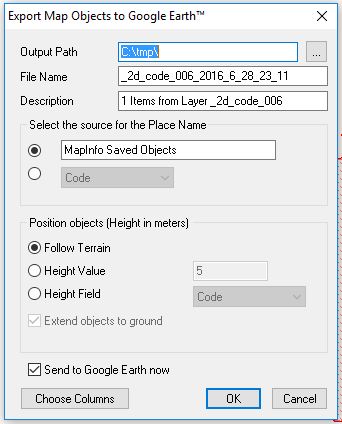MI Creating Google Earth KMZ: Difference between revisions
Jump to navigation
Jump to search
Content deleted Content added
Chris Huxley (talk | contribs) No edit summary |
Chris Huxley (talk | contribs) No edit summary |
||
| Line 1: | Line 1: | ||
<ol> |
<ol> |
||
<li> Load the Google Earth Connection Utility using Tools >> Tool Manager... <br> |
<li> Load the Google Earth Connection Utility using Tools >> Tool Manager... <br> |
||
[[File:MapInfo_to_Google_Earth_000.JPG|300px]]<br> |
[[File:MapInfo_to_Google_Earth_000.JPG|300px]][[File:MapInfo_to_Google_Earth_001.JPG|400px]]<br> |
||
[[File:MapInfo_to_Google_Earth_001.JPG|400px]]<br> |
|||
<li> Open the MapInfo table containing the data you wish to export to Google Earth. <br> |
<li> Open the MapInfo table containing the data you wish to export to Google Earth. <br> |
||
<li> Select the object or objects you wish to export to Google Earth. <br> |
<li> Select the object or objects you wish to export to Google Earth. <br> |
||
Latest revision as of 00:15, 29 June 2016
- Load the Google Earth Connection Utility using Tools >> Tool Manager...
- Open the MapInfo table containing the data you wish to export to Google Earth.
- Select the object or objects you wish to export to Google Earth.
- Select "Export to Google Earth" via the Map Options.
- Select "Export selected objects (KML)"
- Set the export options to the folder location and filename you desire.