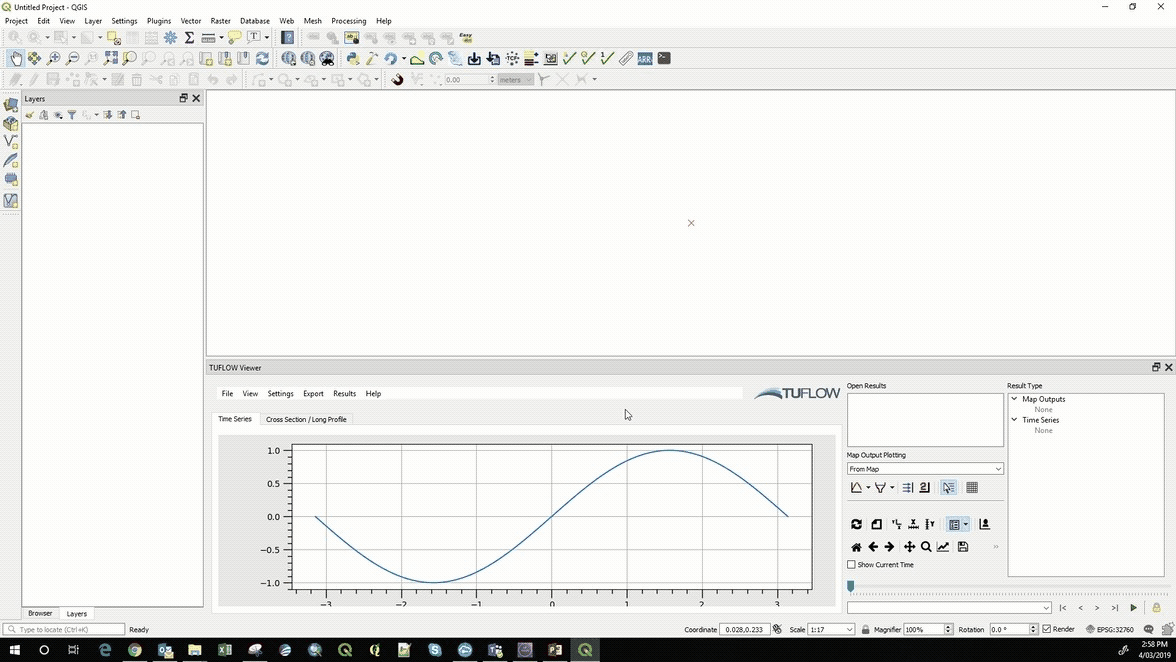TUFLOW Viewer: Difference between revisions
Ellis Symons (talk | contribs) |
Ellis Symons (talk | contribs) |
||
| Line 74: | Line 74: | ||
<br> |
<br> |
||
[[File:MapOutputPlotting TS.gif]]<br> |
[[File:MapOutputPlotting TS.gif]]<br> |
||
<br> |
|||
==Cross Section== |
|||
You can plot one or multiple map output results as a cross section for the current time step. |
|||
<ol> |
|||
<li> Choose which map outputs to plot --> click on the cross-section graph down arrow under '''Map Output Plotting''' >> Check on desired result types |
|||
<li> Click off the menu |
|||
<li> Click the cross-section graph again (not the down arrow) |
|||
<li> Left click somewhere on your results to start the cross-section |
|||
<li> Left click to add vertices to your cross-section polyline |
|||
<li> Right click to finish |
|||
</ol> |
|||
<br> |
|||
[[File:MapOutputPlotting CS.gif]]<br> |
|||
<br> |
<br> |
||
Revision as of 16:46, 4 March 2019
THIS PAGE IS CURRENTLY UNDER CONSTRUCTION
Loading Results
Option 1
- File >> Load Results
Option 2
- Right Click in Open Results >> Load Results
There are 3 options for loading in results:
- Load Results --> This is done via a TCF or FVC file and will load in all results (Map Outputs and Time Series)
- Load Results - Map Outputs --> Select map output mesh results file (*.xmdf, *.dat, *.2dm, *.xmdf.sup, *.dat.sup)
- Load Results - Time Series --> Select time series output results (*.tpc)
Changing Result Type
As simple as selecting a different result type in Result Type panel. You can only display one Scalar results and one Vector result at any given time.
File:ChangingResultType.gif
Showing Maximum
Option 1
- Click the double up arrow next to the result type
Option 2
- Right click the result type >> Check on Maximum
Showing Vectors
Select one of the Vector result types in the Result Types panel
File:ToggleVectors.gif
Styling Layer
Option 1
- Right Click mesh layer in Layers Panel >> Properties... >> Navigate to the Contour Tab at the top >> Select Colour Ramp in drop down box >> Click Load >> Click OK
Option 2
- Right Click result type in Result Type Panel >> Properties... >> Navigate to the Contour Tab at the top >> Select Colour Ramp in drop down box >> Click Load >> Click OK
Saving Default Style
Saving a default style for a result type will mean that every time a result type of that name e.g 'Depth' is loaded, TUFLOW Viewer will automatically apply that style.
There are 2 options:
- Save Colour Ramp --> This will save the particular colour ramp as default. This means the actual min / max values will be adjusted based on the results. This is useful for results such as Bed Elevation or Water Level where the ranges are usually different depending on the model's location
- Save Colour Map --> This will save the exact values and associated colours used in the styling. This might be useful for results such as Depth or Velocity where a template can be applicable across different models
- Right Click the result type >> Save Style As Default >> Colour Ramp
Plotting From Map Outputs
Time Series
You can plot one or multiple temporal map output results as a time series.
- Choose which map outputs to plot --> click on the time series graph down arrow under Map Output Plotting >> Check on desired result types
- Click off the menu
- Click the time series graph again (not the down arrow)
- Click somewhere on your results
Cross Section
You can plot one or multiple map output results as a cross section for the current time step.
- Choose which map outputs to plot --> click on the cross-section graph down arrow under Map Output Plotting >> Check on desired result types
- Click off the menu
- Click the cross-section graph again (not the down arrow)
- Left click somewhere on your results to start the cross-section
- Left click to add vertices to your cross-section polyline
- Right click to finish