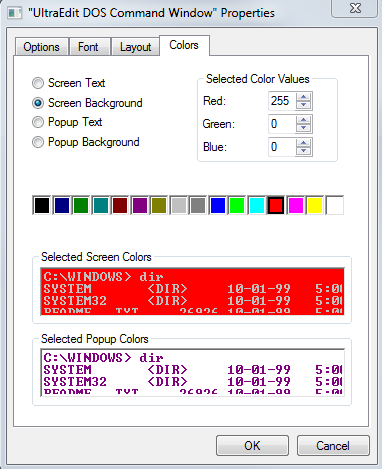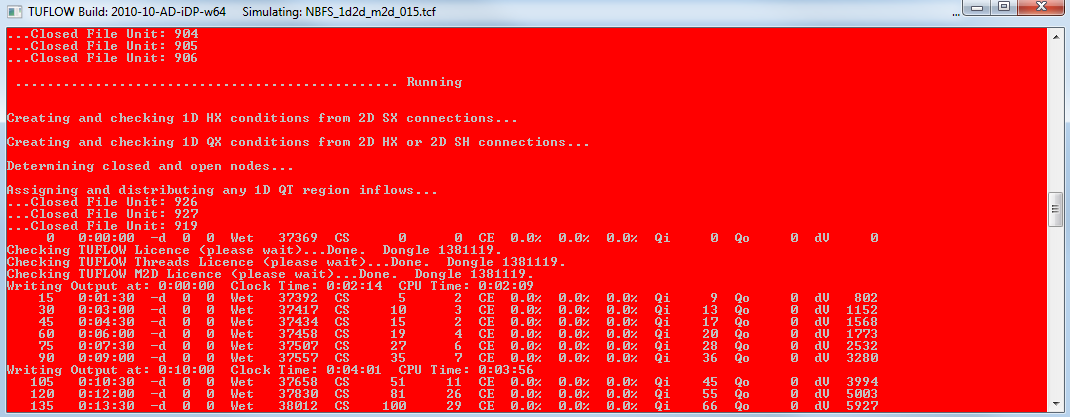Difference between revisions of "DOS Window Change Colours"
Jump to navigation
Jump to search
(Created page with '=Method=') |
|||
| Line 1: | Line 1: | ||
| + | =Introduction= | ||
| + | Why change the colour of a DOS window? It can help easily identify your runs on a shared modelling computer.<br> | ||
| + | An added benefit is that <font color="Red">RED</font> TUFLOW simulations go faster....... | ||
=Method= | =Method= | ||
| + | Right click on the title bar of the TUFLOW simulation and select ''Properties''. Navigate to the ''Colors'' tab, in this dialogue the background and text colours can be changed. | ||
| + | <br>In Windows 7 right clicking on the Console Window Title bar and select ''Defaults'' to change this for all windows with the same name. | ||
| + | [[File:DOS Colours.png|frame|none| Colors Tab of DOS Window Properties]] | ||
| + | |||
| + | [[File:TUFLOW red.png|frame|none|A very red TUFLOW simulation]] | ||
Revision as of 14:28, 31 August 2011
Introduction
Why change the colour of a DOS window? It can help easily identify your runs on a shared modelling computer.
An added benefit is that RED TUFLOW simulations go faster.......
Method
Right click on the title bar of the TUFLOW simulation and select Properties. Navigate to the Colors tab, in this dialogue the background and text colours can be changed.
In Windows 7 right clicking on the Console Window Title bar and select Defaults to change this for all windows with the same name.