UltraEdit Colour Coding: Difference between revisions
Tuflowduncan (talk | contribs) |
No edit summary |
||
| Line 5: | Line 5: | ||
=Method= |
=Method= |
||
==Current UltraEdit (version 15 onwards)== |
==Current UltraEdit (version 15 onwards)== |
||
Download the UltraEdit Syntax Highlighting file from the TUFLOW website, available at [https://downloads.tuflow.com/Utilities/Syntax_Highlighting/UE_TUFLOW_Syntax_Highlighting.zip |
Download the UltraEdit Syntax Highlighting file from the TUFLOW website, available at [https://downloads.tuflow.com/Utilities/Syntax_Highlighting/UE_TUFLOW_Syntax_Highlighting.zip https://www.tuflow.com/Download/Miscellaneous/UE_TUFLOW_Syntax_Highlighting.UEW]. <br> |
||
Save this file to the UltraEdit Wordfile Directory. The default directory varies depending on the version of UltraEdit and Username. To check where this directory is (or to change this directory) use the following menu item:<br> |
Save this file to the UltraEdit Wordfile Directory. The default directory varies depending on the version of UltraEdit and Username. To check where this directory is (or to change this directory) use the following menu item:<br> |
||
:''Advanced >> Configuration >> Editor Display >> Syntax Highlighting''<br> |
:''Advanced >> Configuration >> Editor Display >> Syntax Highlighting''<br> |
||
Once the file has been added to the directory, you may need to restart UltraEdit to see the changes.<br> |
Once the file has been added to the directory, you may need to restart UltraEdit to see the changes.<br> |
||
[[File:UE Syntax Highlighting uew.png|frame|none|UltraEdit Syntax Highlighting, set Wordfiles Directory]] |
[[File:UE Syntax Highlighting uew.png|frame|none|UltraEdit Syntax Highlighting, set Wordfiles Directory]] |
||
==Older Versions (pre version 15)== |
|||
Use the automatic colour coding of the control files by downloading the “WORDFILE.TXT” file available at [http://www.tuflow.com/Downloads_Misc.htm www.tuflow.com/Downloads_Misc.htm] and replacing the file with the same name in the C:\Program Files\UltraEdit folder. Alternatively, in later versions of UltraEdit a path can be specified to the WORDFILE.TXT file as shown in the UltraEdit Configuration dialogue below:<br> |
|||
Once the file has been added to the directory, you may need to restart UltraEdit to see the changes.<br> |
|||
[[File:UE Syntax Highlighting txt.png|frame|none|UltraEdit Wordfile.txt Configuration]] |
|||
=Example= |
=Example= |
||
| Line 21: | Line 16: | ||
= NT Batch and DOS Syntax Highlighting = |
= NT Batch and DOS Syntax Highlighting = |
||
If you are regularly setting up and running TUFLOW from DOS batch files, the following |
If you are regularly setting up and running TUFLOW from DOS batch files, the following may also be of use to you: |
||
[ |
[https://wiki.ultraedit.com/Run_DOS_/_Windows_command https://wiki.ultraedit.com/Run_DOS_/_Windows_command] |
||
It can be loaded using similar methods to that of the TUFLOW wordfile in the examples above. |
It can be loaded using similar methods to that of the TUFLOW wordfile in the examples above. |
||
Revision as of 15:07, 18 July 2024
Introduction
This page describes the process for setting up TUFLOW control file colour coding. The method for enabling this has changed slightly with UltraEdit versions, an releases pre version 15 used a wordfile.txt, version 15 and onward use a TUFLOW.uew. The process is described for both of these methods.
Method
Current UltraEdit (version 15 onwards)
Download the UltraEdit Syntax Highlighting file from the TUFLOW website, available at https://www.tuflow.com/Download/Miscellaneous/UE_TUFLOW_Syntax_Highlighting.UEW.
Save this file to the UltraEdit Wordfile Directory. The default directory varies depending on the version of UltraEdit and Username. To check where this directory is (or to change this directory) use the following menu item:
- Advanced >> Configuration >> Editor Display >> Syntax Highlighting
Once the file has been added to the directory, you may need to restart UltraEdit to see the changes.
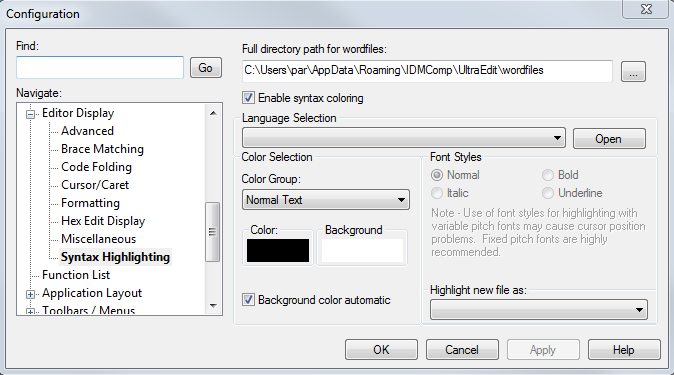
Example
Once implemented, TUFLOW control files (tcf, tgc, ecf, tbc and others) should now be colour coded like the example below:
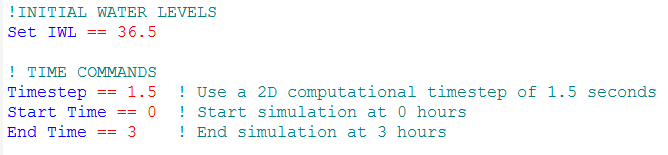
NT Batch and DOS Syntax Highlighting
If you are regularly setting up and running TUFLOW from DOS batch files, the following may also be of use to you: https://wiki.ultraedit.com/Run_DOS_/_Windows_command
It can be loaded using similar methods to that of the TUFLOW wordfile in the examples above.