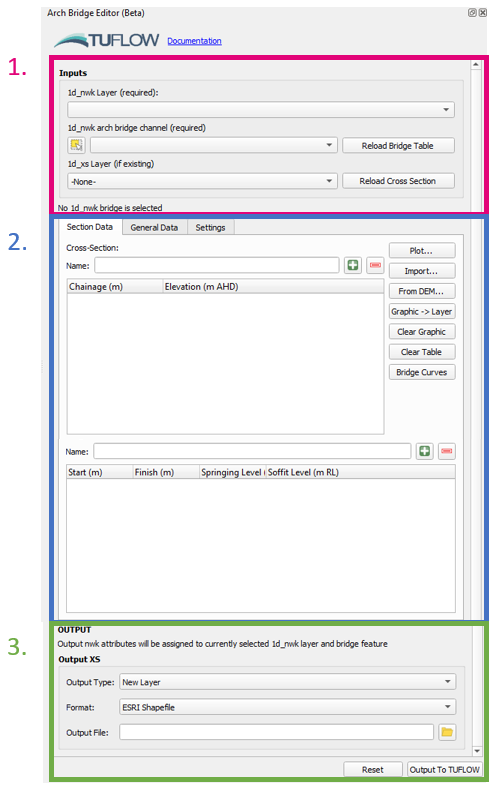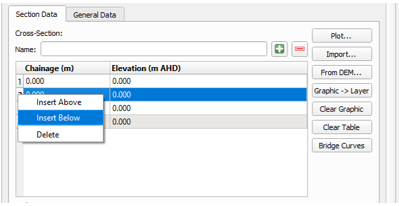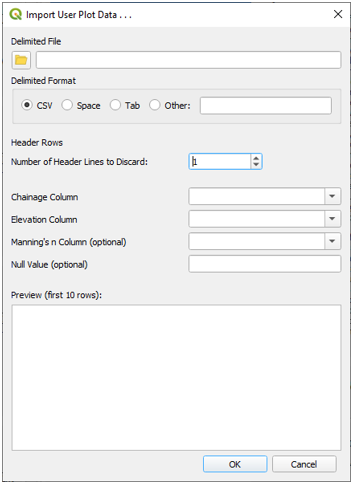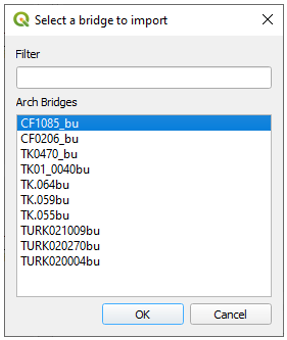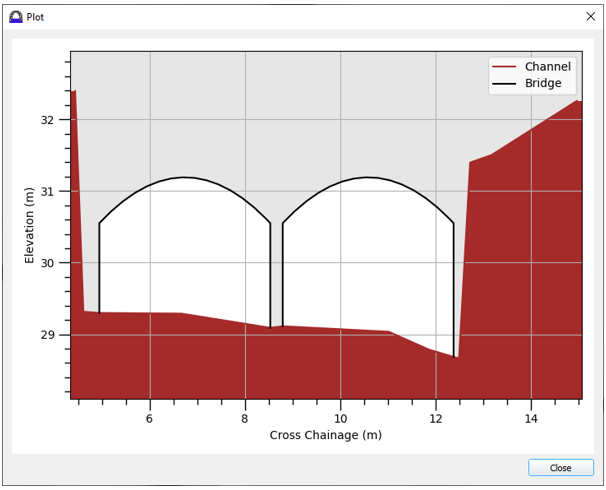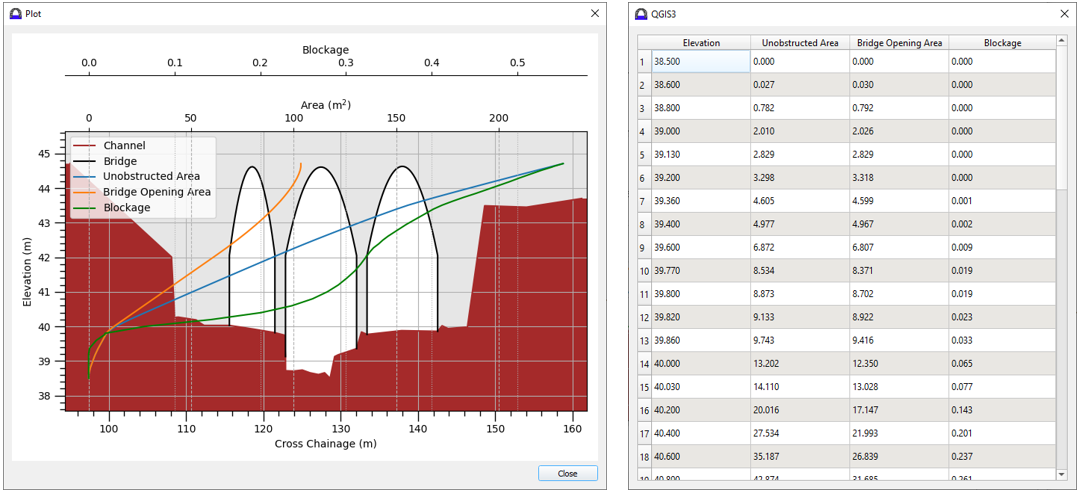QGIS TUFLOW Arch Bridge Editor: Difference between revisions
Ellis Symons (talk | contribs) |
Ellis Symons (talk | contribs) No edit summary |
||
| Line 50: | Line 50: | ||
=Example: Creating a New Arch Bridge= |
=Example: Creating a New Arch Bridge= |
||
= |
=Example: Viewing and Editing an Existing Arch Bridge= |
||
Revision as of 13:56, 29 November 2022
This Page is Currently Under Construction
The Interface
- GIS Inputs
- Location for providing 1d_nwk and 1d_xs inputs. The 1d_nwk layer and the bridge feature must already exist. It is not required that the arch bridge attributes are filled out, however the spatial geometry should be represented already (i.e. the polyline must already be drawn).
- The 1d_nwk layer should be selected in the first dropdown box, and the arch bridge feature in the second dropdown box. The arch bridge can be selected within the map window using the selection tool
(from within the arch bridge editor dock, not the standard QGIS tool). The tool will automatically find any 1d_xs features intersecting the bridge polyline if a 1d_xs layer is selected in the third dropdown box. If "-None" is selected in the third dropdown box, the tool will automatically create a 1d_xs layer.
- The text below the GIS inputs will provide the status on the GIS inputs e.g. Whether the tool has found any 1d_xs intersecting the arch bridge polylline.
- Arch Bridge Tables
- Location for viewing and editing the waterway cross-section and bridge tables. The tables will load automatically (if starting empty) if data is found in the GIS inputs. The tables can also be reloaded from the GIS inputs using the reload buttons next to the relevant GIS inputs.
- A name must be provided for both the cross-section and bridge tables.
- Numerous options are provided for creating/importing/editing/visualising the tables on the right-hand side of the cross-section table (these can be used for both tables). See Arch Bridge Table Options for more information.
- The "General Data" tab contains other possible parameters for arch bridge modelling in TUFLOW (see relevant section of the TUFLOW Manual / 2022 Release Notes).
- TUFLOW Outputs
- Location for specifying output options. See [section] for more information on the output types.
- "Reset" will reset inputs in the GUI so the user can start from a clean interface.
- "Output to TUFLOW" will run the tool.
Arch Bridge Table Options
Creating Tables
The +/- symbols can be used to add and remove rows from the arch bridge tables. Adding and removing rows can also be done via the context menu by right-clicking the row numbers on the left-hand side of the table. The tables also support copying and pasting values from spreadsheets.
Import From Text File
Values can also be imported from text files using "Import > Import Data From Text File" and using the wizard to specify the delimiter and which columns to import.
Import From Flood Modeller
Arch bridge data can be imported from a flood modeller ".dat" file using "Import > Import Data From FM .dat File". The tool will scan the input file for all arch bridges and give the user a list of possible imports. Only one bridge can be imported at a time (for a single run of the tool).
From DEM
The cross-section can be generated by cutting a section from an open raster layer. This can be done by using "From DEM > [select desired DEM]" then drawing a line in the map window (left-click to add a vertex, and right-click to finish). The drawn line will not be used when generating the spatial location of any 1d_xs feature and can therefore be drawn anyway and does not need to intersect the arch bridge polyline (e.g. it could be drawn upstream of the bridge as a representative cross-section).
The graphic layer can be cleared from the map window using "Clear Graphic". The graphic layer can also be exported to a SHP file by using "Graphic -> Layer".
Visualising Tables
Plot
The cross-section and the bridge can be visualised using the "Plot" button. The cross-section can be plotted without any bridge data, however the bridge cannot be plotted without any cross-section data.
Bridge Curves
Post-processed arch bridge curves can be imported to view along side the plotted bridge data, or by themselves, by using "Bridge Curves > Import Bridge Curve From EOF". As the menu name suggests, the processed bridge inputs can be imported into the editor from the Estry Output File (EOF). This requires the pre-processing of the arch bridge data to have been completed by TUFLOW (this is done sometime in the initialisation phase of a TUFLOW run and therefore does not require TUFLOW to have finished before checking).