Tutorial M06 002 GIS Inputs QGIS: Difference between revisions
Jump to navigation
Jump to search
Content deleted Content added
| Line 18: | Line 18: | ||
<br> |
<br> |
||
<li>Open the attribute table of the 2d_rf layer and make the following edits: |
<li>Open the attribute table of the 2d_rf layer and make the following edits: |
||
:*Update names to match the names in the ''' |
:*Update names to match the names in the '''rainfall_stations.csv''' input data (RF_FC04, RF_FC05, RF_FC06, RF_FC07) |
||
:*f1: 1 |
:*f1: 1 |
||
:*f2: 1 <br> |
:*f2: 1 <br> |
||
Revision as of 16:47, 7 April 2023
Introduction
QGIS is used to create, import and view input data.
Method
Create a 2d_rf layer with digitised polygons based on the input rainfall hyetographs:
- Click on the ‘Import Empty File’ tool from the TUFLOW Plugin toolbar.
- Select '2d_rf' from the Empty Type list.
- In the Run ID box write: 'M06_polygons_002'.
- Tick the 'Regions' Geometry Type and hit 'OK'. The 2d_rf appears in the QGIS Layers panel.
The same catchment breakup is used as the 2d_sa layer:
- Navigate to the Module_06\TUFLOW\model\gis folder and open the 2d_sa_M01_001_R.shp layer in QGIS.
- Copy and paste the polygons from the 2d_sa layer into the 2d_rf:
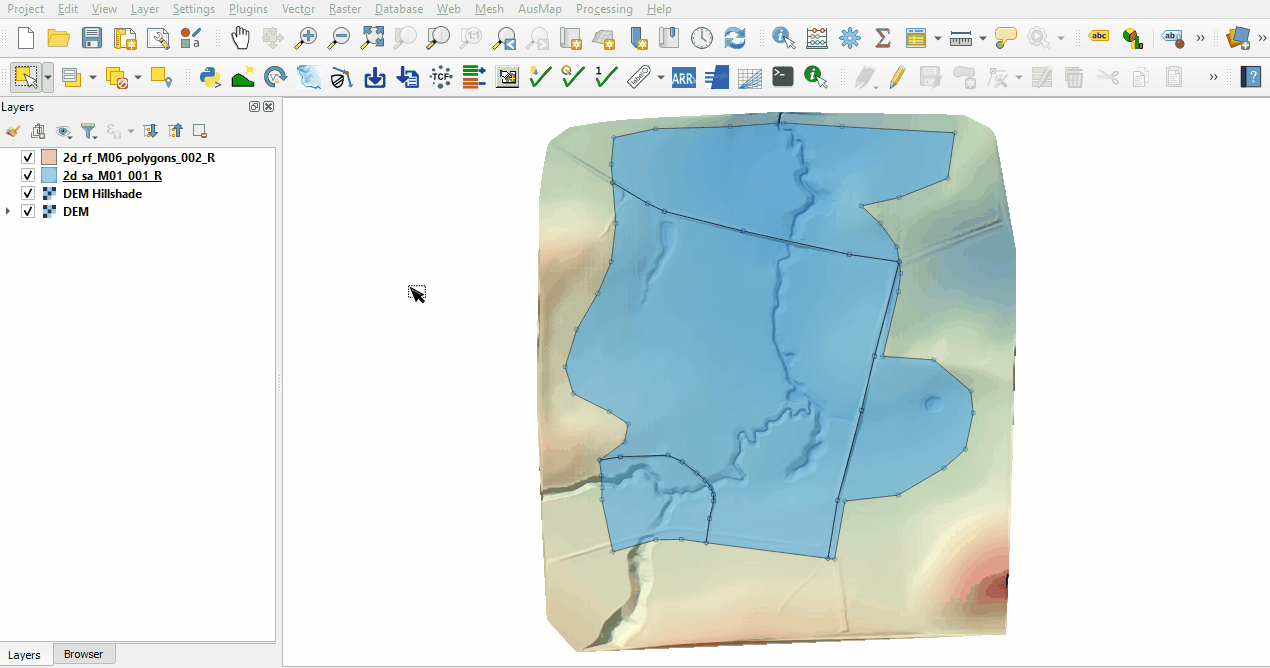
- Open the attribute table of the 2d_rf layer and make the following edits:
- Update names to match the names in the rainfall_stations.csv input data (RF_FC04, RF_FC05, RF_FC06, RF_FC07)
- f1: 1
- f2: 1
- Turn off editing to save the edits.
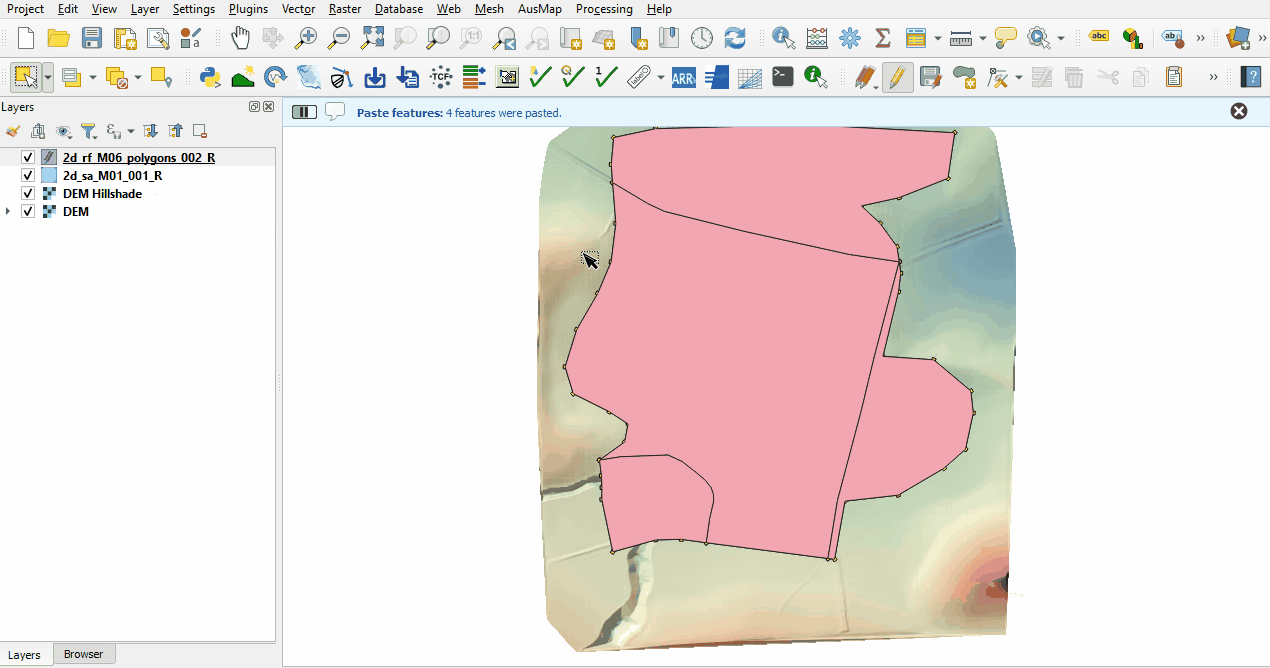
Conclusion
- Polygons have been digitised based on input rainfall hyetographs.
| Up |
|---|