TUFLOW SWMM Tutorial M01: Difference between revisions
Chris Huxley (talk | contribs) |
Chris Huxley (talk | contribs) |
||
| Line 17: | Line 17: | ||
<ol> |
<ol> |
||
<li>Create a new folder in the '''TUFLOW_SWMM_Module_01\TUFLOW\model''' folder called '''swmm'''. This is the location where all SWMM inputs will be saved.<li>Open QGIS and select Processing >> Toolbox from the top drop menu options to open the Processing Toolbox panel. |
<li>Create a new folder in the '''TUFLOW_SWMM_Module_01\TUFLOW\model''' folder called '''swmm'''. This is the location where all SWMM inputs will be saved.<li>Open QGIS and select Processing >> Toolbox from the top drop menu options to open the Processing Toolbox panel. |
||
<li>From the TUFLOW >> SWMM processing tool list, select GeoPackage-Create. <br> |
<li>From the '''TUFLOW >> SWMM''' processing tool list, select '''GeoPackage-Create'''. <br> |
||
[[File: SWMM_Tute_001_Geopackage_Create_Tool.png||900px]]<br> |
[[File: SWMM_Tute_001_Geopackage_Create_Tool.png||900px]]<br> |
||
<li>Within the GeoPackage-Create options, set the following: |
<li>Within the GeoPackage-Create options, set the following: |
||
| Line 34: | Line 34: | ||
Complete the following steps: |
Complete the following steps: |
||
# Copy the objects from '''Links-Conduits SWMM_Culverts.gpkg''' into '''Links-Conduits TS01_001.gpkg.''' Steps to Copy/Paste are as follows: |
# Copy the objects from '''Links-Conduits <font color="red"><tt>==</tt></font>SWMM_Culverts.gpkg''' into '''Links-Conduits TS01_001.gpkg.''' Steps to Copy/Paste are as follows: |
||
#* Left click '''Links-Conduits SWMM_Culverts.gpkg''' in the QGIS Layers Panel. |
#* Left click '''Links-Conduits SWMM_Culverts.gpkg''' in the QGIS Layers Panel. |
||
#* Use the select the Feature by Area tool to select all items included in '''Links-Conduits SWMM_Culverts.gpkg''' |
#* Use the select the Feature by Area tool to select all items included in '''Links-Conduits SWMM_Culverts.gpkg''' |
||
Revision as of 09:28, 27 November 2023
Introduction
In this module, three culverts are added to represent flow through embankments that block the main creek flow path. EPA SWMM is used as the solution scheme for the 1D culvert flow calculations, dynamically linked with the TUFLOW HPC 2D solution scheme.
The GIS layers are:
- TSCF (TUFLOW SWMM Control File) layers:
- SWMM.inp: A text file containing a record of the SWMM culvert inputs and also SWMM simulation parameters.
- 1d_SWMM_Inlet: A layer used to define culvert inlet nodes.
- TBC layers:
- 2d_bc: A layer defining the locations of 1D/2D links.
TUFLOW SWMM Module 1 builds from the model created in TUFLOW Module 2 (in the TUFLOW Only tutorial dataset). The completed Module 2 model is provided in the TUFLOW_SWMM_Module_01\TUFLOW folder of the download dataset as the starting point for this tutorial
SWMM Inputs and 1D/2D Linking
Create SWMM GeoPackage Spatial Database
- Create a new folder in the TUFLOW_SWMM_Module_01\TUFLOW\model folder called swmm. This is the location where all SWMM inputs will be saved.
- Open QGIS and select Processing >> Toolbox from the top drop menu options to open the Processing Toolbox panel.
- From the TUFLOW >> SWMM processing tool list, select GeoPackage-Create.
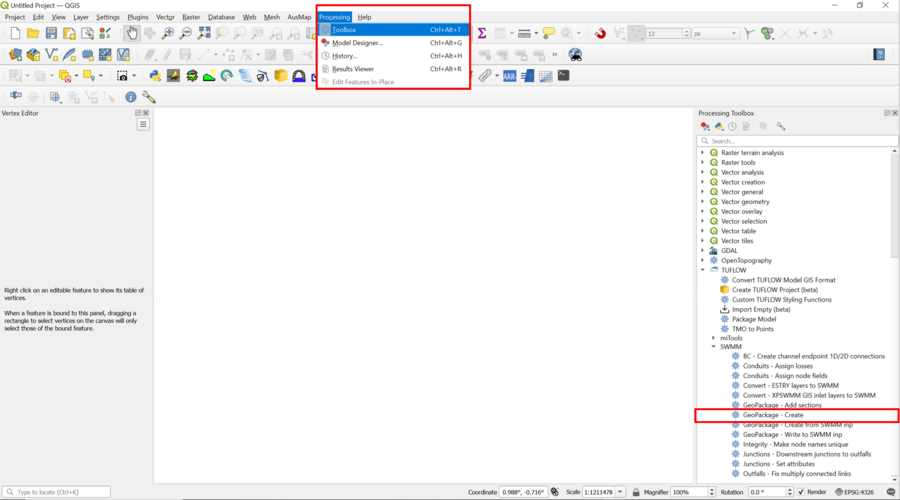
- Within the GeoPackage-Create options, set the following:
- CRS for GeoPackage = Project CRS: EPSG:32760 - WGS 84/UTM zone 60S
- Initial SWMM Sections, click on the ... button, then select: Title, Options, Nodes-Junctions, Nodes-Outfalls, Links-Conduits, Streets, Inlets, Report
- GPKG file name to create, click on the ... button, select Save to File.... Navigate to the newly created swmm folder and set the SWMM GeoPackage Spatial Database name to TS01_001.gpkg
- Select Run. After the processing task is complete, select Close.
- Open the new SWMM GeoPackage Spatial Database in QGIS by dragging and dropping swmm\TS01_001.gpkg from Windows Explorer into QGIS. When prompted by QGIS select "Add Layers" to open all vectors within the GeoPackage database. By default, all items in the available list should have been selected.
<< Add video of above steps - when you create the vid ask me about the select CRS option. I want a specific workflow used so it captures something I didn't find intuitive>>
GIS Data Entry
Navigate to the TUFLOW_SWMM_Module_01\Tutorial_Data folder in Windows Explorer. Drag and drop SWMM_Culverts.gpkg into QGIS to open the file. SWMM_Culverts.gpkg includes three Layers, Links-Conduits, Nodes-Junctions and Nodes-Outfall. Links-Conduits defines the culvert location, type and geometry. Nodes-Junction define the upstream culverts inverts. Nodes-Outfall define the downstream culvert inverts.
Complete the following steps:
- Copy the objects from Links-Conduits ==SWMM_Culverts.gpkg into Links-Conduits TS01_001.gpkg. Steps to Copy/Paste are as follows:
- Left click Links-Conduits SWMM_Culverts.gpkg in the QGIS Layers Panel.
- Use the select the Feature by Area tool to select all items included in Links-Conduits SWMM_Culverts.gpkg
- Select Edit >> Copy Features
- Left click Links-Conduits TS01_001.gpkg in the QGIS Layers Panel.
- Select Toggle Editing to enable changes to be made to the Layer.
- Select Edit >> Paste Features
<< Add video for Copy Paste>
- Copy the objects from Nodes-Junction SWMM_Culverts.gpkg into Nodes-Junction TS01_001.gpkg. Junctions are considered inlets, and should be defined at the upstream end of culverts.
- Copy the objects from Nodes-Outfall SWMM_Culverts.gpkg into Nodes-Outfall TS01_001.gpkg. Outfalls are treated as outlets, and are required at the downstream end of culverts.
- Close SWMM_Culverts.gpkg
- Inspect the attribute information within the respective layers to familiarize yourself with the data.
<< Add video for viewing attribute data>>
GIS Data Updates
Update Conduit Details
We will update the From Node and To Node attribute information in Links-Conduits TS01_001.gpkg. The information is extracted from Nodes-Junction and Nodes-Outfall automatically using the Conduits - Assign Node Fields tool from the Processing Toolbox.
- Select (Left mouse click) Links-Conduits TS01_001.gpkg in the QGIS Layers panel and Toggle Editing on.
- From the Processing Toolbox, select "Editing in place". This allows the editing of an existing Layer, instead of the creatin of a new Layer
- Select the Conduits - Assign Node Fields tool.
- Select Nodes-Junction and Nodes-Outfall in the SWMM Node Layers field.
- Select Modify All Features.
- Close the Conduits - Assign Node Fields tool.
Update Losses
22min in Rusty's video
View the attributes associated with Links-Conduits TS01_001.gpkg. The From Node and To Node attribute information is now configured correctly.
Update Junction Details
23min in Rusty's video
Create 1D/2D Connections
The following instructions introduce a new tool that automates the creation of 1D/2D connections. For 1D SWMM, HX lines are required from the upstream end of the culvert, and SX connections are used at the downstream end of the culvert.
- Select (Left mouse click) Links-Conduits in the QGIS Layers panel.
- Use the select the Feature by Area tool to select all culvert objects in Links-Conduits.
- In the search box of the Processing Toolbox panel, type SWMM.
- From the SWMM list, choose the BC - Create channel endpoint 1D/2D connections.
- Select the following options:
- Input Conduits Layer = Links Conduits
- Offset distance = 2
- Length of BC lines = 10
- Output Layer= Select: Save to GeoPackage. Choose TS01_001.gpkg in the TUFLOW_SWMM_Module_01\TUFLOW\model\swmm folder and click Save. A Layer Name Window will open. Provide the following name: 2d_bc_SWMM_Connections_001_L.
- Now, you can check and modify the boundary lines as needed to cover the channels as per the example below:
[VIDEO]
Other
Rusty - Do I need to include the Steet input if I'm not using no grade or sag inlets
also where does someone get the template file for the ext_inlets_P? Does AD beta produce it?
SWMM Options
- Select the Options Layer in TS01_001.gpkg file.
- Select Toggle Editing to enable changes to be made to the Layer.
- Right click the Layer in the Layers Panel and select 'Open Attribute Table'.
- Update the following option:
- Start Date: 01/01/2020 (USA Date Format: MM/DD/YYY)
- Report step: 00:05:00
- Save and Toggle Editing off.
<< Add video of above steps>>
Export SWMM INP File
Simulation Control Files
TUFLOW Boundary Control File (TBC)
To differentiate the TUFLOW SWMM tutorials from the TUFLOW/ESTRY tutorials, TS will be used as the new file prefix in this series of tutorials.
- Save a copy of the M01_001.tbc as TS01_001.tbc in the TUFLOW_SWMM_Module_01\TUFLOW\model folder.
- Open TS01_001.tbc in a text editor and add the additional lines:
Read GIS BC == 2d_bc_SWMM_Connections_001_L ! Links the 1D culverts to the 2D domain
- Save the TBC.
TUFLOW SWMM Control File (TSCF)
A new control file, the TUFLOW SWMM Control File (TSCF), is introduced. SWMM is a 1D hydraulic solver. All 1D SWMM files and commands are referenced in the TUFLOW SWMM Control File.
- Create a new text file TS01_001.tscf and save it in the TUFLOW_SWMM_Module_01\TUFLOW\model folder.
- Add the following command lines:
Read SWMM == ..\swmm\TS01_001.inp ! 1D SWMM input file
Spatial Database == ..\swmm\TS01_001.gpkg ! Location of the SWMM GeoPackage Spatial Database
Read GIS SWMM Inlet Usage == 1d_SWMM_Inlet ! Something?? - Save the TSCF.
TUFLOW Control File (TCF)
- Save a copy of the M02_5m_001.tcf as M03_5m_001.tcf in the Module_03\TUFLOW\runs folder.
- Open the M03_5m_001.tcf in a text editor:
Add the following line in the 'Model Inputs' section:
SWMM Control File == ..\model\TS01_001.tscf ! Reference the SWMM (1D) Control File
Add the following line in the 'Output Settings' section:
NetCDF Output Start Date == 2020-01-01 00:00 ! Sets the output units for the NetCDF time variable
- Make the following reference updates:
Spatial Database == ..\model\gis\TS01_001.gpkg ! Specify the location of the GeoPackage Spatial Database
BC Control File == ..\model\TS01_001.tbc ! Reference the TUFLOW Boundary Conditions Control File
- Save the TCF.
Running the Simulation
- Save a copy of _run_M02_HPC.bat as _run_TS01_HPC.bat in the TUFLOW_SWMM_Module_01\TUFLOW\runs folder.
- Update the batch file to reference the TS01_5m_001.tcf :
set exe="..\..\..\exe\2023-03-AD\TUFLOW_iSP_w64.exe"
set run=start "TUFLOW" /wait %exe% -b
%run% TS01_5m_001.tcf - Double click the batch file in Windows file explorer to run the simulation.
Troubleshooting
See tips on common mistakes and troubleshooting steps if the model doesn't run:
Check Files
While the model is running, review the added features are specified correctly:
Results
When the model is finished, review the results:
Conclusion
- Culverts were added to the model. Three different SX boundary applications were used to transfer flow through road embankments.
- Check files were used to review the application of the boundary links.
- Results through the 1D network structures were assessed to validate the 1D stability.
- Culverts were added to the model. Three different SX boundary applications were used to transfer flow through road embankments.
| Up |
|---|