Difference between revisions of "XPSWMM Conversion Export SWMM Hydrology"
| Line 36: | Line 36: | ||
<br> | <br> | ||
</ol> | </ol> | ||
| − | '''Note:''' For hydrology, TUFLOW | + | '''Note:''' For hydrology, TUFLOW offers more advanced and workflow efficient 'Event Scenario Management' options compared to XPSWMM. If your project requires the simulation of multiple hydrology events, please complete <u>[[TUFLOW_SWMM_Tutorial_M04 | TUFLOW SWMM Module 4]]</u> and use the model design concepts within it to upgrade the configuration of your TUFLOW model to accommodate for the simulation of multiple events from a single model.<br> |
<br> | <br> | ||
Revision as of 11:22, 23 February 2024
SWMM Hydrology
If the XPSWMM model includes EPA SWMM hydrology, the hydrology components can be brought across into TUFLOW SWMM.
First, to confirm the SWMM Hydrology runoff method has been used in the XPSWMM model, review the model settings. In XPSWMM, from the top dropdown menu options, go to Configuration > Mode Properties. Under 'Solve Mode', select 'Methods'. Confirm 'SWMM Methods (64 bit)' is selected.
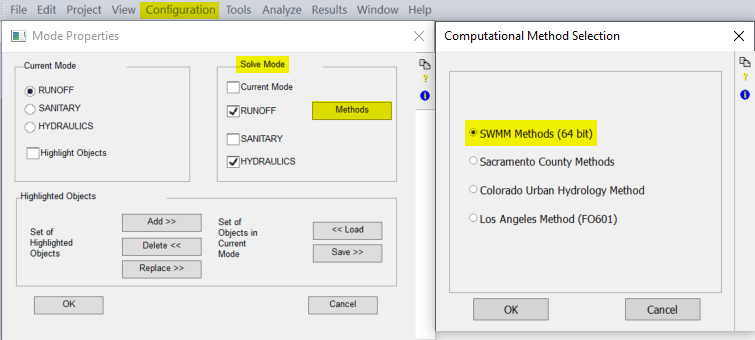
Export and Format 1D SWMM Hydraulics Features
Convert 1D XPSWMM hydraulics features into a EPA SWMM 5 INP file format for TUFLOW:
- In XPSWMM, select 'Runoff Mode' from the toolbar.

- From the XPSWMM top dropdown menu options, select File > Import/Export Data > Export to EPASWMM 5. The exported file will have a .inp extension and will be saved with the same name and in the same folder location as the XPSWMM .xp project file.
- When prompted to save changes, select 'Yes'.
- In QGIS, go to TUFLOW >> SWMM in the processing tool list and select 'GeoPackage - Create from SWMM inp '. This open the dialog shown below.
- SWMM Input File (inp): Navigate to the folder location of the .xp project file and select the recently exported INP file.
- CRS for GeoPackage: Select the models' Coordinate Reference System (CRS). For the demonstration model, the CRS is 'EPSG:32760 - WGS 84 / UTM zone 60S'.
- GeoPackage output filename: Navigate to the TUFLOW\model\swmm folder. Save the file with the same name as the SWMM input file, but append 'RNF' to the filename. For example 1D2D_Urban_001.inp > 1D2D_Urban_RNF_001.gpkg.
- Click 'Run'. Once the tool is finished, click 'Close'.
- This tool has generated a Nodes--Junctions layer which is a duplicate of the Nodes--Junctions layer in the HDR GeoPackage. Thus, we will remove the RNF Nodes--Junctions layer.
- In QGIS, from the top dropdown menu options, select View > Panels. Tick on 'Browser Panel'.
- In the QGIS Browser Panel, navigate to the TUFLOW\model\swmm folder and open the RNF GeoPackage layer tree.
Note: Within the QGIS Browser panel, there is a dropdown directory, 'Project Home'. This directory is a shortcut to the location where the QGIS workspace is saved. If you have not saved the QGIS project before now, this option will not be available. You can however achieve the same result by expanding the file path tree in the Browser Panel. - Right click Nodes--Junctions and select Manage > Delete Layer.
- In Windows File Explorer, navigate to the TUFLOW\model\swmm folder. Drag and drop the RNF GeoPackage into QGIS.
- In the QGIS Layers panel, move the RNF GeoPackage below the other GeoPackages in the list. This will ensure the data within this database file does not cover the other layers in the project.
Note: For hydrology, TUFLOW offers more advanced and workflow efficient 'Event Scenario Management' options compared to XPSWMM. If your project requires the simulation of multiple hydrology events, please complete TUFLOW SWMM Module 4 and use the model design concepts within it to upgrade the configuration of your TUFLOW model to accommodate for the simulation of multiple events from a single model.
| Up |
|---|
| Up |
|---|