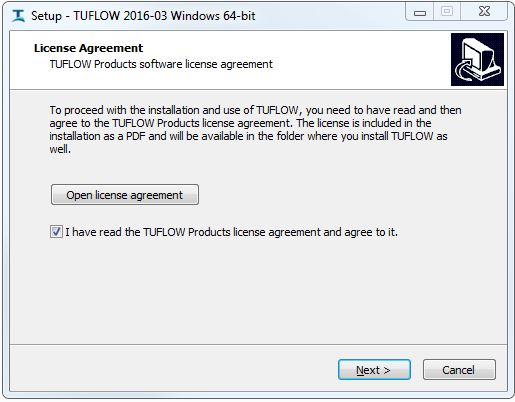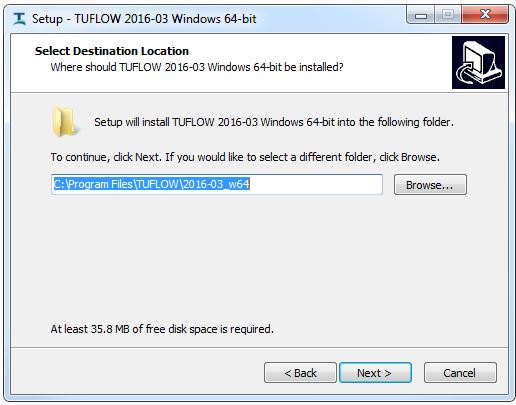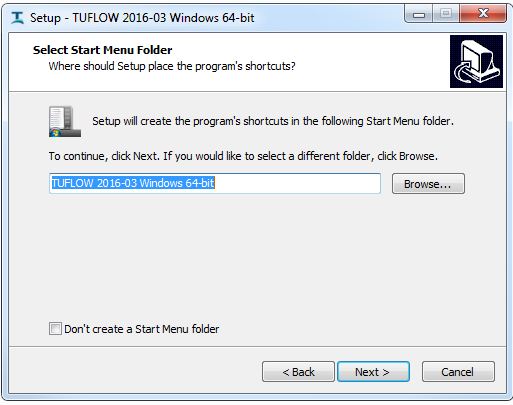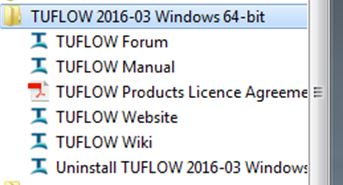Difference between revisions of "TUFLOW Installer"
| Line 22: | Line 22: | ||
#:[[File:Installer_Page3.JPG]] | #:[[File:Installer_Page3.JPG]] | ||
#:<br> | #:<br> | ||
| − | #:If you choose to include an item in the Start Menu than it will look similar to the below with handy links to the TUFLOW Manual, Wiki and Website. | + | #:If you choose to include an item in the Start Menu than it will look similar to the below with handy links to the <u>[https://docs.tuflow.com/classic-hpc/manual/latest/ TUFLOW Manual]</u>, Wiki and Website. |
#:[[File:TUFLOW Start Menu.JPG]] | #:[[File:TUFLOW Start Menu.JPG]] | ||
#:<br> | #:<br> | ||
Revision as of 09:36, 23 September 2024
This page is under construction. It will contain information on the TUFLOW installer.
Why an Installer?
The new TUFLOW Setup Installer provides a standard method to install TUFLOW on your computer yet continues to provide the flexibility that our users are familiar with. This page provides an overview of the various installer options and instructions on how to install TUFLOW so that it works well for you. The installer allows you the functionality as follows:
First TUFLOW Installation
This section walks you through the steps required to install TUFLOW on your computer.
- To install please read and accept the TUFLOW user license agreement as shown below:
- Select the location you would like to install the TUFLOW package.
- On the next page (shown below) you have the option of including TUFLOW within the Windows Start Menu. If you don't want a Start Menu item simply tick on 'Don't create a Start Menu folder' button at the bottom of the panel.
- If you choose to include an item in the Start Menu than it will look similar to the below with handy links to the TUFLOW Manual, Wiki and Website.
- If you're happy with steps 1-3 then click install as shown below.
Upgrading TUFLOW
If you've already installed TUFLOW previously using the setup file than you can easily upgrade to the new version of TUFLOW using the following steps:
- To install please read and accept the TUFLOW user license agreement as shown below:
- You should no get a message that pops up warning you that you're overwriting the previous version of TUFLOW similar to the following:
Installing a Legacy Version
If you need to run an older version of TUFLOW for legacy run purposes then please follow these steps:
Uninstall
You can uninstall TUFLOW by undertaking the following steps.