QGIS Convert Rotate Label to Line: Difference between revisions
Jump to navigation
Jump to search
Content deleted Content added
Created page with "=Introduction= There are times when it is desirable to rotate a label to match the line direction. For example when labelling elevation or flood level contours. There seems to ..." |
Chris Huxley (talk | contribs) |
||
| Line 24: | Line 24: | ||
<br> |
<br> |
||
[[File:QGIS Rotated Labels 02.JPG|600px]] |
[[File:QGIS Rotated Labels 02.JPG|600px]] |
||
<br> |
|||
<br> |
|||
{{Tips Navigation |
|||
|uplink=[[QGIS_Tips | Back to QGIS Tips And Tricks]] |
|||
}} |
|||
Latest revision as of 14:41, 22 June 2021
Introduction
There are times when it is desirable to rotate a label to match the line direction. For example when labelling elevation or flood level contours. There seems to be a number of ways of doing this in QGIS. Two methods are described below.
Method 1
- Right click on the layer you wish to label in the table of contents, and select Properties.
- Navigate to the Labelling tab.
- Enable the Display Labels option and select the field you wish to label.
- Under the Angle field. Select Auto. As shown below.
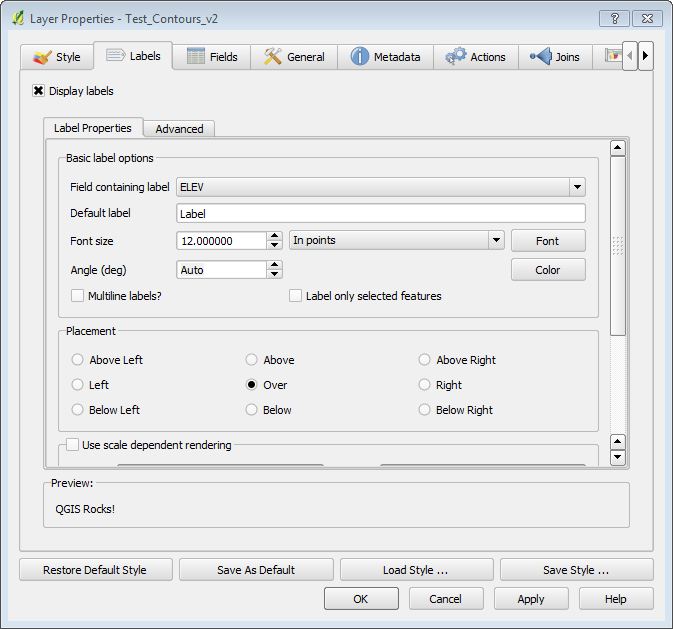
Method 2
- Choose Layer >> Labelling from the menu items.
- Select Label this layer with and set the field.
- Navigate to the Advanced tab and set the placement to Parallel, as shown below.
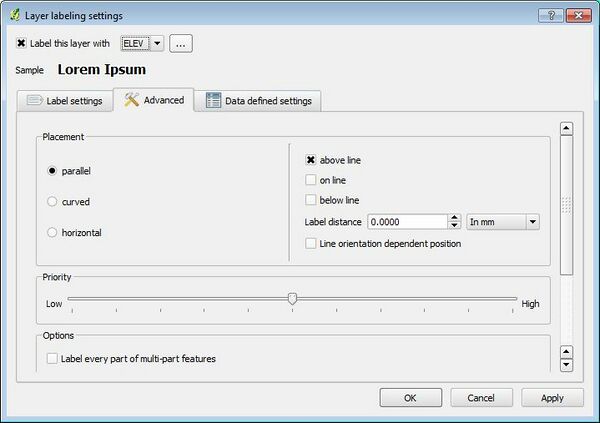
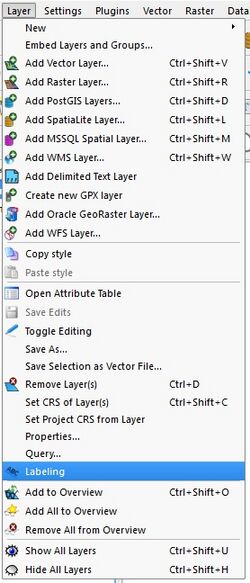
Example
Regardless of which method you used, the labels should be rotated to the line as shown in the image below.
| Up |
|---|