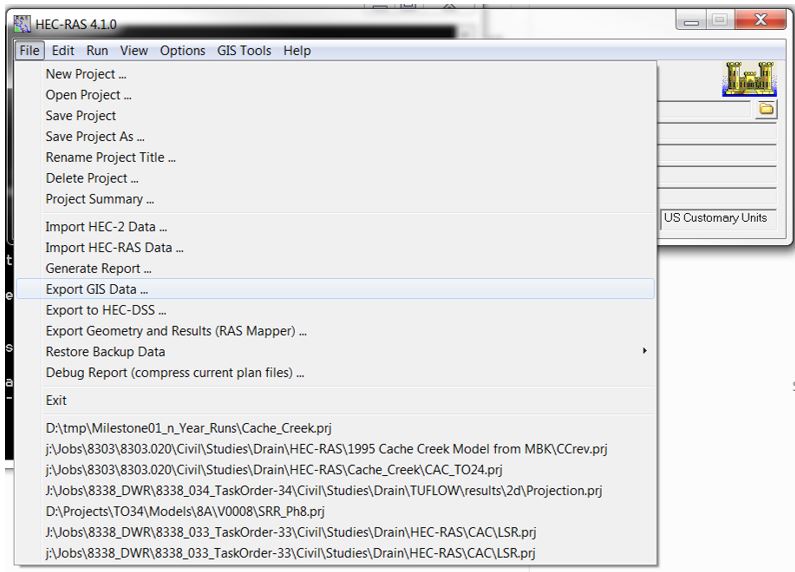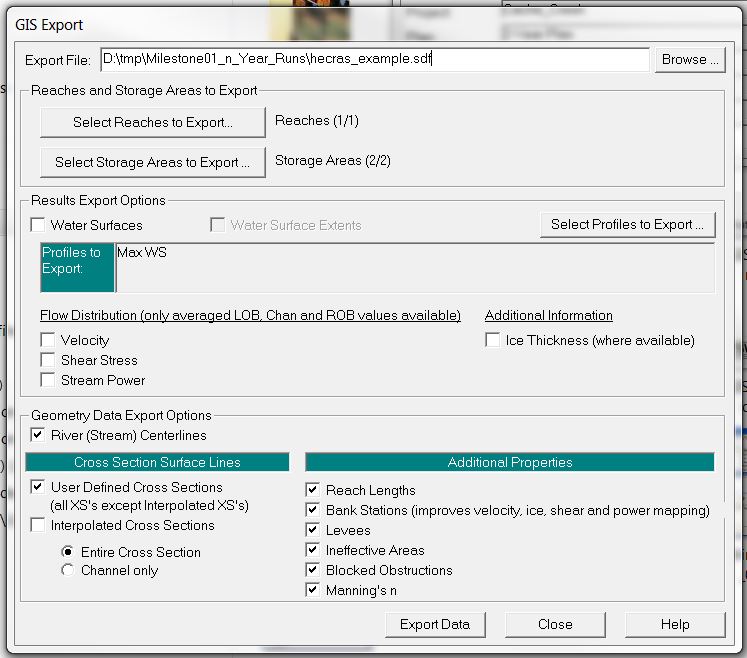HEC-RAS to TUFLOW: Difference between revisions
Chris Huxley (talk | contribs) |
Chris Huxley (talk | contribs) |
||
| Line 52: | Line 52: | ||
<u>Note</u> The above listed syntax assumes that the sdf_to_gis.exe, hecras_example.sdf file and associated batch file are located within the same directory. If not the case, absolute filepath referencing will be required. For example: |
<u>Note</u> The above listed syntax assumes that the sdf_to_gis.exe, hecras_example.sdf file and associated batch file are located within the same directory. If not the case, absolute filepath referencing will be required. For example: |
||
<li><tt>C:\TUFLOW\Utilities\HECRAS\sdf_to_gis.exe -mif -notrim hecras_example.sdf</tt></li> |
<li><tt>C:\TUFLOW\Utilities\HECRAS\sdf_to_gis.exe -mif -notrim hecras_example.sdf</tt></li> |
||
<br> |
|||
=== Example Syntax (*.shp output) === |
=== Example Syntax (*.shp output) === |
||
<u>Description:</u> Convert HEC-RAS sdf data to shp format, trimming cross-section at levee markers (default trim option):<br> |
<u>Description:</u> Convert HEC-RAS sdf data to shp format, trimming cross-section at levee markers (default trim option):<br> |
||
| Line 60: | Line 60: | ||
<li><tt>sdf_to_gis.exe -shp -notrim hecras_example.sdf</tt></li> |
<li><tt>sdf_to_gis.exe -shp -notrim hecras_example.sdf</tt></li> |
||
Note |
<u>Note</u> The above listed syntax assumes that the sdf_to_gis.exe, hecras_example.sdf file and associated batch file are located within the same directory. If not the case, absolute filepath referencing will be required. For example: |
||
<li><tt>C:\TUFLOW\Utilities\HECRAS\sdf_to_gis.exe -shp -notrim hecras_example.sdf</tt></li> |
|||
<br> |
|||
== Utility Output (TUFLOW)== |
== Utility Output (TUFLOW)== |
||
Revision as of 05:39, 5 February 2015
Introduction
This page contains a brief introduction to the methods of converting HEC-RAS model inputs into a format which compatible with TUFLOW. If you have any suggestions to be included in these pages, please email support@tuflow.com.
Model Geometry Conversion
The sdf_to_GIS.exe utility converts HEC-RAS geometric data data into TUFLOW compatible GIS and csv input format. The utility outputs include:
- Centerline location data in GIS format
- Cross-section locations in GIS format
- Cross-section data in csv format
The GIS format type can be either *mif or *shp. Options are also available to automatically trim the processed cross-section GIS and csv data to the main channel region between defined levee markers. The HEC-RAS model inputs need to be in SDF format (HEC-RAS export format), and must be geo-referenced using a real world projection.
Input Data Processing (HEC-RAS)
Export the HEC-RAS sdf file using: File >> Export GIS Data...
Select the following items within the GIS Export window:
- River (Stream) Centerlines
- User Defined Cross Sections
- Entire Cross Section
- Reach Lengths
- Bank Stations
- Levees
- Ineffective Areas
- Blocked Obstructions
- Manning's n
Utility Description
The utility requires GIS projection information to correctly translate the spatial dataset from SDF format to *mif or *.shp format. This is done by including either a projection or header file in the same folder directory as the SDF file. The utility will use the projection information from this file for the data conversion.
- mif output: Projection.mif or Header.mif
- shp output: Projection.prf or Header.prj
The following error message will be produced if projection information is not available:
ERROR - A Header.prj or Projection.prj file does not exist in folder
The utility is currently limited to being run using a batch file. To create a batch file, create a new text file in the same location as the sdf file. The name is arbitrary but the file must have the extension ".bat". For example the file name could be run_sdf_to_GIS.bat.
Example Syntax (*.mif output)
Description: Convert HEC-RAS sdf data to mif format, trimming cross-section at levee markers (default trim option):
Description: Convert HEC-RAS sdf data to mif format, not trimming cross-section at levee markers:
Note The above listed syntax assumes that the sdf_to_gis.exe, hecras_example.sdf file and associated batch file are located within the same directory. If not the case, absolute filepath referencing will be required. For example:
Example Syntax (*.shp output)
Description: Convert HEC-RAS sdf data to shp format, trimming cross-section at levee markers (default trim option):
Description: Convert HEC-RAS sdf data to shp format, not trimming cross-section at levee markers:
Note The above listed syntax assumes that the sdf_to_gis.exe, hecras_example.sdf file and associated batch file are located within the same directory. If not the case, absolute filepath referencing will be required. For example:
Utility Output (TUFLOW)