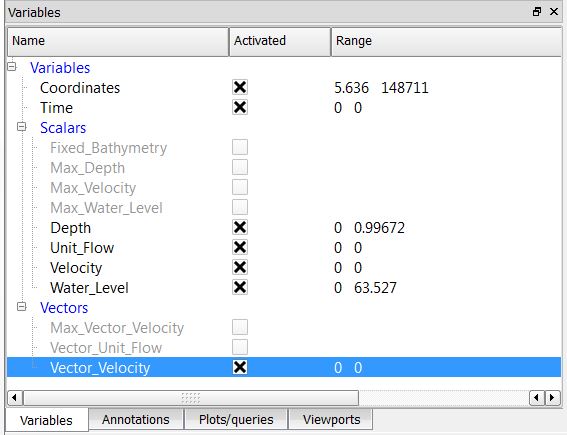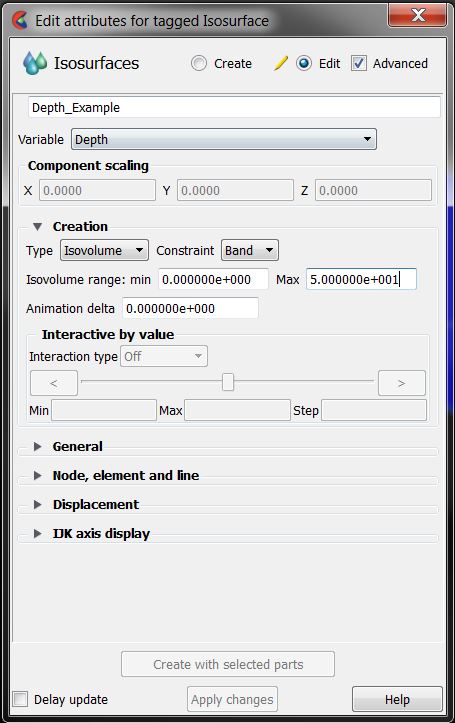Ensight Tips: Difference between revisions
Chris Huxley (talk | contribs) |
Chris Huxley (talk | contribs) |
||
| Line 25: | Line 25: | ||
[[File:Ensight_003.JPG|400px]] |
[[File:Ensight_003.JPG|400px]] |
||
These results can be viewed via creating an isosurface of the dataset within the ''2D TUFLOW Elements'' Case Item. |
|||
Right Click ''2D TUFLOW Elements'' |
|||
Select >> Create >> Isosurfaces |
|||
[[File:Ensight_004.JPG|400px]] |
|||
Within the isosurfaces window: |
|||
# Select 'Advance' (top right) |
|||
# Enter a unique name for the dataset |
|||
# Select the ''Variable'' you would like to visualize |
|||
# Set ''Creation Type'' = Isovolume |
|||
# Set ''Constraint'' = Banded |
|||
# Define the isovolume range. The upper and lower extreme values for the datasets are listed within the variables table (bottom left of the interface) |
|||
[[File:Ensight_005.JPG|400px]] |
|||
=Extracting Results= |
=Extracting Results= |
||
Revision as of 07:35, 13 February 2015
Introduction
Ensight is 3D Computational Fluid Dynamics result viewing software. This page contains a brief introduction to the software. A number of MapInfo tasks which are repeatedly used in viewing TUFLOW results are described below. If you have any suggestions to be included in these pages, please add them to the discussion page: Ensight Suggestions
Viewing Results
Data Preprocessing
Ensight requires an input file format which is different to the standard TUFLOW output types. RES_to_RES.exe is used to convert TUFLOW xmdf results into an Ensight compatible form. Directions how to do this are outlined here: RES_to_RES.exe
The utility will create the following three ensight file types:
- Ensight case file;
- Ensight geometry file;
- Ensight results files. A unique file is created for each result output variable and time step.
Loading Data
Open the case file (*.case) in Ensight.
This will load the 'Part' titled: 2D TUFLOW Elements as Case Item 1.
Select the "Variables" tab within the data management window (bottom left) to view the model result scalar and vector datasets that were loaded.
Activate the relevant dataset that you would like to work with. In this example we have selected, Depth, Unit Flow, Velocity and Water Level.
These results can be viewed via creating an isosurface of the dataset within the 2D TUFLOW Elements Case Item.
Right Click 2D TUFLOW Elements Select >> Create >> Isosurfaces
Within the isosurfaces window:
- Select 'Advance' (top right)
- Enter a unique name for the dataset
- Select the Variable you would like to visualize
- Set Creation Type = Isovolume
- Set Constraint = Banded
- Define the isovolume range. The upper and lower extreme values for the datasets are listed within the variables table (bottom left of the interface)