Difference between revisions of "DOS GPU Usage"
Jump to navigation
Jump to search
Chris Huxley (talk | contribs) |
Chris Huxley (talk | contribs) |
||
| Line 17: | Line 17: | ||
<ol> | <ol> | ||
<li> Right click the DOS window header. Select Properties. <br> | <li> Right click the DOS window header. Select Properties. <br> | ||
| + | [[File: Nvidia-smi 005.png|700px]]<br> | ||
<li> Uncheck Quick Edit Mode. This will turn it off for the current session. <br> | <li> Uncheck Quick Edit Mode. This will turn it off for the current session. <br> | ||
| + | [[File: Nvidia-smi 006.png|700px]]<br> | ||
<li> Update the default DOS window properties so this becomes the default mode. Right click the DOS window header. Select Defaults. <br> | <li> Update the default DOS window properties so this becomes the default mode. Right click the DOS window header. Select Defaults. <br> | ||
| + | [[File: Nvidia-smi 007.png|700px]]<br> | ||
<li> Uncheck Quick Edit Mode. This will turn it off for all future sessions. <br> | <li> Uncheck Quick Edit Mode. This will turn it off for all future sessions. <br> | ||
</ol> | </ol> | ||
Revision as of 16:15, 10 October 2017
nvidia-smi (also NVSMI) provides monitoring and management capabilities for each of NVIDIA's Tesla, Quadro, GRID and GeForce GPU device from Fermi and higher architecture families. The following steps can be used to access nVidia-smi and monitor GPU usage for TUFLOW simulations:
Accessing nvidia-smi to review GPU Usage
- Launch the DOS Command Prompt from the Run window (press Win+R on your keyboard to open it then, type cmd).
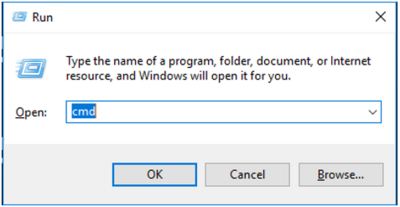
- Change the directory location to the folder where nvidia-smi is located. Type cd C:\Program Files\NVIDIA Corporation\NVSMI into the DOS window and press enter.
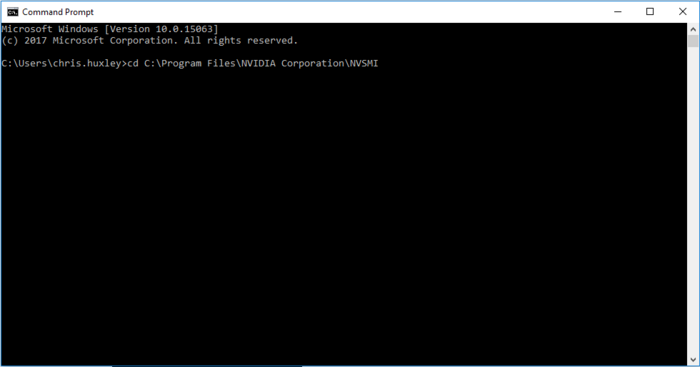
- Type nvidia-smi -l 10 in the DOS window and press enter. This will instruct nvidia-smi to refresh every 10 seconds.
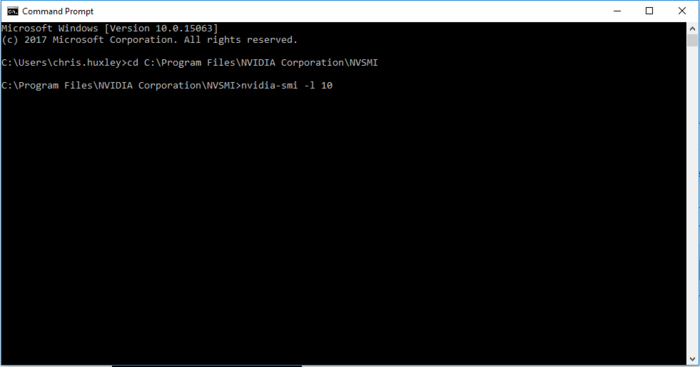
- Review the nvidia-smi usage summary.
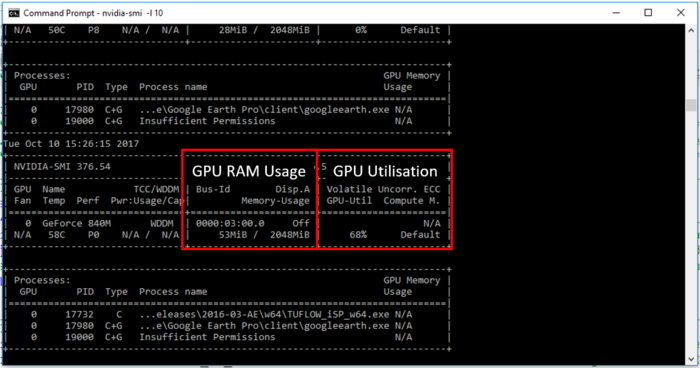
What to do if GPU usage = 0% when running TUFLOW and the GPU Module
Windows 10 includes a Quick Edit mode option in the DOS window that can artificially pause TUFLOW simulations. The Quick edit mode is initiated if the curser clicks somewhere on the DOS window while a TUFLOW simulation is running. Quick Edit mode can be deactivated to avoid this issue.
- Right click the DOS window header. Select Properties.
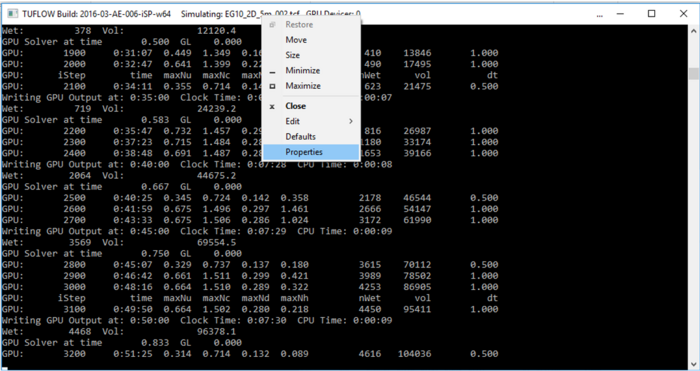
- Uncheck Quick Edit Mode. This will turn it off for the current session.
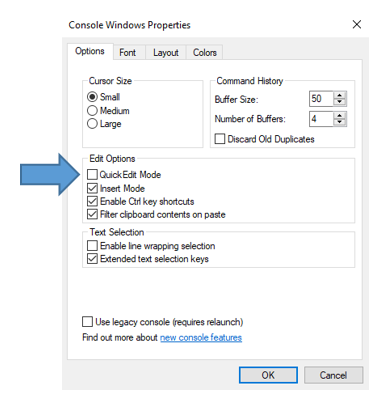
- Update the default DOS window properties so this becomes the default mode. Right click the DOS window header. Select Defaults.
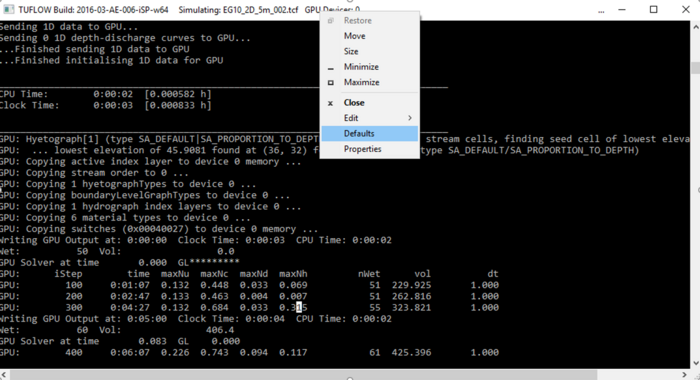
- Uncheck Quick Edit Mode. This will turn it off for all future sessions.