QGIS Convert Lines to Points: Difference between revisions
Jump to navigation
Jump to search
Content deleted Content added
Chris Huxley (talk | contribs) No edit summary |
Chris Huxley (talk | contribs) |
||
| Line 25: | Line 25: | ||
Click "Run" and the tool will create a new point file which contains all vertices along the line. |
Click "Run" and the tool will create a new point file which contains all vertices along the line. |
||
</ol> |
</ol> |
||
<br> |
|||
<br> |
|||
{{Tips Navigation |
|||
|uplink=[[QGIS_Tips | Back to QGIS Tips And Tricks]] |
|||
}} |
|||
Latest revision as of 14:41, 22 June 2021
Introduction
There are a number of layers in TUFLOW, for example breaklines, which use both line and point inputs. This page describes the method for converting the vertices along a line to a separate point file. To perform this operation, you can either use MMQGIS plugin (for more information on this plugin please see http://michaelminn.com/linux/mmqgis/), or the "Extract Nodes" functionality in the QGIS Geometry Tool.
Method 1 - MMQGIS plugin
- Ensure that the plugin has been loaded and that the line file is open.
- From the menu select MMQGIS >> Modify >> Convert Geometry Type.
- Set the following:
- The source layer to be the line file you wish to convert
- The new geometry type to Nodes
- The output file
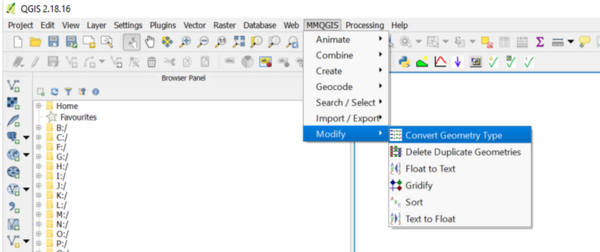
Method 2 - QGIS Geometry Tool
- From the menu select Vector>> Geometry Tools>> Extract nodes.
- Set the following:
- The source layer to be the line file you wish to convert
- The output file name and location

| Up |
|---|