Tutorial M01 Define Active Area QGIS: Difference between revisions
Jump to navigation
Jump to search
Content deleted Content added
| Line 16: | Line 16: | ||
<br> |
<br> |
||
[[File: |
[[File:Animation_M01_Code_01c.gif]]<br> |
||
<br> |
<br> |
||
</ol> |
</ol> |
||
| Line 28: | Line 28: | ||
<li>Select the '2d_code_M01_001_R' layer in the Layers panel by left clicking on it once. Select 'Edit' from the top QGIS tab and click 'Paste Features' from the drop down menu.<br> |
<li>Select the '2d_code_M01_001_R' layer in the Layers panel by left clicking on it once. Select 'Edit' from the top QGIS tab and click 'Paste Features' from the drop down menu.<br> |
||
<br> |
<br> |
||
[[File: |
[[File:Animation_M01_Code_02c.gif]]<br> |
||
<br> |
<br> |
||
</ol> |
</ol> |
||
| Line 37: | Line 37: | ||
<li>Toggle the editing off to save the edits.<br> |
<li>Toggle the editing off to save the edits.<br> |
||
<br> |
<br> |
||
[[File: |
[[File:Animation_M01_Code_03c.gif]]<br> |
||
<br> |
<br> |
||
</ol> |
</ol> |
||
| Line 48: | Line 48: | ||
<br> |
<br> |
||
[[File: |
[[File:Animation_M01_Code_04c.gif]]<br> |
||
<br> |
<br> |
||
</ol> |
</ol> |
||
Revision as of 13:51, 20 April 2023
Introduction
QGIS is used to set an active model area.
Method
Use the TUFLOW plugin to create the code polygon layer:
- Click on the ‘Import Empty File’ symbol from the TUFLOW Plugin toolbar.

- This opens the Dialog shown below. The TUFLOW plugin accesses the 'Empty Directory' created when the project was configured and provides a list of files to choose from. It appends the 'Empty Type' to the beginning of the 'RUN ID' and the 'Geometry Type' letter to the end. This becomes the name of the file. Make the following selections:
- Select '2d_code' from the Empty Type list.
- In the Run ID box write: 'M01_001'.
- Tick the 'Regions' Geometry Type and hit 'OK'.
- A file called 2d_code_M01_001_R.shp in a region format with the relevant TUFLOW attributes is created. The TUFLOW plugin automatically saves the file in the Module_01\TUFLOW\model\gis folder and opens it in the QGIS Layers panel.
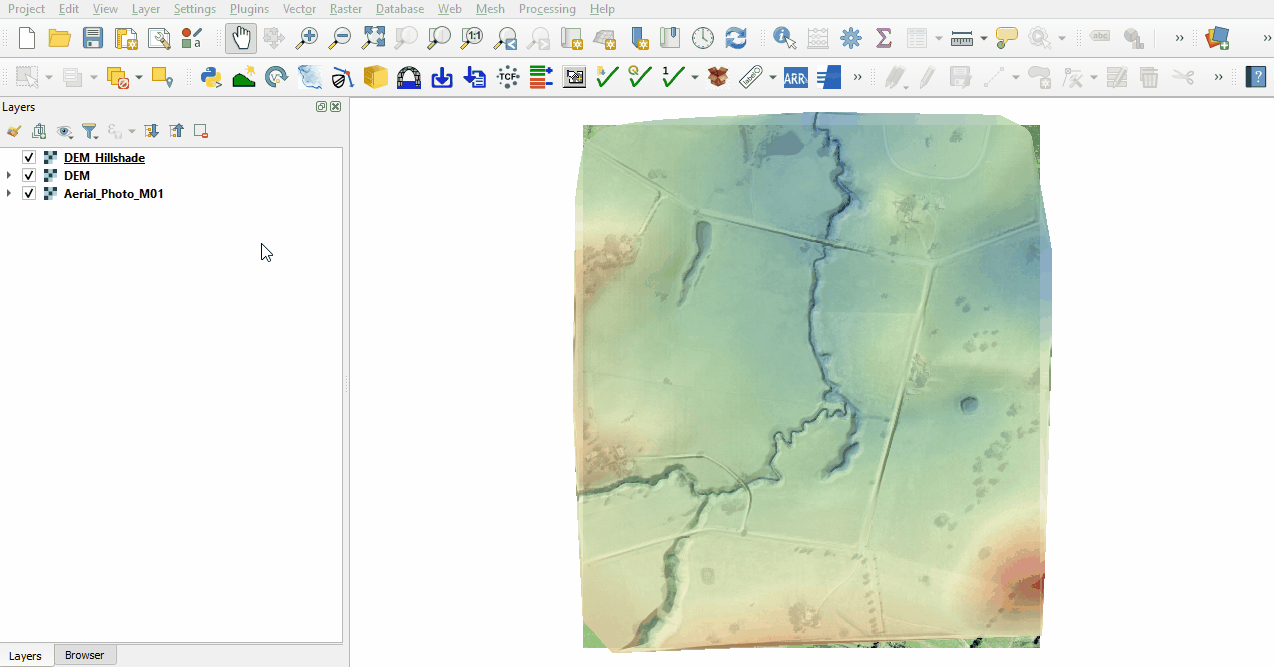
The model extent is provided in a common shapefile:
- Load in the Model_Boundary.shp from the Module_01\Tutorial_Data folder. Either drag and drop the .shp into QGIS or navigate to the file through Layer > Add Layer > Add Vector Layer.
- The region object in the 'Model_Boundary' is not in the TUFLOW file format and needs to be copied into the '2d_code_M01_001_R' layer to have the correct attributes.
- Make the '2d_code_M01_001_R' layer editable by right clicking the layer and selecting 'Toggle Editing'.
- Select the 'Model_Boundary' file by left clicking on it once in the Layers panel and use the 'Select Features' tool to highlight it.
- Select 'Edit' from the top QGIS tab and 'Copy Features' from the drop down menu.
- Select the '2d_code_M01_001_R' layer in the Layers panel by left clicking on it once. Select 'Edit' from the top QGIS tab and click 'Paste Features' from the drop down menu.
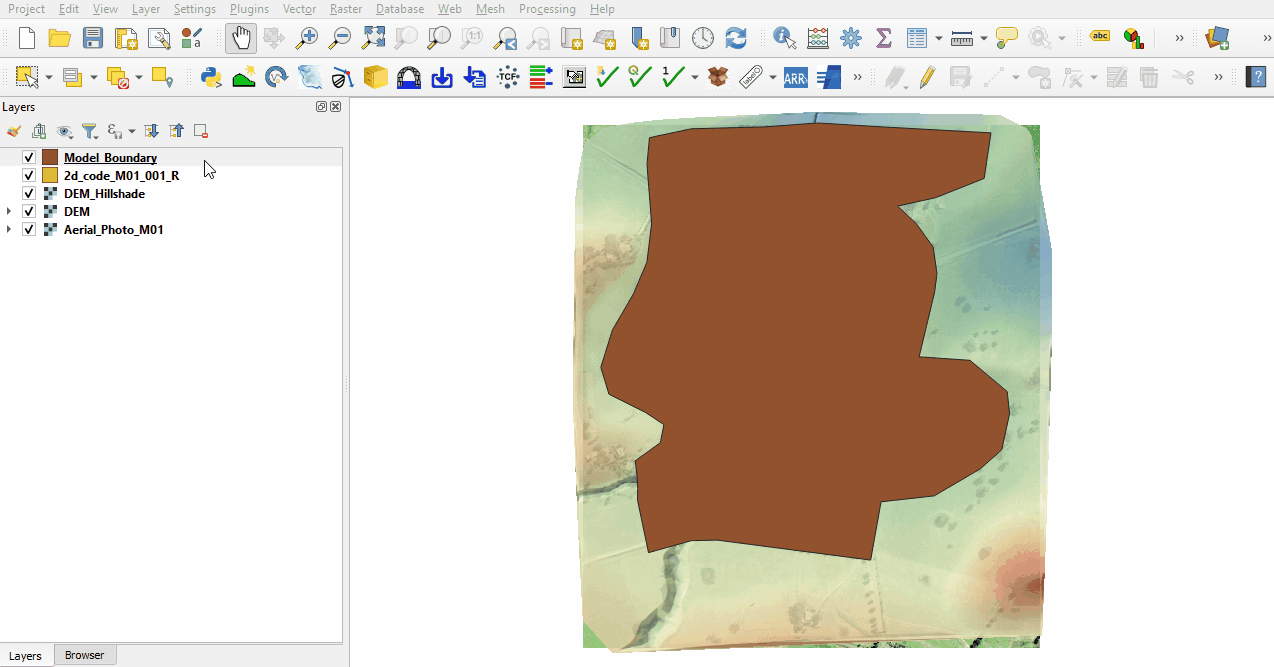
Define the area as active:
- At present the '2d_code_M01_001_R' is not active. Using the 'Identify Features' tool click on the '2d_code_M01_001_R' region in QGIS. The attribute 'Code' has a value of 'NULL'.
- Right click on the 'NULL' value and select 'Edit Feature From', change the value to '1' and click 'OK'.
- Toggle the editing off to save the edits.
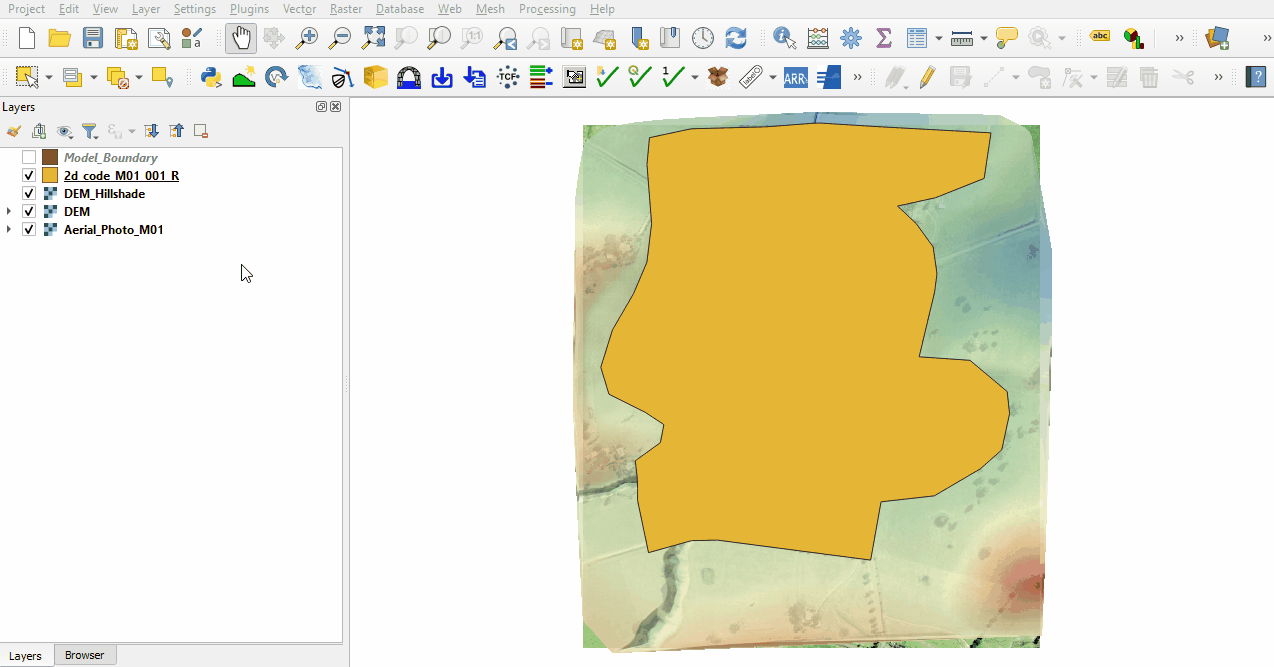
Use the TUFLOW plugin for styling the code polygon layer to make it easier to work with:
- Change the symbology of the '2d_code_M01_001_R' layer to make it easier to work with.
- Left click the '2d_code_M01_001_R' in the Layers panel to select it.
- Select ‘Apply TUFLOW Styles to Current Layer’.
- This updates the styling of the layer to display points on the region vertices and set the opacity to 25%.
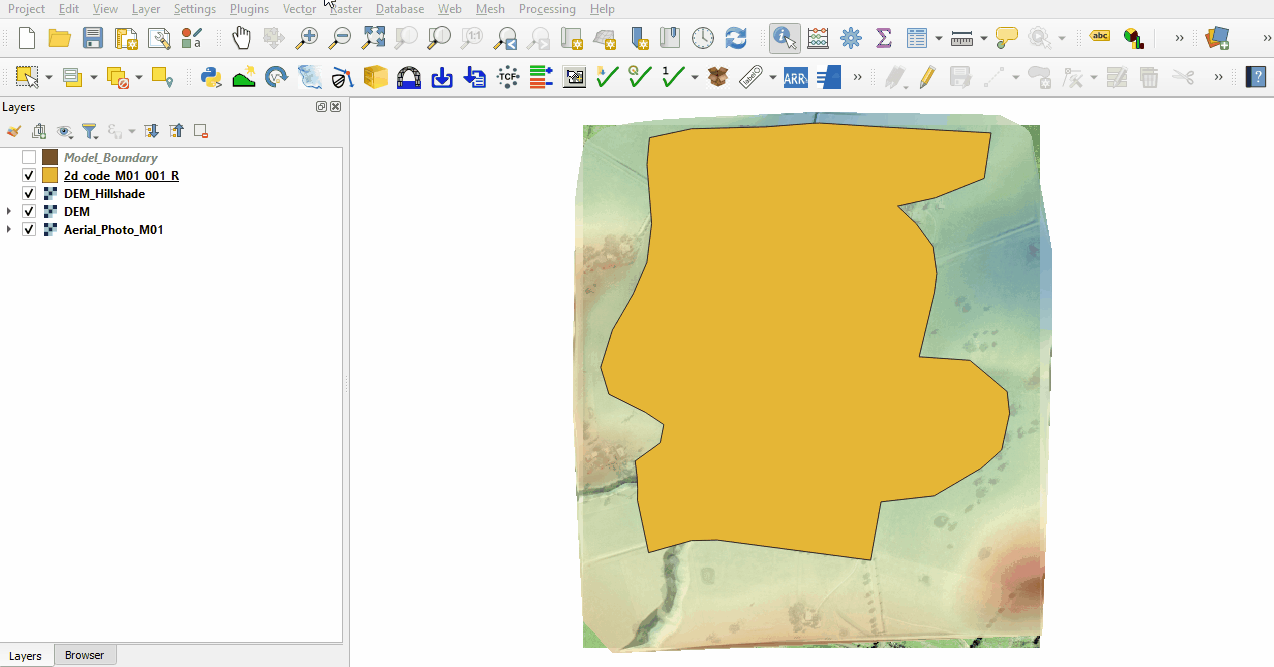
Conclusion
- The 2d_code layer was created setting the code value for cells inside the polygon to active (code = 1).
| Up |
|---|