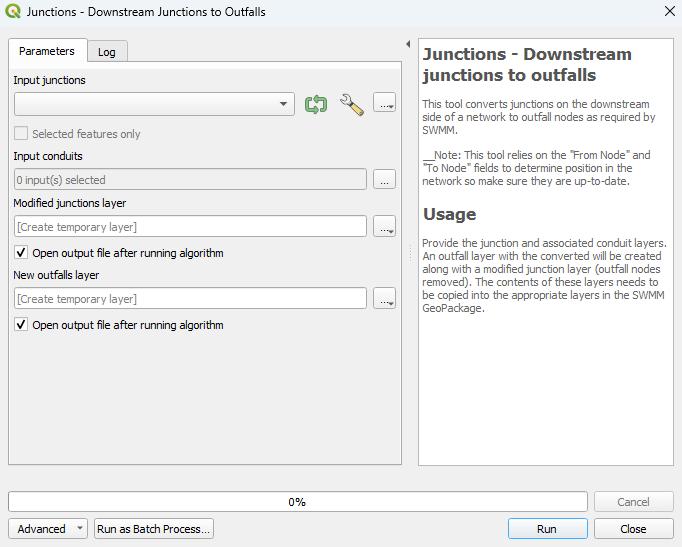QGIS SWMM Junctions Downstream Junctions to Outfalls: Difference between revisions
Jump to navigation
Jump to search
Content deleted Content added
Created page with "== Introduction == This tool converts a GeoPackage into a SWMM inp file for use with SWMM models.<br> '''Note:''' The GeoPackage input file must follow the TUFLOW-SWMM naming..." |
|||
| Line 11: | Line 11: | ||
=== Parameters === |
=== Parameters === |
||
<ol> |
<ol> |
||
<li>''' |
<li>'''Input junctions:''' Select the ... button to bring up a dialogue and then navigate to the location of the GeoPackage to convert. |
||
<li>''' |
<li>'''Input conduits:''' Select the ... button to bring up a dialogue and then navigate to the desired location of the SWMM inp file. |
||
<li>'''New outfalls layer:''' |
|||
</ol> |
</ol> |
||
<br> |
<br> |
||
[[File: |
[[File:downstream_junctions_to_outfalls_dialog.png]] |
||
<br><br> |
<br><br> |
||
Revision as of 14:49, 13 December 2023
Introduction
This tool converts a GeoPackage into a SWMM inp file for use with SWMM models.
Note: The GeoPackage input file must follow the TUFLOW-SWMM naming conventions and fields. Thus, it is reccommended to create GeoPackages for SWMM inputs using the GeoPackage - Create processing tool.
Usage
This tool can be found in the QGIS processing toolbox panel under 'TUFLOW > SWMM'. To open the Processing Toolbox Panel, navigate to 'Processing' in the menubar and select 'Toolbox'.

Parameters
- Input junctions: Select the ... button to bring up a dialogue and then navigate to the location of the GeoPackage to convert.
- Input conduits: Select the ... button to bring up a dialogue and then navigate to the desired location of the SWMM inp file.
- New outfalls layer:
Example
| Up |
|---|