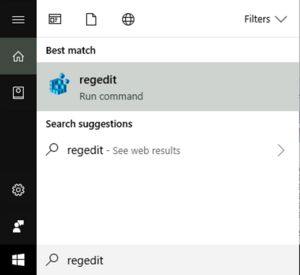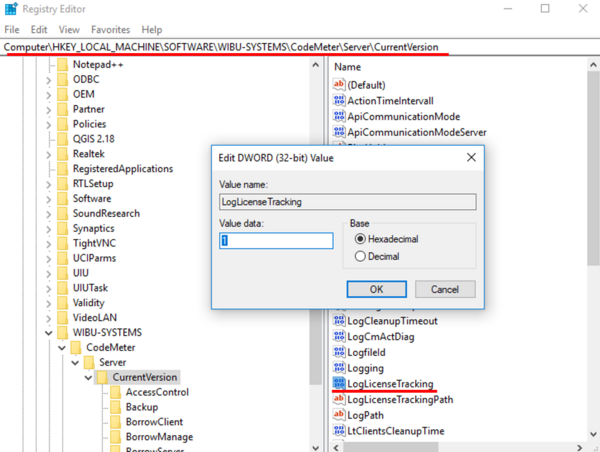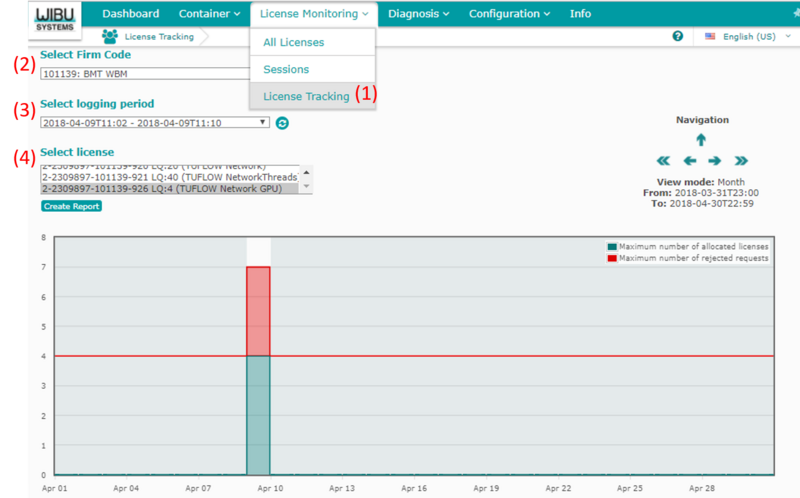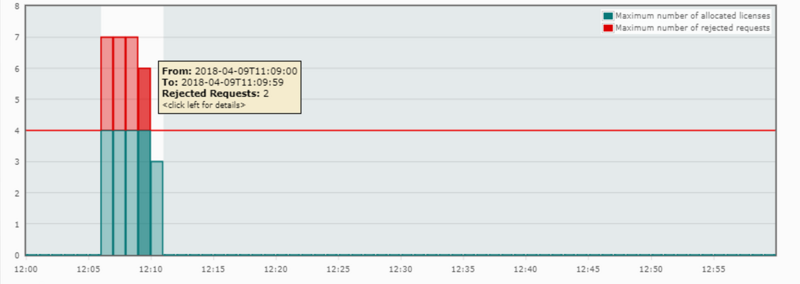Codemeter Enable Logging
Introduction
By default Codemeter will log events, such as when TUFLOW licenses are being used and when they are returned to the dongle. This information can be viewed both via the Codemeter events tab and within the output produced by the cmDust utility. Both of these logs however are limited in the history of information they can provide.
This page contains instructions for enabling "Logging" and "License Tracking" in CodeMeter Control Centre. These are useful functionalities that can be used to check and monitor the licence allocation by CodeMeter over an extended period of time.
Turn On Logging
- Open the CodeMeter Control Centre. This can be done via the icon on the taskbar:

Or via the start menu:

- Go to "File" and check "Logging".
- Restart CodeMeter.
- By default, CodeMeter will create .log files in "C:\ProgramData\CodeMeter\Logs". A log file record all the license access history and where applicable communication between network and client servers. It also records error messages if an access is denied.



Please note that logging is compatible for computers with Local Only, Network Only and a combination of Local and Network Licensing enabled.
Turn On Licence Tracking for a Network Server
Please note that License Tracking is only compatible with Network Licensing. i.e. for License Tracking to work you will need to have a valid TUFLOW Network License and Codemeter also needs to be Server configured.
To turn on license tracking you need to update a variable within the Windows Registry.
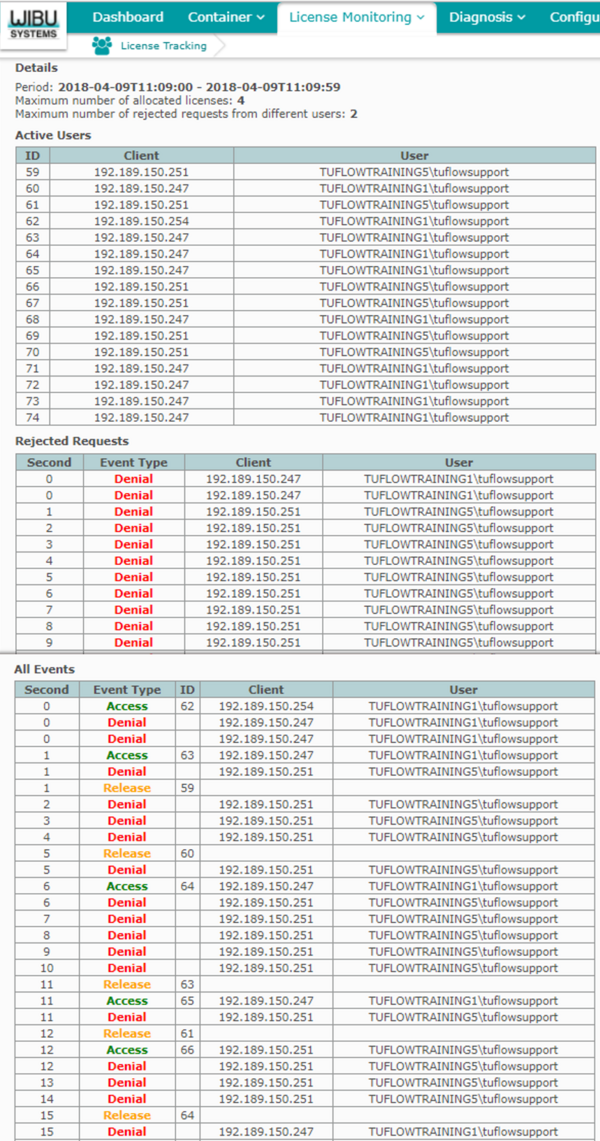
By using these handy tools we hope it helps you to better understand your network license usage and assists license usage debugging. If you have any further questions please get in contact with us at support@tuflow.com
Click the following link to head back to the Wiki Home Page