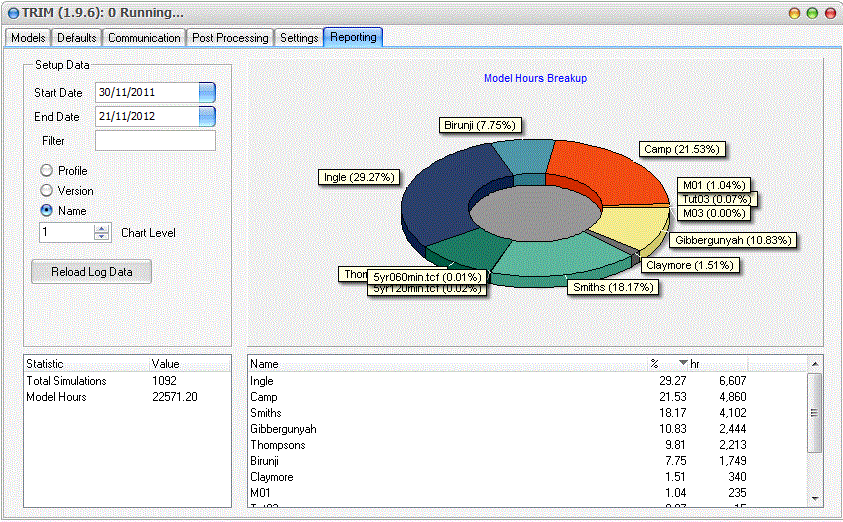TRIM Tips
Overview
TUFLOW Run Interface Manager (TRIM) is a product developed by Catchment Simulation Solutions to help manage your TUFLOW model runs more efficiently. It allows you to manage a large queue of simulations with any designated number of simulations running simultaneously. This ensures the fastest job completion and maximum license utilisation.
- On the fly charting of flows, errors and wet cell counts.
- Simple display of simulation progress and expected end times.
- Rapid notification of unstable or incomplete simulations by email or Skype.
- Complete automation of common post processing tasks.
- Configure multiple simulations from event/scenario models via an intuitive GUI
- Detailed reporting on modelling time broken up by project, date, user or other criteria.
Detailed documentation can be found at: http://www.csse.com.au/trim_online_help
TRIM is free for a one simultaneous simulation version. For more information on commercial license options, please vist this page.
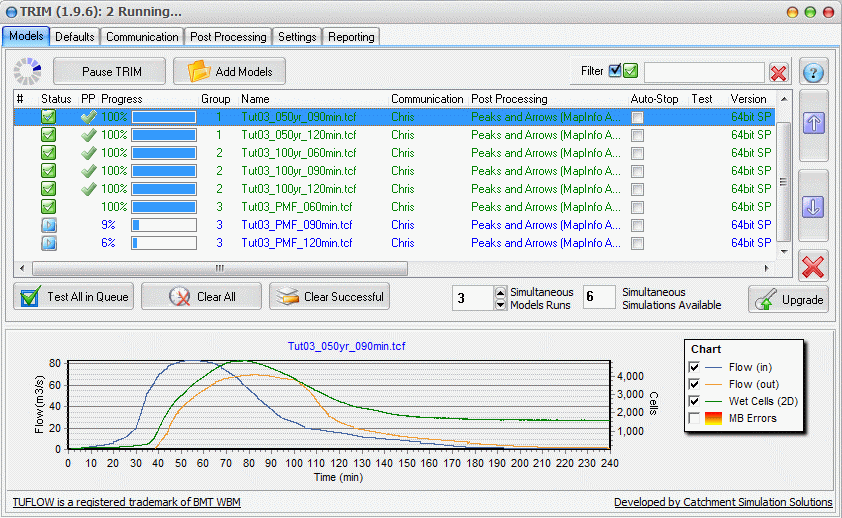
Tips
Some specific tips and tricks include:
Increasing the speed of your TUFLOW modelling
We all want to get our TUFLOW simulations complete ASAP. TRIM is designed to aid in this process by clever queue management ensuring all available licenses are in use at all time. However, there are also some ways to speed up individual simulations. These include
Auto Stop
TRIM can automatically stop your simulation once it has safely passed the peak. This can save loads of time. For more information refer here. Note, if your modelling PC is unattended, you may need to apply the fix at the bottom of the page to get Auto Stop to work properly.
Automation of Post Processing
Fiddling around with batch files to post process your simulations is virtually a thing of the past with TRIM's automation of post processing. TRIM can automatically group your simulations (based on common ARIs), run dat_t_dat to extract peak results and run TUFLOW_to_GIS to convert to common formats. It can also automatically create other formats such as TAB / SHP / TIF and others. Detailed documentation can be found here but there are a couple tricks to using this tool.
Removal of 1D Networks from results
It's quite common to want to remove the underground 1d network from your 2D results. TRIM has a special command to do this, for example <remove_1d_net_match_"subsurface">. This will remove any 1D network that has the text subsurface in its name. Firstly, for this to work correctly, you must have the Meshparts == ON command in your model. Secondly, since this works based on a text match set in the Post Processing template, it would be useful to adopt a naming convention in all TUFLOW projects where all 1D networks (that you want to remove from 2D results) share acommon code that is unlikely to be inadvertently used by accident.
Auto-grouping of simulations
The power of automated post processing is at its best when used with Events and Scenarios models. These can be configured using the Events and Scenarios GUI. The table icon button allows you to automatically add all combinations of ARIs and durations and automatically group them into suitable groupings for dat_to_dat processing. There are options available via right click to duplicate entire groups with a different scenario further streamlining your modelling.
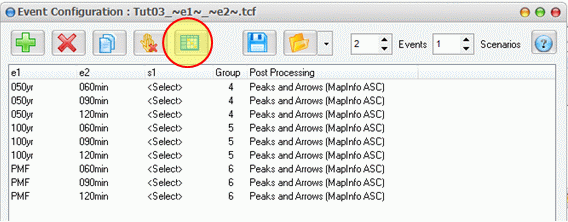
Reporting
TRIM includes some reporting features that allows you to examine the breakdown of modelling hours between, models, specific events, users or even TUFLOW versions. Further levels of details are available via the Chart Level component but this relies on your naming convention using underscores '_' to distinguish between events and scenarios.