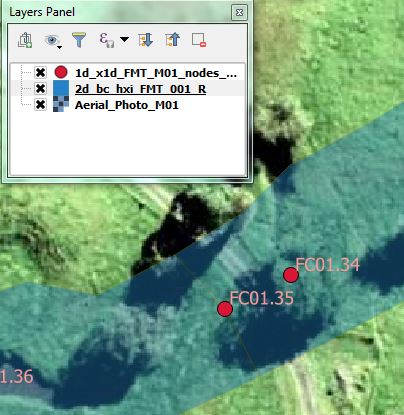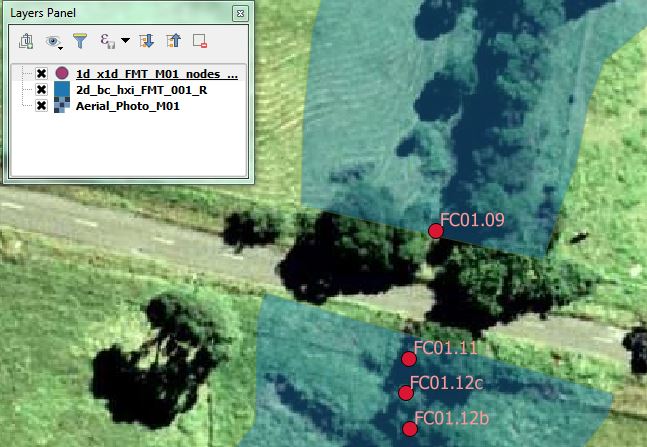FM Tute M01 ARC Code
- Import in an empty 2d_bc_empty_R.shp layer from within the FMT_tutorial\FMT_M01\TUFLOW\model\gis\empty folder.
- Save the layer as 2d_bc_hxi_FMT_001_R.shp in the FMT_tutorial\FMT_M01\TUFLOW\model\gis folder.
- Open the Inactive_area.shp GIS layer from Module_Data\Module_01\gis folder. Select all objects from within this layer, copy and paste into 2d_bc_hxi_FMT_001_R.shp.
- For all polygons assign a 'type' attribute of 'CD'. This designates the digitised polygon as a code polygon where the 2D cells within it may be either active or inactive
- For all polygons assign a 'f' attribute of '-1'. A cell code of '-1' deactivates all cells within the digitised code polygons.
- Observe how the code polygon has been digitised between nodes FC01.35 and FC01.34. The polygon covers the area between these two Flood Modeller nodes. This is because overtopping of the embankment at this location has been represented in the 1D Flood Modeller component of the model.
- Observe how the code polygon has been digitised downstream of node FC01.11. In this case, no code polygon has been digitised over the embankment. This is because overtopping of the embankment will be modelled in the 2D TUFLOW component of the model. The 2d_bc_FMT_M01_HX_001_L.shp layer created previously contains additional HX boundary polylines at the upstream and downstream faces of the embankment to allow for overtopping.
- Save the file Please return to the Flood Modeller Tutorial Model.
Introduction
In this section we will deactivate the 2D cells where the 1D Flood Modeller component is replacing the 2D solution. The width of the deactivated 2D area should be approximately equal to the width of the 1D cross-sections. This step essentially replaces the conveyance of the deactivated 2D area with an equivalent 1D conveyance.
Method