MI Layer Control
In MapInfo the Layer Control controls which layers are:
- Visible
- Editable (only one layer can be editable)
- Labelled
It also controls the priority of the layers. There are a number of ways of opening the Layer Control window:

- Right Click in the Map Window area and select Layer Control.
- Select the Layer Control icon in the tool bar (see image to the right).
- Use the short-cut key - Control + "L"
Once open the Layer Control window should appear to the left of the screen (in MapInfo 10 or later):
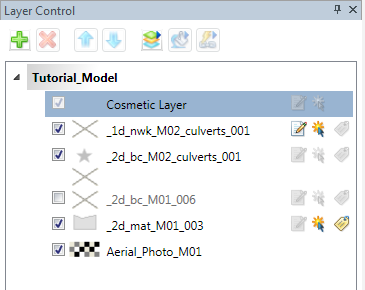
In the example above there are five layers are in the layer control. Additional layers (if they are open) can be added using the green plus at the top left of screen. Layers can be removed from the Layer Control by selecting the layer and using the Red Arrow at the top left.
The order is important in the Layer Control, as this controls the drawing order. In the Layer Control above, the 2d_mat_M01_003 is above the Aerial_Photo_M01, and in the map window the 2d_mat_M01_003 will be visible on top of the aerial photo. To change the priority of the layers, simply select a layer to move and either drag and drop the layer, within the layer control, or use the blue up and down arrow at the top of the Layer Control.