Tute M02 Arc 1d nwk Archive
- In ArcMap open the aerial photo and DEM layers as used in Module 1 (these are located in the Module_Data directory).
- Open the Culverts_L.shp layer in the Module_Data\Module_02\GIS\ Folder. In this module three culverts will be added to the model. The locations for these are provided in the Culverts_L layer. These are under the three roads, which were acting as dams in the module 1 results. We will add these to a new 1d_nwk layer, to do this we firstly open the empty or template file type:
- Open the 1d_nwk_empty_L template (empty) file from TUFLOW\model\gis\empty\ directory.
- Export a copy of this file as 1d_nwk_M02_Culverts_001_L.shp remembering to save this into the TUFLOW\model\gis\ folder (as it will no longer be an empty file). Remove the 1d_nwk_empty_L file and open the newly created 1d_nwk_M02_Culverts_001_L.
- Select the 1d_nwk_M02_Culverts_001_L layer and toggle the editing.
- Select all three culverts from the the Culverts_L layer, slect Edit >>> Copy and then Edit >>> Paste to add the culverts to the 1d_nwk_M02_Culverts_001_L layer.
- The locations of the culverts and culvert ID's are shown in the image below.
- Enter the details shown in the table below each of the 3 culverts. To enter the details, ensure the layer is still editable and then select each culvert and select the attributes button in the editor taskbar, as shown in the image below the table. For description of meaning for each of these attributes, refer to Table 4.14 in the 2010 TUFLOW manual. TABLE OF CULVERT ATTRIBUTES
- Stop editing the layer by using the Toggle Editing button. When prompted, save the 1d_nwk_M02_culverts_001_L shapefile.
Introduction
This page details the method for using ArcGIS to create the GIS based culvert input. For this input we will use a 1d_nwk type TUFLOW input (1d network).
Method
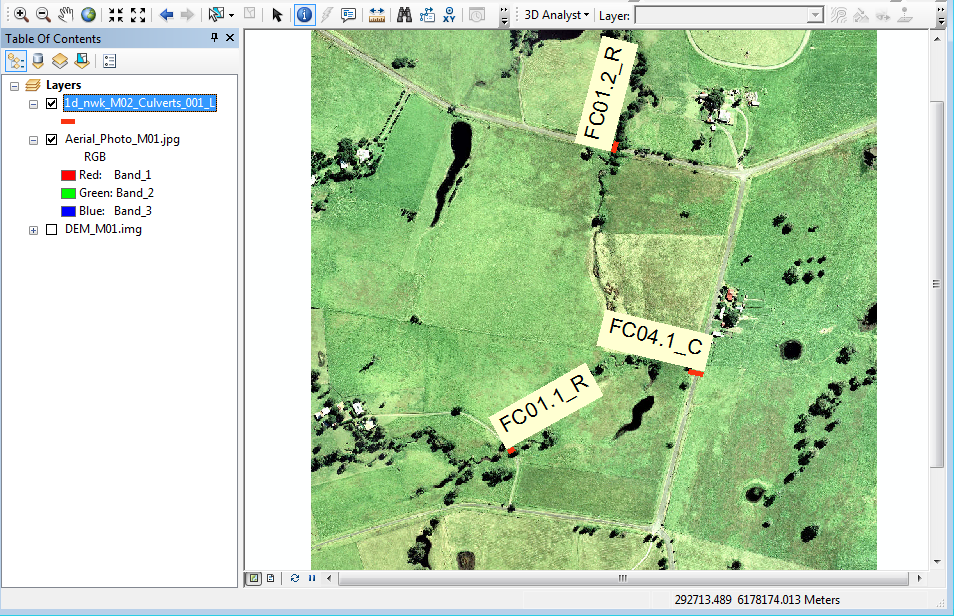
| GIS Attribute | Culvert FC01.2_R | Culvert FC04.1_C | Culvert FC01.1_R |
|---|---|---|---|
| ID | FC01.2_R | FC04.1_C | FC01.1_R |
| Type | R | C | R |
| Ignore | 0 | 0 | 0 |
| UCS | T | T | T |
| Len_or_ANA | 10 | 20 | 7 |
| n_or_n_F | 0.015 | 0.015 | 0.015 |
| US_Invert | 37.6 | 43.35 | 44.6 |
| DS_Invert | 37.5 | 32.75 | 44.5 |
| Form_Loss | 0 | 0 | 0 |
| pBlockage | 0 | 0 | 0 |
| Inlet_Type | |||
| Conn_1d_2d | |||
| Conn_No | 0 | 0 | 0 |
| Width_or_Dia | 2.4 | 1.2 | 1.8 |
| Height_or_WF | 1.2 | 0 | 1.8 |
| Number_of | 5 | 3 | 3 |
| Height_Cont | 0.6 | 0.6 | 0.6 |
| Width_Cont | 0.9 | 0.9 | 0.9 |
| Entry_Loss | 0.5 | 0.5 | 0.5 |
| Exit_Loss | 1 | 1 | 1 |
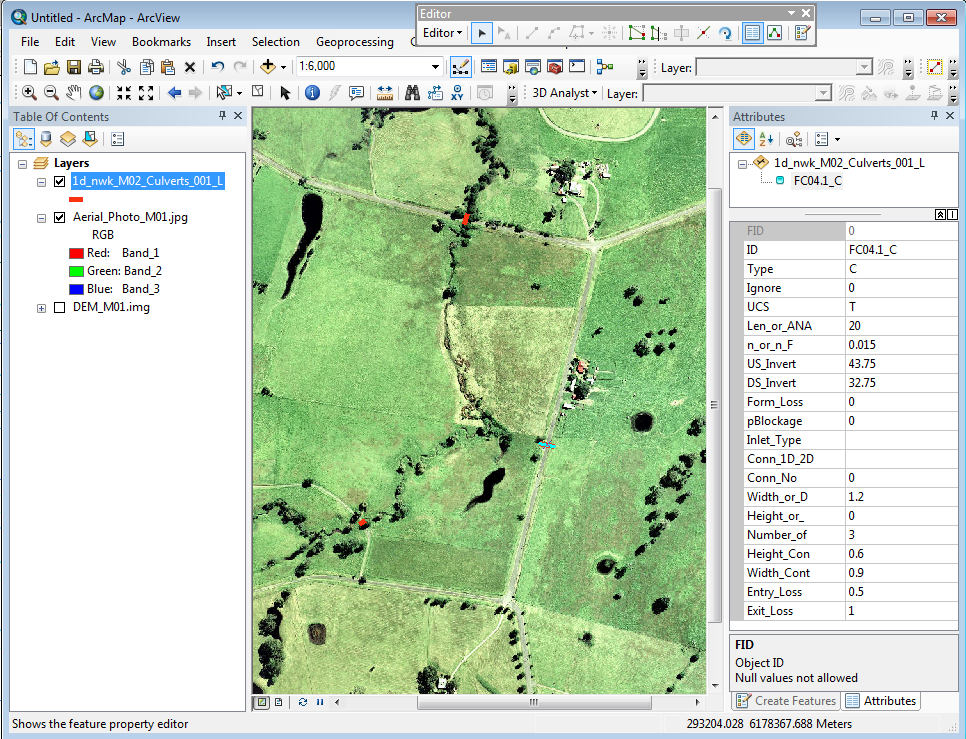
Conclusion
The 1d_nwk_M02_culverts_001_L shapefile is ready for input into our TUFLOW model. The next step is to link the culverts with the 2D model, this step is detailed here.