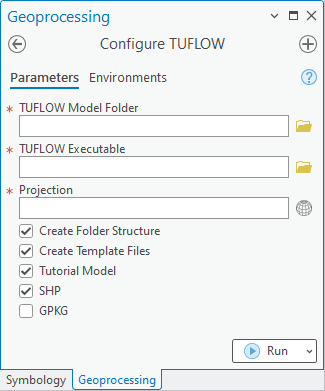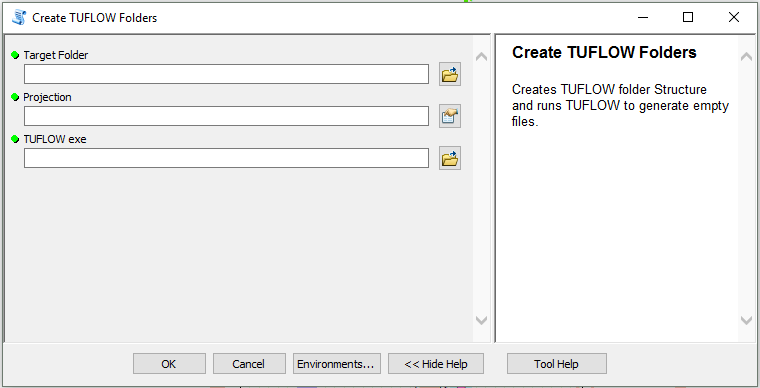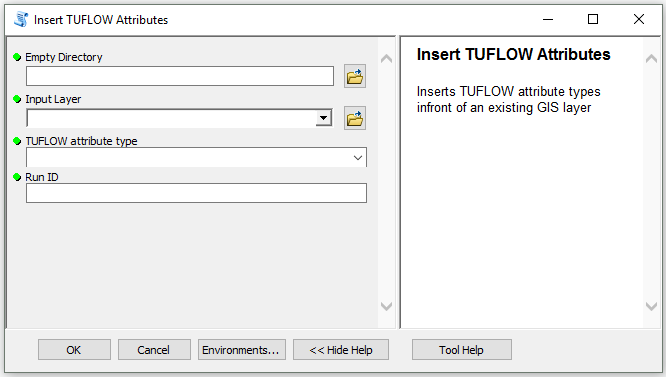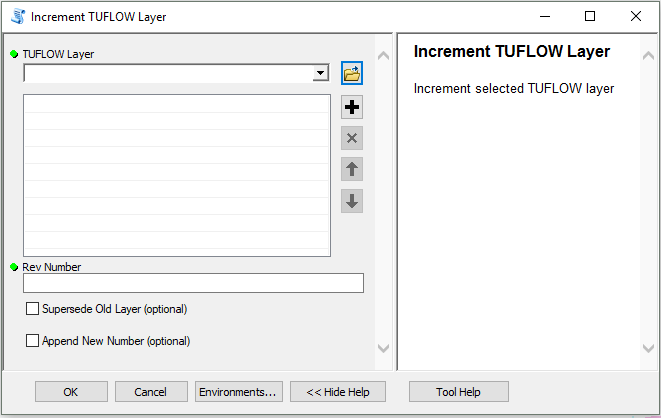ArcGIS TUFLOW Toolbar
Page Under Construction
Introduction
A TUFLOW toolbar is available for ArcGIS XX and newer. This toolbar helps with streamlining the process of creating and editing a TUFLOW model in ArcGIS.
The ArcGIS toolbar can be downloaded from the TUFLOW website:
The download contain the .esriAddinX, a stand alone toolbar add-in to ArcGIS.
Installation
For instructions on how to install the ArcGIS Toolbar please see the following link:
The Utilities: What are they and How to use them
The ArcTUFLOW Tools are intended to help the user with model initiation, setup and development, running, and checking and viewing results:
| Model Stage | Utilities |
|---|---|
| Start Model Build | 1. Configure TUFLOW (Required Initialization Step) |
| Model Build and Development | 3. Import Empty (template) TUFLOW Files 4. Insert TUFLOW Attributes |
| Running TUFLOW | 8. Run TUFLOW Simulation |
| Loading and Viewing Results | 9. Load Simulation Input Files 10. Label Selected Layer |
| Miscellaneous | 14. About |
Configure TUFLOW
The first item, “Configure TUFLOW”, creates a configuration file that will pre-populate items in other ArcTUFLOW tools based on the map document. The steps for running the configuration tool are outlined below:
- Open or save a map document before running.
- Select a TUFLOW folder for your model. This can be either the folder that contains the entire TUFLOW model folder structure or the folder that contains the TUFLOW subdirectories. For example, it can be either "D:\projects\Example\TUFLOW" or “D:\projects\Example\”. All of the following tools will use this location.
- Enter the file path to the TUFLOW executable
- Select the projection for the TUFLOW model
Create TUFLOW Folders
The tool "Create TUFLOW Folders" will create the standard TUFLOW folder structure and generate empty TUFLOW template files.
This tool is best used if Configure TUFLOW has been run prior.
Import Empty (template) TUFLOW Files
"Import Empty Template Files" can be used to import new shp files for editing. This tool will automatically delete the dummy "null" entry which otherwise requires manual deletion if an empty file loaded from the catalog.
- Select the object type (point, line or region)
- Select the desired template file
- Specify the run ID for the file. This will be added to the file name as a suffix.
The ArcTUFLOW toolbox requires configuring prior to using this tool. Refer to Configure TUFLOW for more instructions.
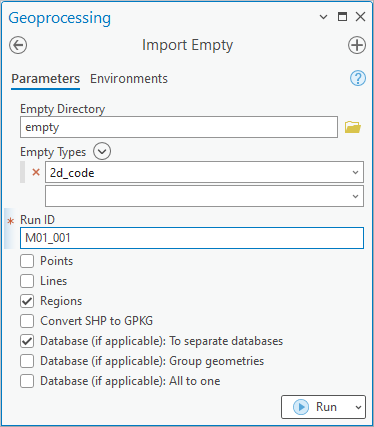
Insert TUFLOW Attributes
"Insert TUFLOW Attributes" will insert a TUFLOW attribute template in front of an existing GIS layer. This is useful when transferring data from a database (e.g. council stormwater network) to TUFLOW format.
The steps are:
- Select the input file (the file to have TUFLOW attribues inserted into)
- Select the TUFLOW file format
- Specify a run ID for the file. This will be added to the name as a suffix
This tool is best used if Configure TUFLOW has been run prior.
Increment Layer
The tool "Increment Layer" will increment up one or more TUFLOW layers to a new revision number and replace he existing layer in ArcMAP with the same style. Currently the limitation of the tool requires revision numbers to be 3 digits longs e.g. 001.
The steps are:
- Select desired TUFLOW layer to be incremented (these can be dragged and dropped from the TOC into the tool window)
- Specify the new revision number
- Choose to supersede the old layers (these will be placed in a 'SS' folder in the same directory as the model layer)
- Choose to append revision number if none already exists
Style All TUFLOW Layers
This button will apply TUFLOW stylings onto all TUFLOW related layers in the TOC.
Style Selected TUFLOW Layers
This button will apply TUFLOW stylings to the selected layer in the TOC.
Run TUFLOW Simulation
- Enter the simulation tcf reference
- Define the path to the TUFLOW executable
The ArcTUFLOW toolbox requires configuring prior to using this tool. Refer to Configure TUFLOW for more instructions.
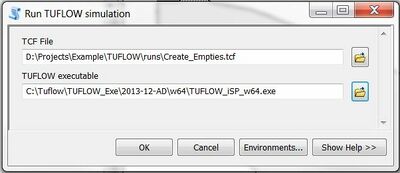
Load Simulation Input Files
This tool loads all input shp files from a model simulation into a common ArcGIS Map window.
The user has the option of which files to import from the simulation.
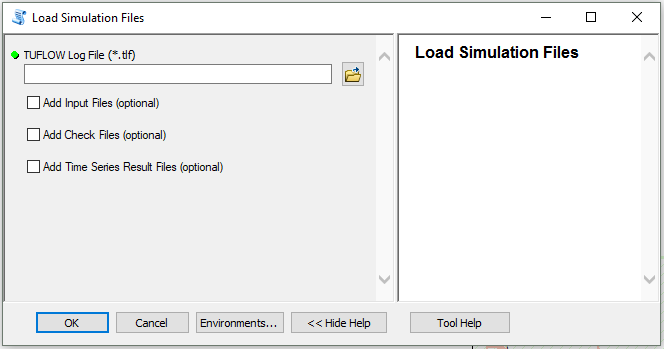
The shp files will be loaded using a predefined symbology for common TUFLOW input file types. This is determined based on the prefix of the file name. For example, the symbology for 2d_code and 2d_zsh files are shown below.
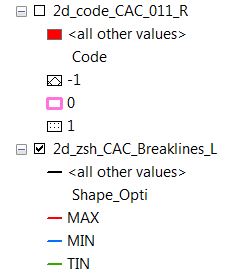
This tool is courtesy of Wood Rodgers, Inc. (www.woodrodgers.com)
Label Selected Layer
This tool will auto label the selected layer in the TOC. If the selected layer is a TUFLOW layer (e.g. 1d_nwk) the tool will automatically apply an expression, displaying useful information about the layer. It can also be used on non-TUFLOW layers, however will only label the first attribute. The user also has the option of changing the label colour from the adjacent drop down box (default is black if no colour is selected).
This tool is useful for reviewing models as well as building.
TUPLOT
TUPLOT is a 1D and 2D time series results viewer. A full description on how to use it is below:
About
Displays version of ArcTUFLOW.
| Up |
|---|