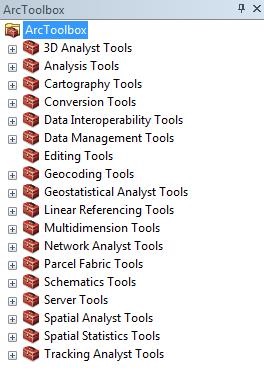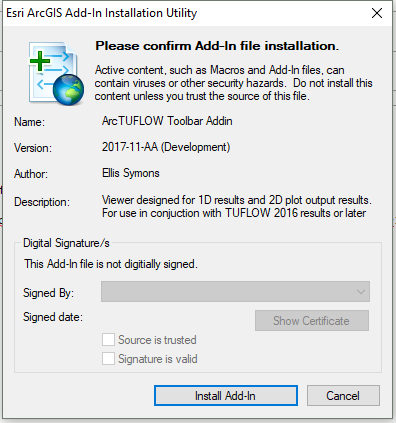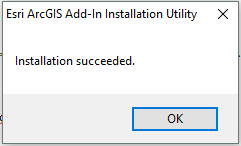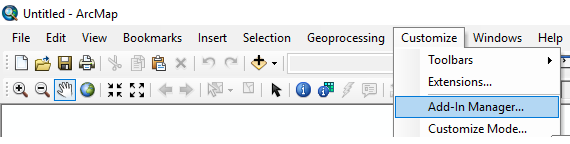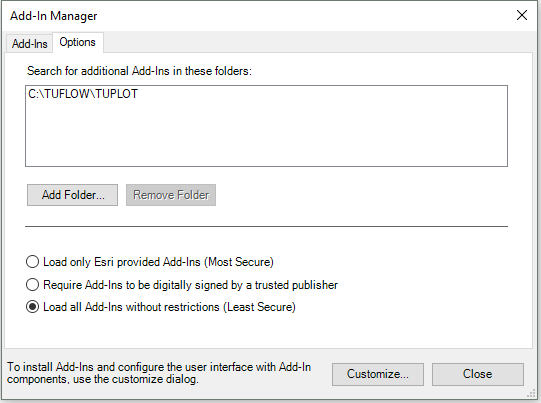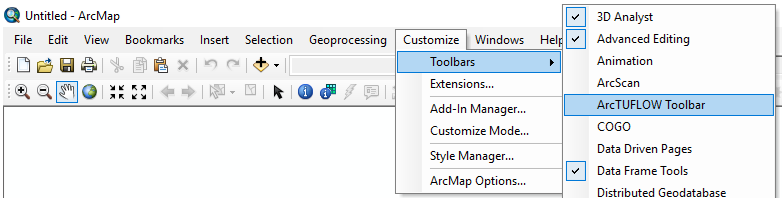TUFLOW ArcGIS Toolbox and Toolbar Installation
Installation
ArcTUFLOW Toolbox
Download the ArcGIS TUFLOW Toolbox from the TUFLOW website: http://www.tuflow.com/Tuflow%20Utilities.aspx
To use the ArcTUFLOW Toolbox you will first need to load the tool to the ArcToolbox. Open ArcMap and in the toolbox window pane, right click and select “add toolbox”.
Navigate to the ArcTUFLOW directory, select ArcTUFLOW.tbx and then choose open (note you can’t double click on this).
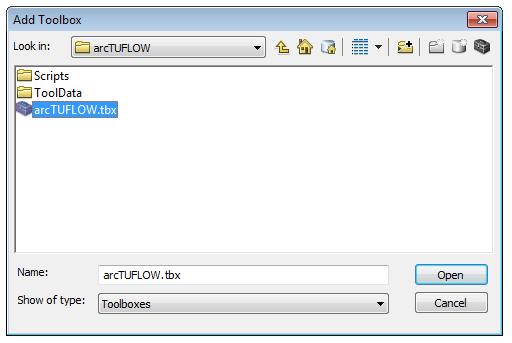
This should add the toolbox as per the image below.
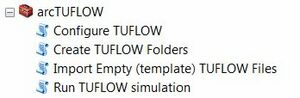
Alternatively, the toolbox can be accessed via ArcCatalog. Open the ArcCatalog window pane and navigate to the location of ArcTUFLOW Toolbox (this may require you to 'connect folder' in order to navigate to the correct location).
Save an mxd file titled TUFLOW.mxd. Open the mxd file each time you wish to start a TUFLOW modelling project. It will load the TUFLOW Toolbox automatically, avoiding the need to reinstall each time you open ArcGIS.
ArcTUFLOW Toolbar
Download the ArcGIS TUFLOW Toolbar from the TUFLOW website: http://www.tuflow.com/Tuflow%20Utilities.aspx
There are two methods that can be used to install the *.esriaddin:
- Method 1:
- Method 2:
Checking installation
The installation can be checked:
- In ArcMap in the Customise menu select Add-In Manager
- In the Add-Ins tab there should be the new ArcTUFLOW Toolbar Addin
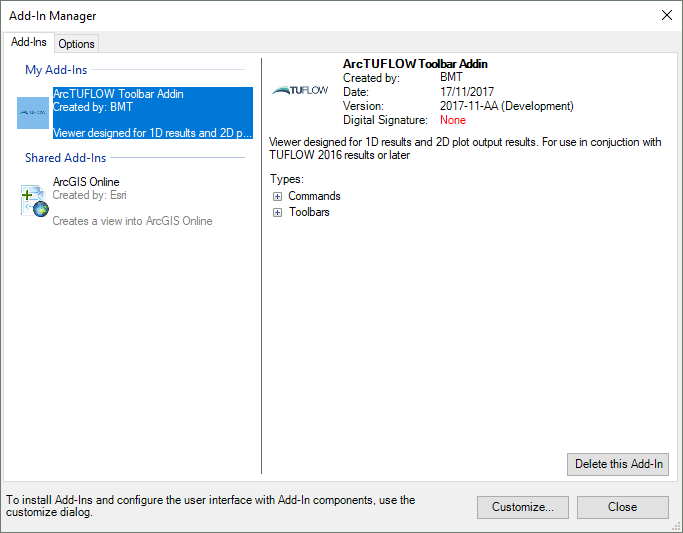
Opening ArcTUFLOW Toolbar
The ArcTUFLOW Toolbar can now be opened via: